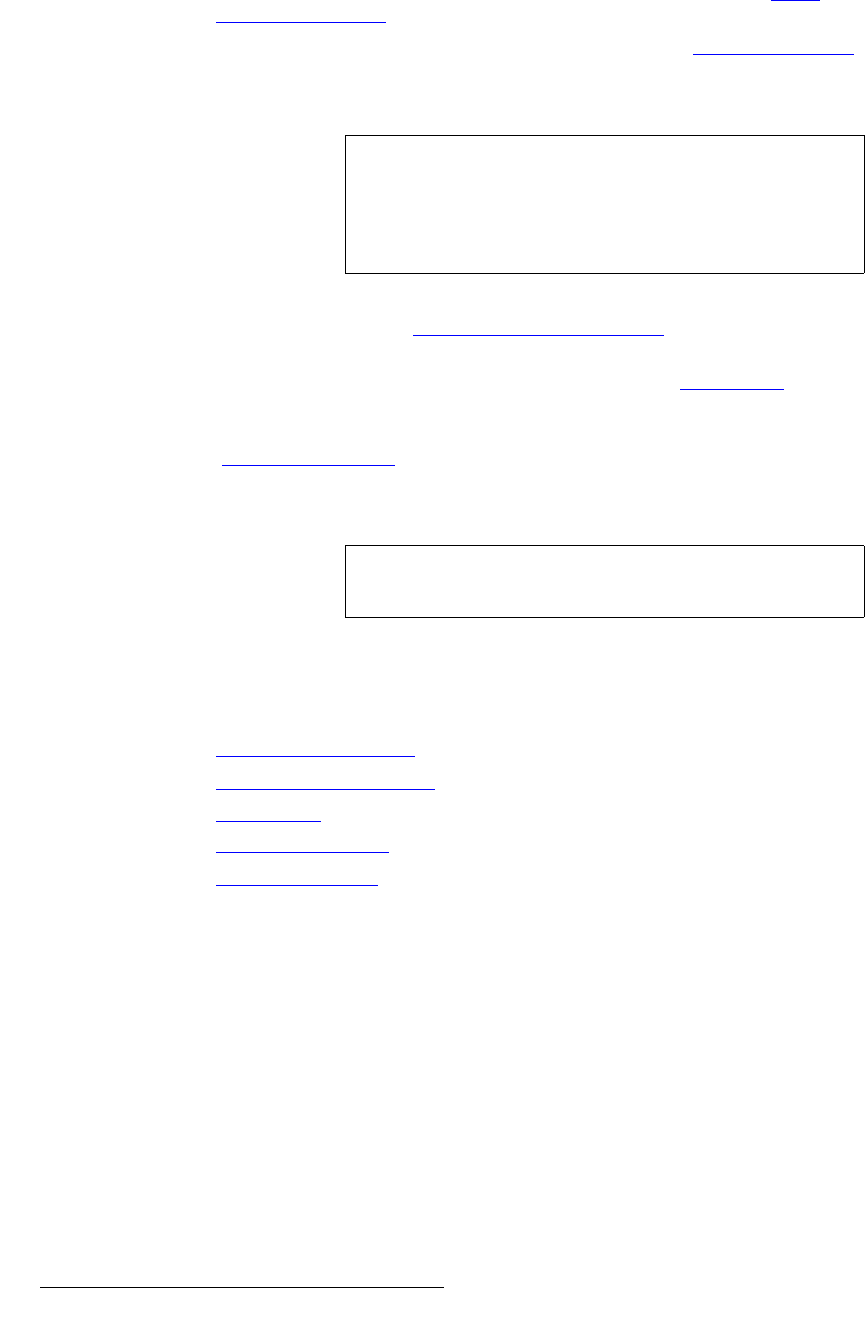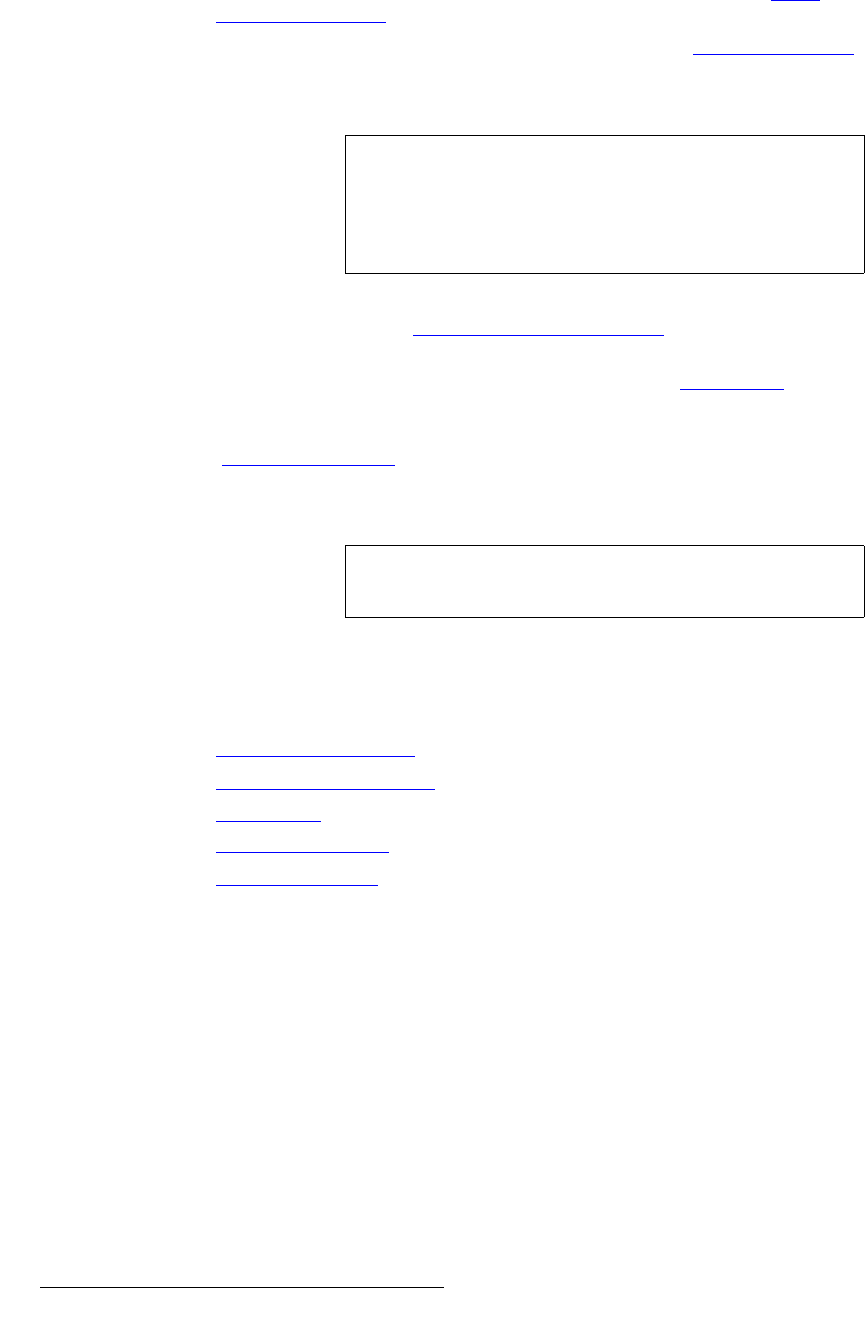
32 PresentationPRO-II • User’s Guide
4. Menu Orientation
Input Menu
• Press {CFG} to display the Input Configuration Menu. Refer to the “Input
Configuration Menu” section on page 34 for details.
• Press {AR} to display the Aspect Ratio Menu. Refer to the “Aspect Ratio Menu”
section on page 38 for details.
• Press {SAVE} to save the selected input in the designated input file.
• Press {SELECT FORMAT} to “accept” a manually selected input format. In
Appendix A, refer to the “
Input and Output Resolutions“ section on page 129 for
details on all available resolutions.
• Press {SIZING} to display the Sizing Menu. Refer to the “Sizing Menu” section
on page 35 for details.
• Press {COLOR BALANCE} to display the Color Balance Menu. Refer to the
“
Color Balance Menu” section on page 37 for details.
• Press {FORCE ACQUIRE} to force the system to perform the optimum image
setup.
fåéìí=mêÉ=~åÇ=pìÄ=jÉåìë
The following pre and sub menus can be accessed from the Input Menu:
• Input Acquisition Menu
• Input Configuration Menu
• Sizing Menu
• Color Balance Menu
• Aspect Ratio Menu
Note
Every sub menu under the Input Menu includes a {SAVE}
button. This enables you to save the input at any point in the
adjustment process, regardless of your location within the
menu tree. The “save” function uses the information selected
on the
Input Configuration Menu.
Note
The FORCE ACQUIRE command only works on the
selected input — not on all inputs simultaneously.