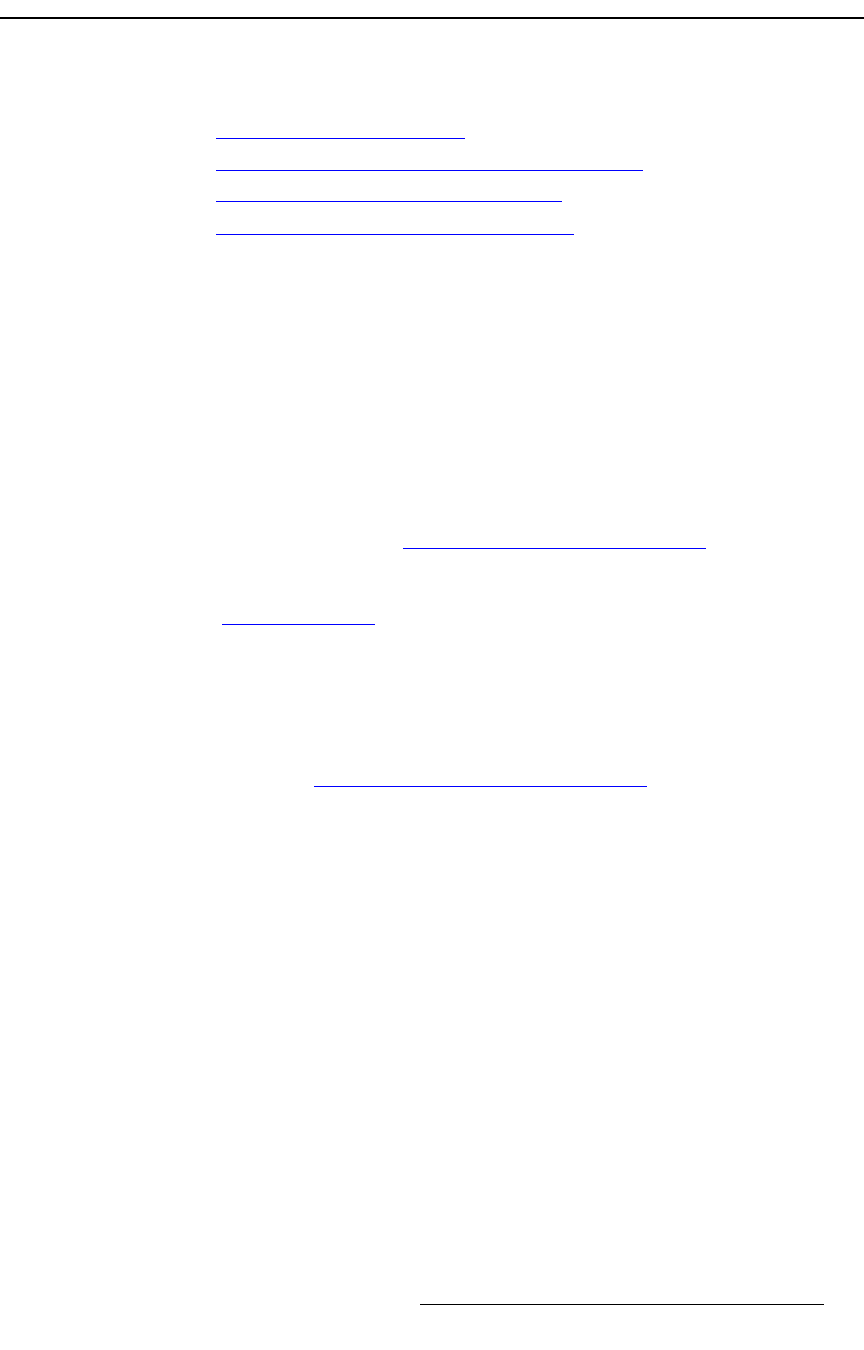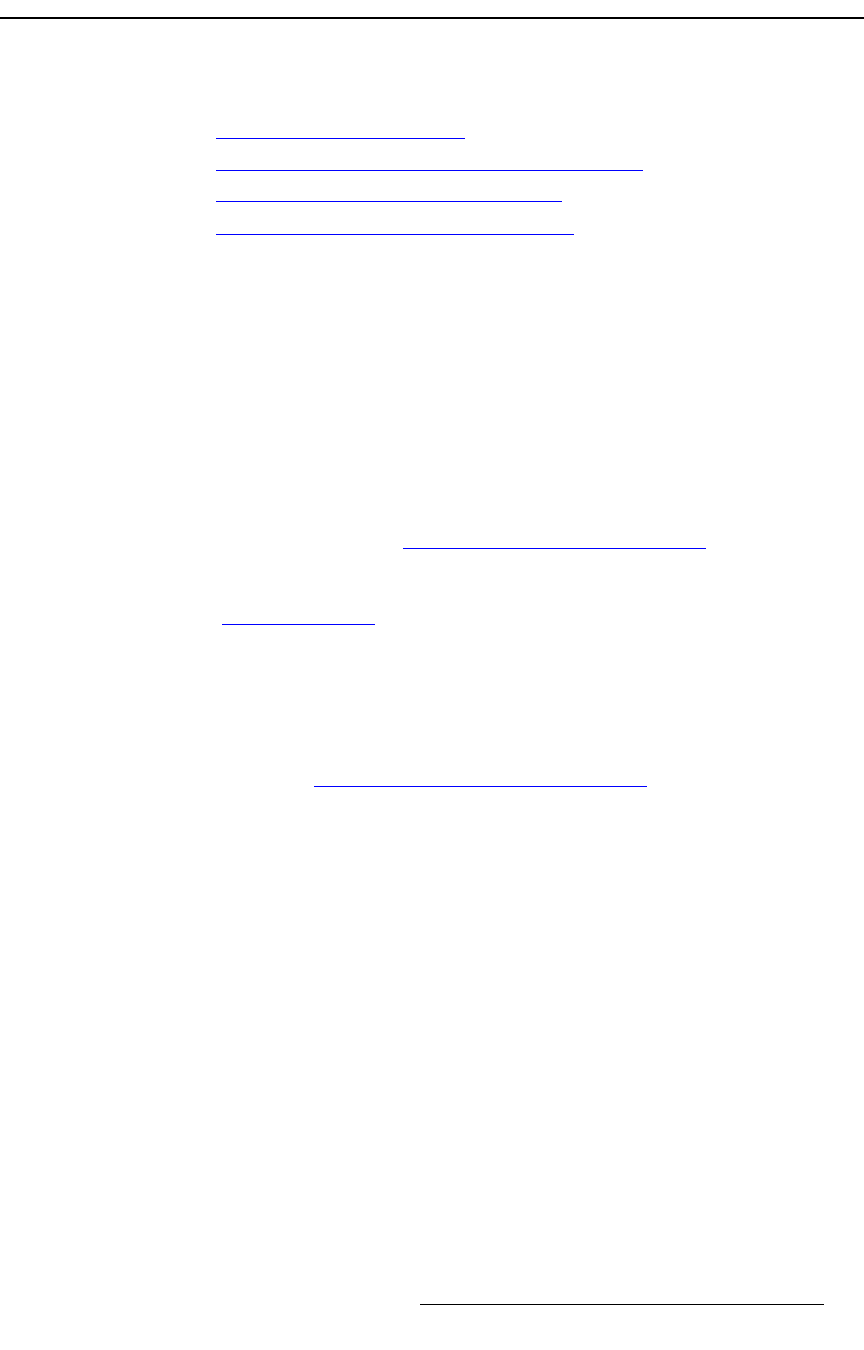
PresentationPRO-II • User’s Guide 117
6. Operations
Capturing Still Frames
`~éíìêáåÖ=píáää=cê~ãÉë
The following topics are discussed in this section:
• Still Frame Capture Overview
• Capturing Still Frames from the Background Input
• Capturing Still Frames from a PIP or Key
• Saving Still Frames in Permanent Memory
píáää=cê~ãÉ=`~éíìêÉ=lîÉêîáÉï
PresentationPRO-II enables you to capture still frames into the system’s three internal
frame stores. You can use the system’s DVI input as a full screen source, or within the
mixer, you can use a PIP or Key as a full screen source.
Note that within the mixer, all PIP and Key captures must occur on Program, with the
desired source visible. However, the system only captures the PIP or Key in its
current size
and position
on screen, with no borders and with black as the background.
Please note the following important prerequisites to all frame grab procedures:
• Ensure that you are familiar with the Background/DSK Input Setup Menu. In
Chapter 4, refer to the “
Background/DSK Input Setup Menu“ section on
page 74.
• Ensure that you are familiar with the Frame Grab Menu. In Chapter 4, refer to the
“
Frame Grab Menu“ section on page 80 for details.
`~éíìêáåÖ=píáää=cê~ãÉë=Ñêçã=íÜÉ=_~ÅâÖêçìåÇ=fåéìí
Use the following steps to capture a still frame from the background DVI input:
1. Ensure that the background input is properly set up as a DVI input. In Chapter 5,
refer to the "
Using the DVI Input as the Background" section on page 94 for
instructions.
2. In the Layer Functions Section, press BG/DSK. The button blinks and the
Background/DSK Input Setup Menu appears.
3. Scroll to the Mode line and select either BG or DSK.
4. Scroll to the Type line and select DVI.
5. Press {FRAME GRAB} to display the Frame Grab Menu.
6. On the FG to Capture line, select the temporary frame store into which the still
will be captured (
FG_1, FG_2 or FG_3).
7. Press {CAPTURE} to capture the still. Once pressed, the screen will indicate that
the frame is being captured. A pop-up message confirms the procedure.
8. Repeat the procedure from step 6 to capture additional stills from the background
input. Remember that you can always overwrite
FG_1, FG_2 or FG_3.