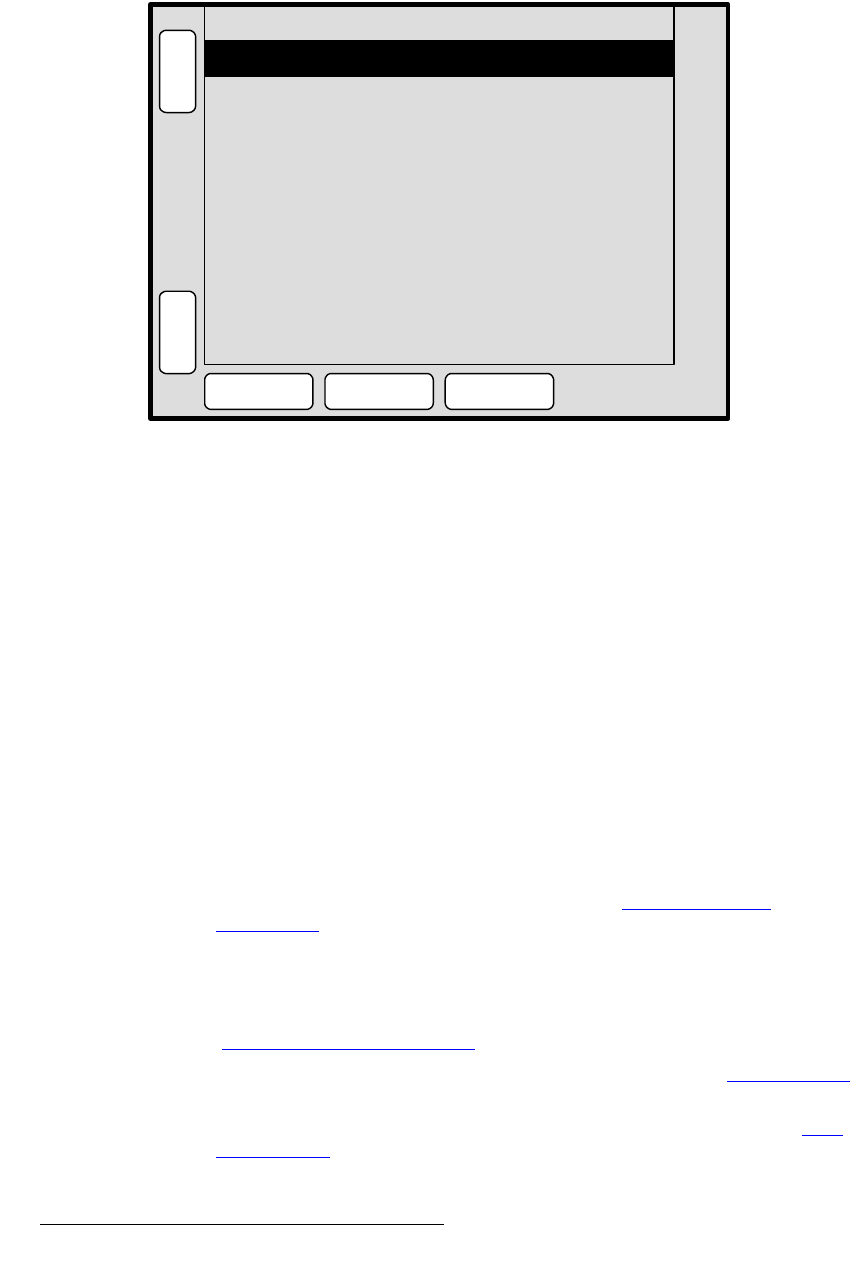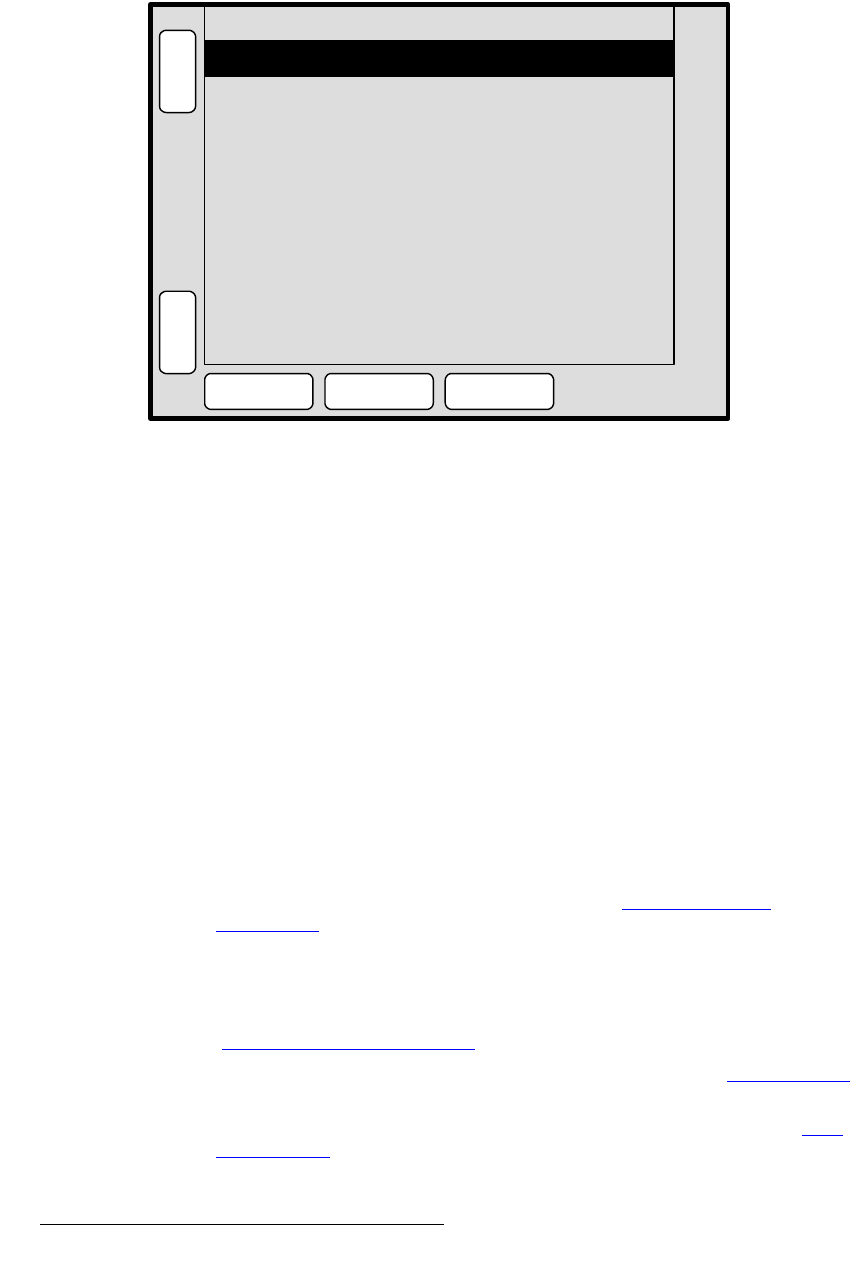
40 PresentationPRO-II • User’s Guide
4. Menu Orientation
Output Menu
lìíéìí=jÉåì=aÉëÅêáéíáçå
The figure below illustrates a sample Output Menu:
Figure 4-12. Output Menu (sample)
The Output Menu enables you to configure PresentationPRO-II’s outputs, including the
ability to show test patterns. To access the menu:
• Press {OUTPUT} on the Home Menu.
On the menu, note that brief “help” messages are displayed to assist you with format
selection and EDID programming.
lìíéìí=jÉåì=cìåÅíáçåë
The following Output Menu functions are provided:
• Format — sets the resolution and frame rate at which you want to drive your
projector. To minimize synchronization problems, select a frame rate that is
consistent with your input sources.
S Example: If you are using 59.94 NTSC video inputs, run the output at the
same rate in order to reduce jutter artifacts.
After selecting a format with the rotary knob, press {
SELECT FORMAT} to
“accept” the selection. In Appendix A, refer to the “
Input and Output
Resolutions“ section for details on all available resolutions.
• Color Space — displays the output color space, which is fixed at RGB.
• Press {SAVE} to save all output settings in the output file.
• Press {SELECT FORMAT} to “accept” an output format. In Appendix A, see the
“
Input and Output Resolutions“ section for details on available resolutions.
• Press {SETTINGS} to display the Settings Menu. Refer to the “Settings Menu”
section on page 41 for details.
• Press {TEST PATTERN} to display the Test Pattern Menu. Refer to the “Test
Pattern Menu” section on page 42 for details.
Color Space [ RGB ]
H
O
M
E
N
A
V
A
D
J
OUTPUT MENU
S
A
V
E
SELECT
FORMAT
SETTINGS
TEST
PATTERN
Format 1024x768 @ 59.94
Press SELECT FORMAT to select
the output resolution.
DVI EDID format can be adjusted
to match the output format in
The HOME > SYSTEM > EDID menu.