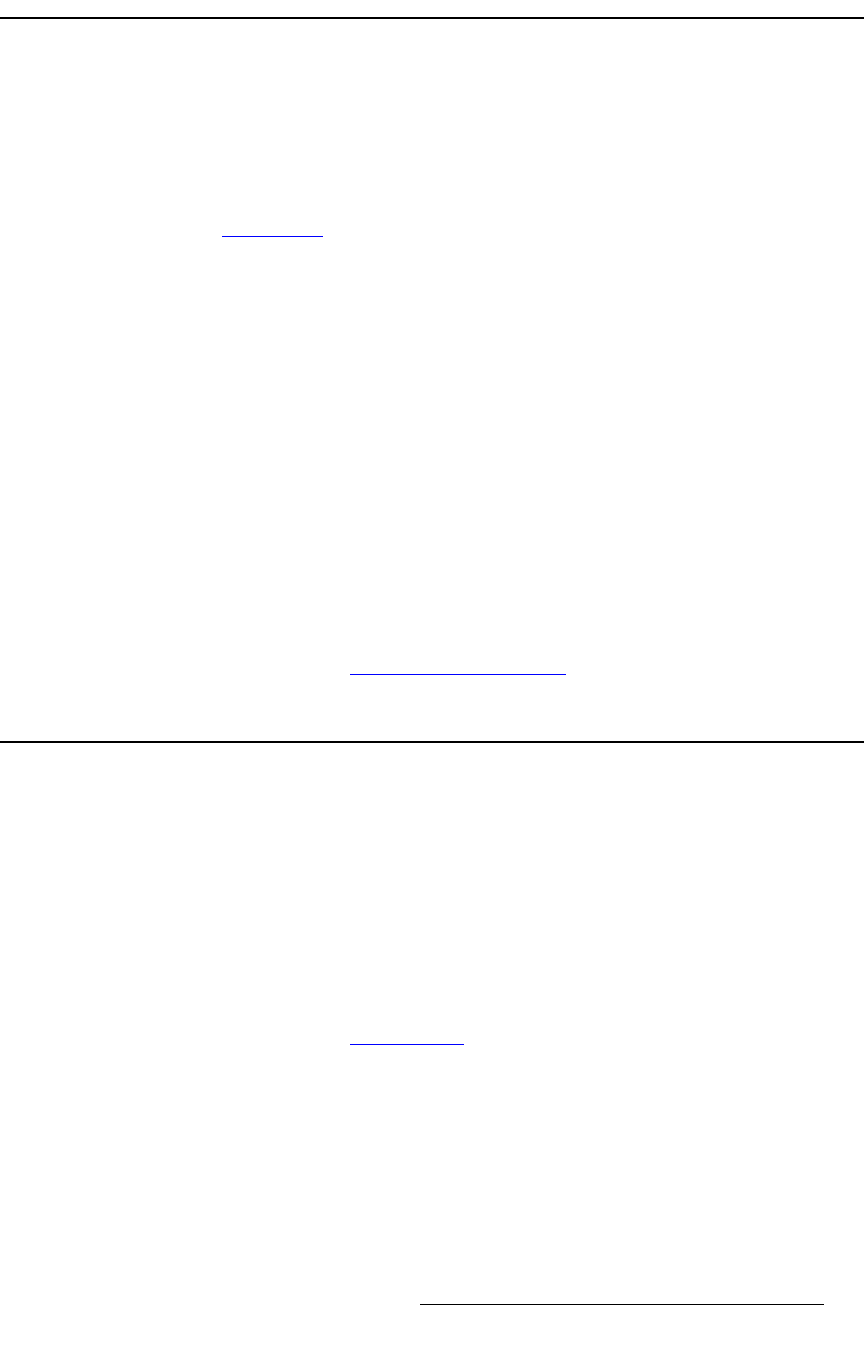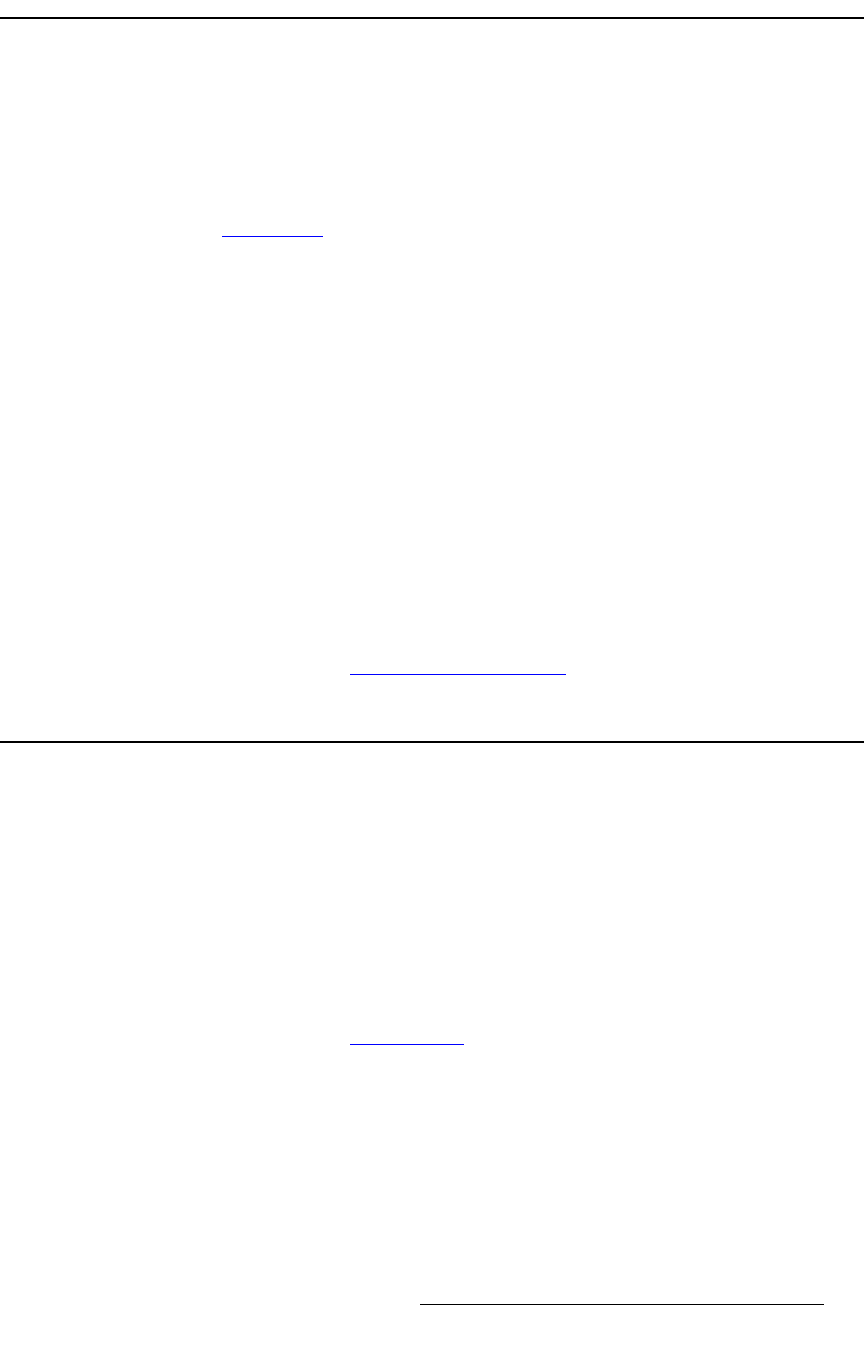
PresentationPRO-II • User’s Guide 87
5. System Setup
Return to Factory Default
oÉíìêå=íç=c~Åíçêó=aÉÑ~ìäí
Prior to starting your setup procedures, it is recommended that you perform a factory reset.
This procedure guarantees that any previous setups (e.g., those that may have been
programmed by other users), do not remain in system memory.
Please note the following important factory default prerequisite:
• Ensure that you are familiar with the Reset Menu. In Chapter 4, refer to the
“
Reset Menu” section on page 48 for details.
Use the following steps to return the system to factory default values:
1. From the Home Menu, press {SYSTEM} to access the System Menu.
2. From the System Menu, press {RESET} to display the Reset Menu.
3. On the Reset Type line, select FACTORY.
4. Press {RESET}. When the confirmation screen appears, press {YES} to reset the
system to factory default values.
At the conclusion of the factory reset, the system will have the following basic attributes:
• The Home Menu displayed.
• All files have been erased from memory.
• No inputs are selected.
• The PIP button is selected and blinking.
• The output resolution is set to XGA: 1024x768 @ 59.94
• The output raster box is Off.
Please continue with the “
Touch Screen Calibration” section on page 87.
qçìÅÜ=pÅêÉÉå=`~äáÄê~íáçå
Calibrating the Touch Screen is an excellent prerequisite to all setup (and operations)
procedures.
Use the following steps to calibrate your Touch Screen display:
1. If required, press {HOME} to display the Home Menu.
2. Press {DISPLAY} to show the Display Settings Menu.
3. Press {LCD CAL} to display the first Touch Screen Calibration Menu.
4. Follow the directions on screen to complete the calibration procedure.
Please continue with the “
Output Setup” section on page 88.