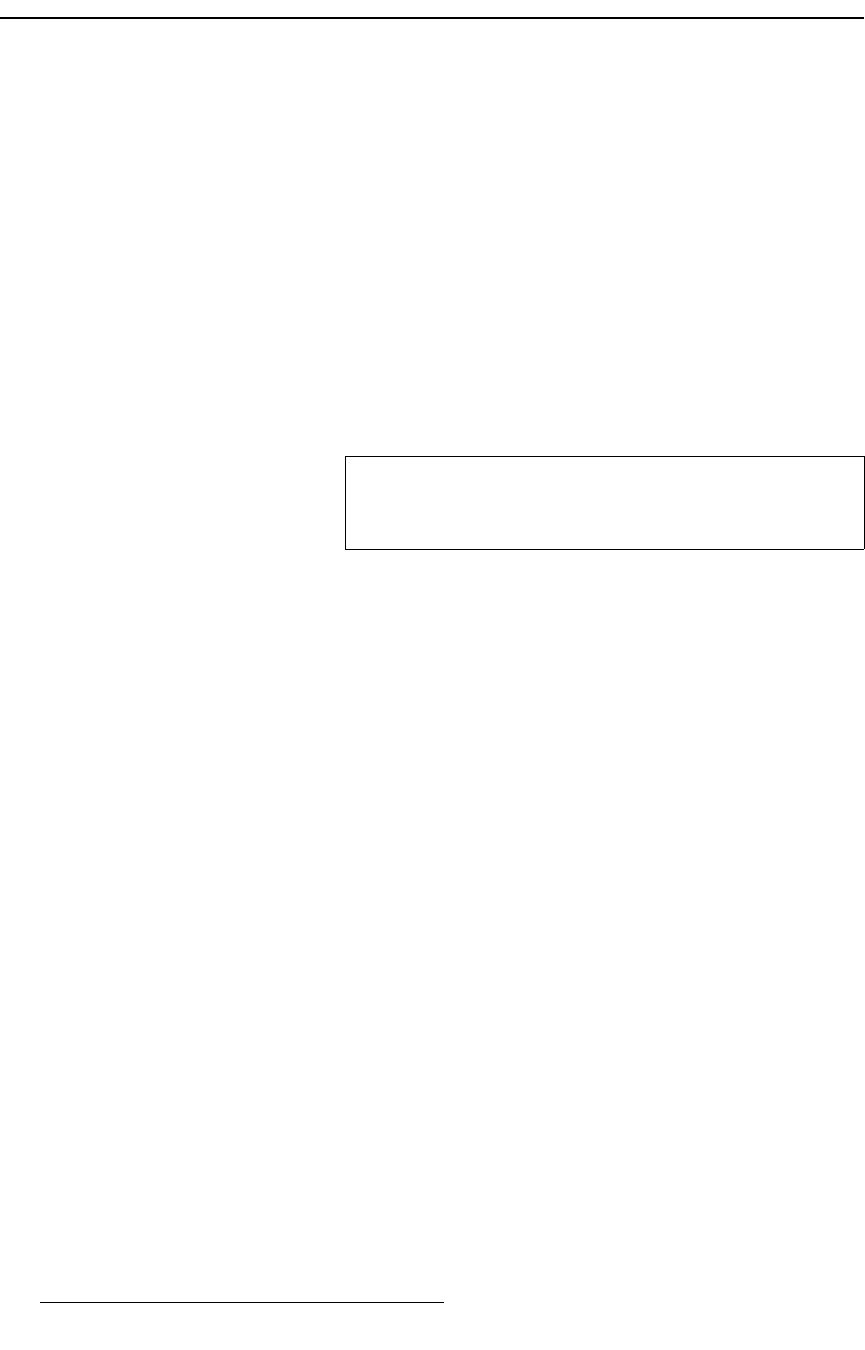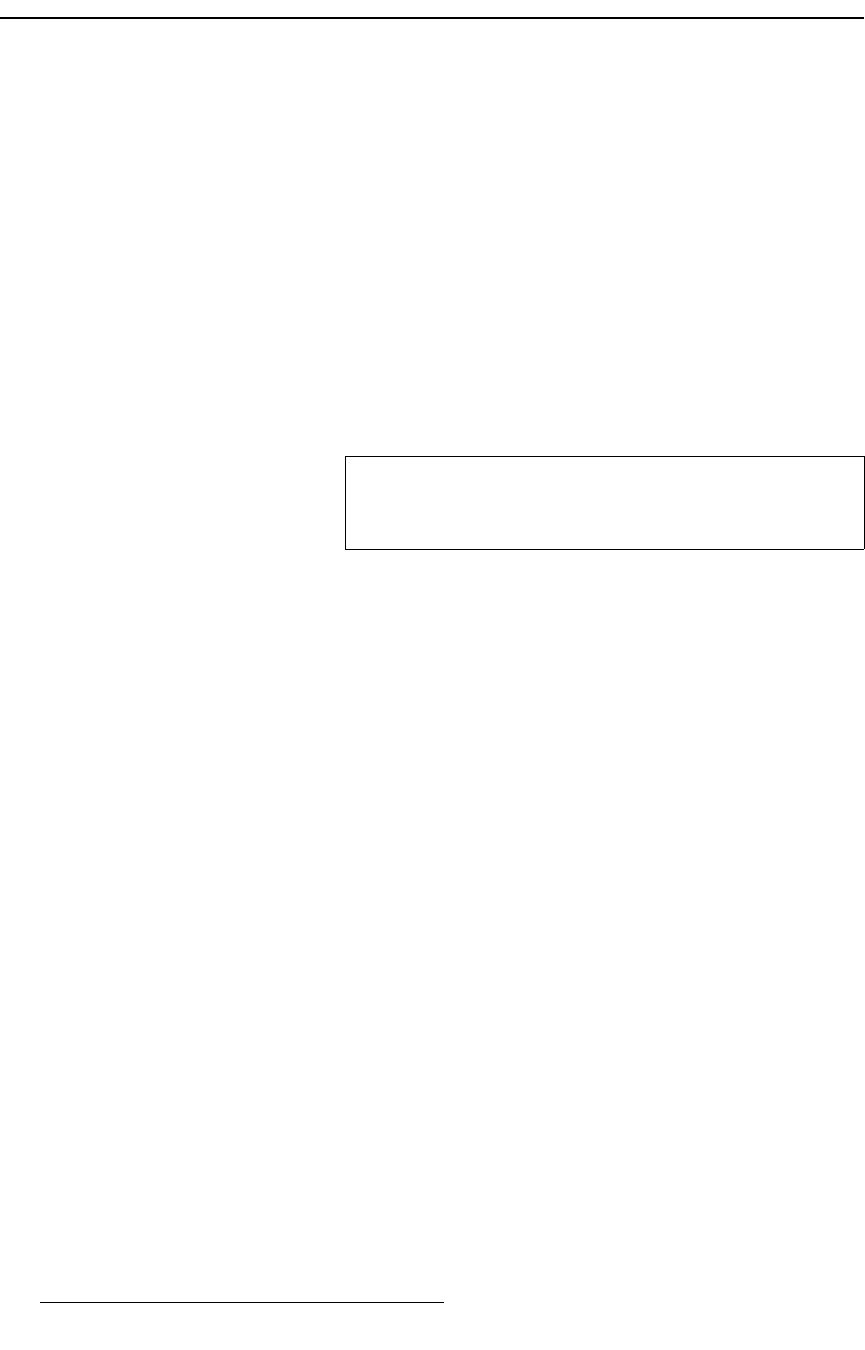
116 PresentationPRO-II • User’s Guide
6. Operations
Using Remote Control
rëáåÖ=oÉãçíÉ=`çåíêçä
When PresentationPRO-II is controlled from an external controller, the Remote Control
Menu
is used to set the unit ID and enable/disable remote control itself. Please note the
following prerequisites:
• Ensure that you know the unit IDs currently in use by the external controller. The
external controller will not allow PresentationPRO-II to connect if a duplicate ID is
assigned.
• If an external router is to be connected to PresentationPRO-II, ensure that the
proper physical connections have been made, and that the router is properly
configured from the external controller.
Use the following steps to place PresentationPRO-II under remote control:
1. Press {HOME} > {REMOTE CONTROL} to access the Remote Control Menu.
2. Set the Unit ID to a value that is not used within the external controller’s system.
3. Scroll to the Remote Control line turn it ON.
4. In the “Status” section, verify the following:
~ Connection status with the external controller.
~ Ctrlr IP — the IP address of the external controller.
~ Destination — the destination assigned to PresentationPRO-II.
~ Router — the utilization of routers, either internal or external.
Use the following steps to reestablish local PresentationPRO-II control:
1. On the Remote Control Menu, scroll to the Remote Control line turn it OFF. The
{
HOME} buttons reappears, the PresentationPRO-II front panel is re-enabled, and
all control now originates locally.
Important
When remote control is on, the {HOME} buttons disappears,
the PresentationPRO-II front panel is disabled, and all control
originates from the external controller.