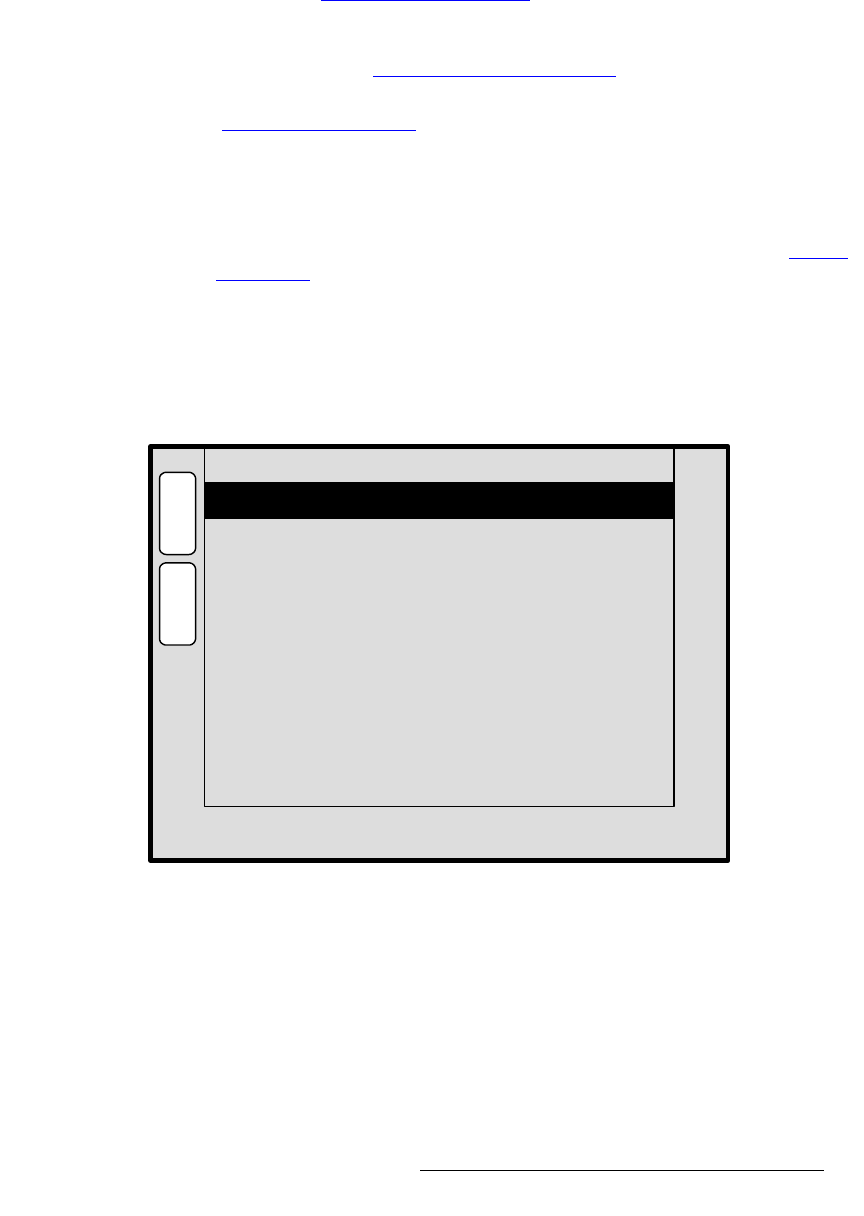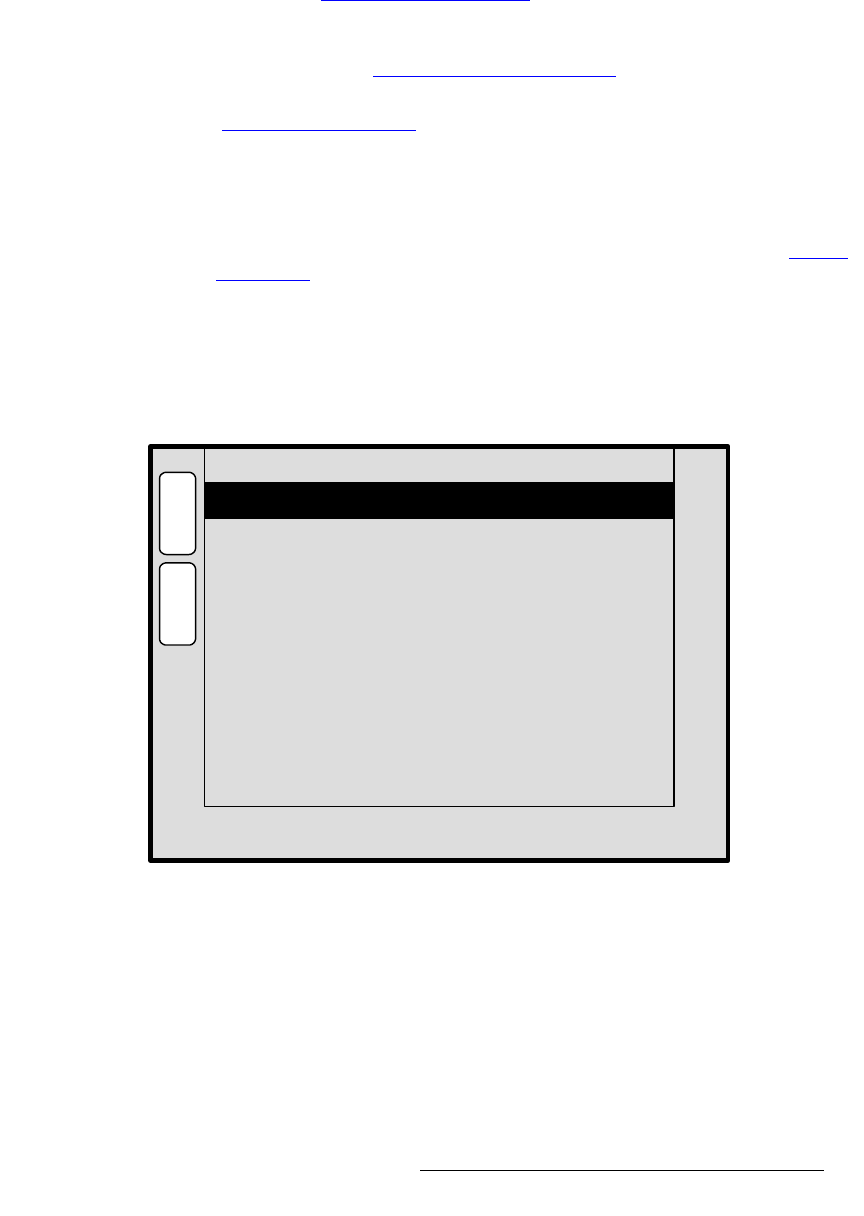
PresentationPRO-II • User’s Guide 77
4. Menu Orientation
Background/DSK Input Setup Menu
• Matte color can be adjusted in each mode.
~ In BG mode, if Matte is selected as the Type, use the {MATTE} button.
~ In DSK mode, if DVI is selected as the Type, use the {BG MATTE}
button.
Refer to the “
Background Matte Menu” section on page 77 for details.
• In both BG and DSK modes, if DVI is selected as the Type, a “help” message is
provided for updating the system’s preferred EDID resolution for the
BG/DSK
input. Refer to the “
EDID DVI Input Format Menu” section on page 51 for details.
• In DSK mode, press {KEY} to access the DSK Adjustment Menu. Refer to the
“
DSK Adjustment Menu” section on page 78 for details.
• Press {SAVE} to store all selected background settings.
• Press {RESET} to reset the H and V “Crop” offsets to 0, if required.
• Press {SELECT FORMAT} to “activate” the selected background format.
• Press {FRAME GRAB} to display the Frame Grab Menu. Refer to the “Frame
Grab Menu” section page 80 on for details.
• Press {FORCE ACQUIRE} to automatically detect the input signal resolution and
update the display
Format field accordingly.
_~ÅâÖêçìåÇ=j~ííÉ=jÉåì
The figure below illustrates a sample Background Matte Menu:
Figure 4-44. Background Matte Menu (sample)
The Background Matte Menu enables you to create a solid background matte color to use
behind your PIPs and Keys.
• Red — adjust the red component of the background matte color as required, from
0 to 1024.
• Green — adjust the green component of the background matte color as required,
from 0 to 1024.
H
O
M
E
N
A
V
A
D
J
BG MATTE
Red 0
600Green
900
Blue
B
A
C
K