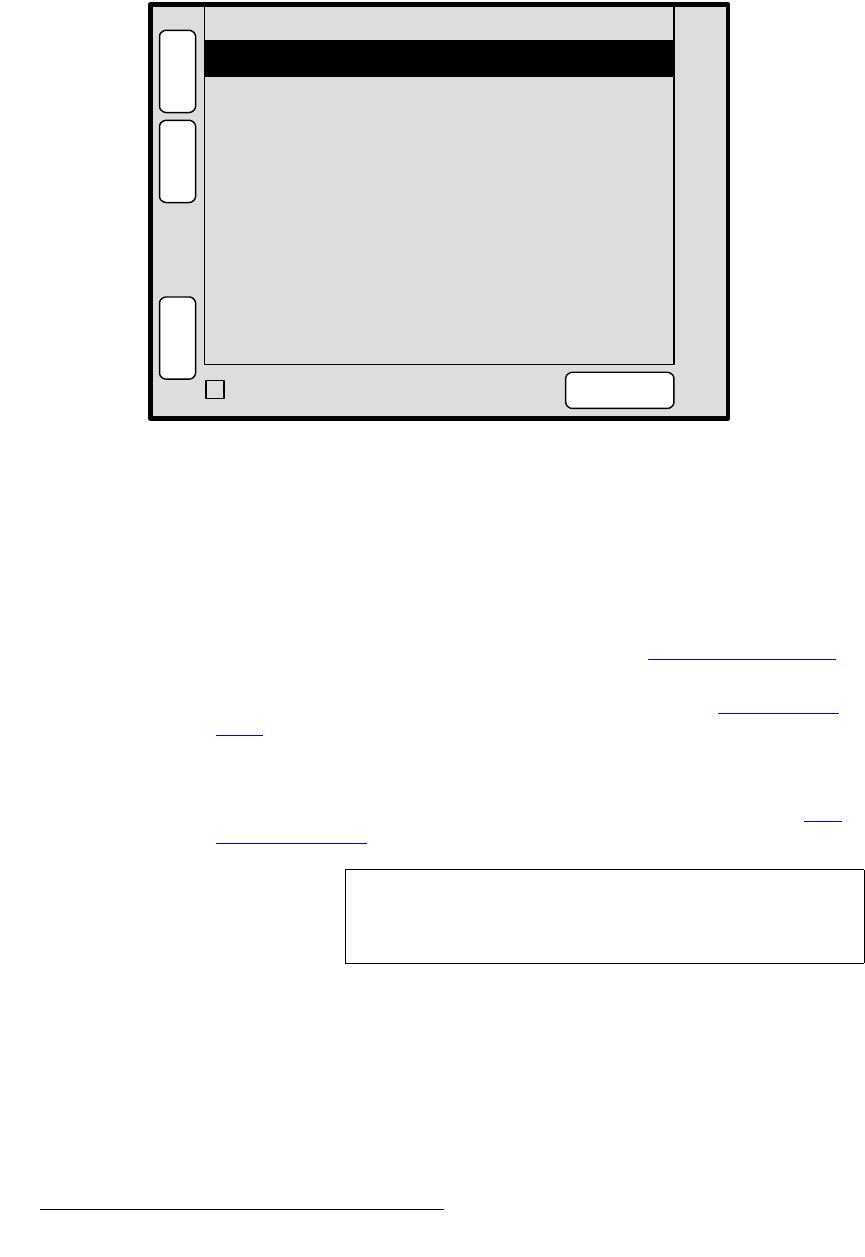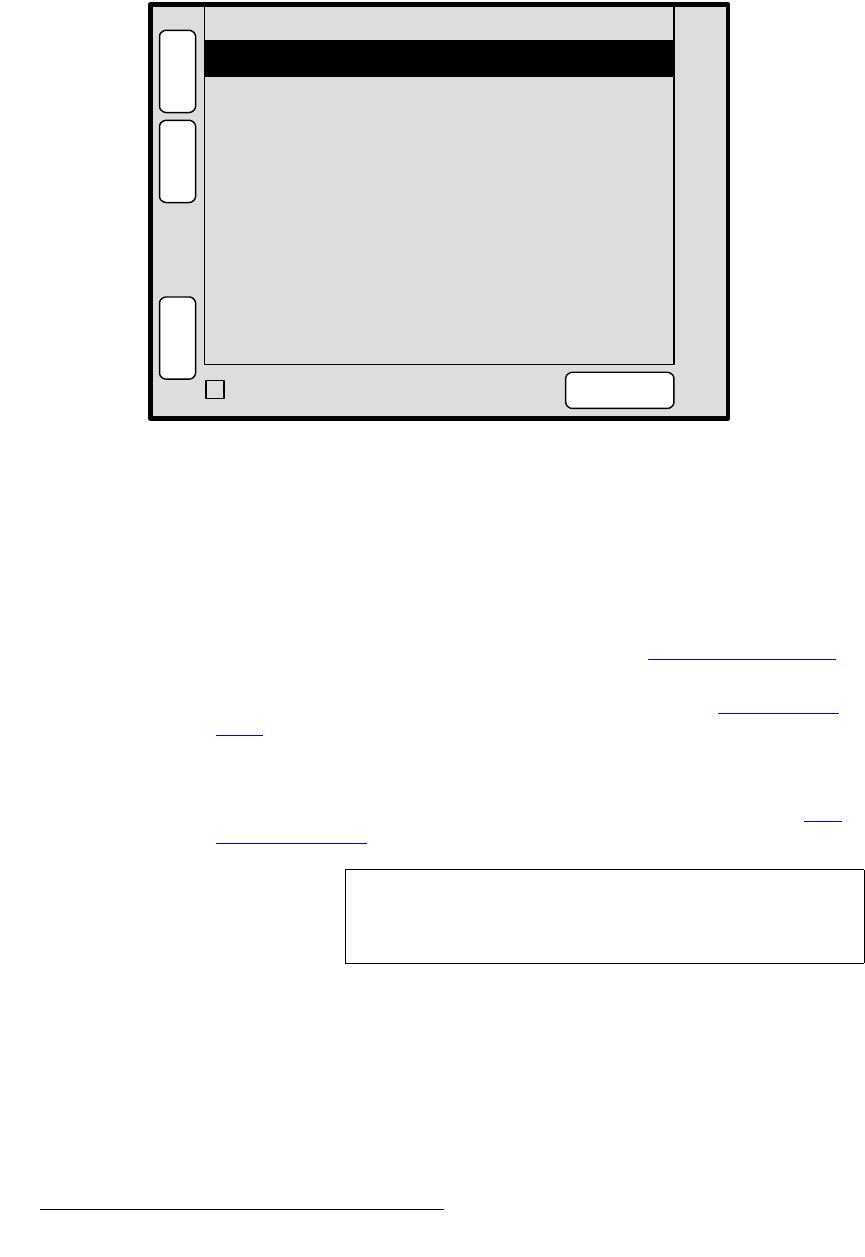
68 PresentationPRO-II • User’s Guide
4. Menu Orientation
Key Menu
j~ííÉ=jÉåì
From the Key Menu or the Key Adjustment Menu, press {MATTE} to display the Matte
Menu
, a sample of which is shown below.
Figure 4-37. Matte Menu (sample)
The Matte Menu enables you to adjust the fill color of a matte key. The following functions
are provided:
• Red — adjust the red component of the matte fill as required, from 0 to 1024.
• Green — adjust the green component of the matte fill as required, from 0 to 1024.
• Blue — adjust the blue component of the matte fill, from 0 to 1024.
• Press {KEY} to return to the Key Menu. Refer to the “Key Menu Description”
section on page 66 for details.
• Press {EFX} to display the Image Effects Menu. Refer to the “Image Effects
Menu” section on page 63 for details.
• Enable the {TRACK RGB} function to adjust Red, Green and Blue proportionally.
Disable the function to adjust colors individually.
• Press {SIZE & POS} to display the Key Adjustment Menu. Refer to the “Key
Adjustment Menu” section on page 69 for details.
Green 204
H
O
M
E
N
A
V
A
D
J
MATTE
Red 528
Blue 260
K
E
Y
E
F
X
SIZE &
POS
TRACK RGB
Note
To return all matte values to 512, press the RESET button in
the
Layer Functions Section. No other parameters will be
affected.