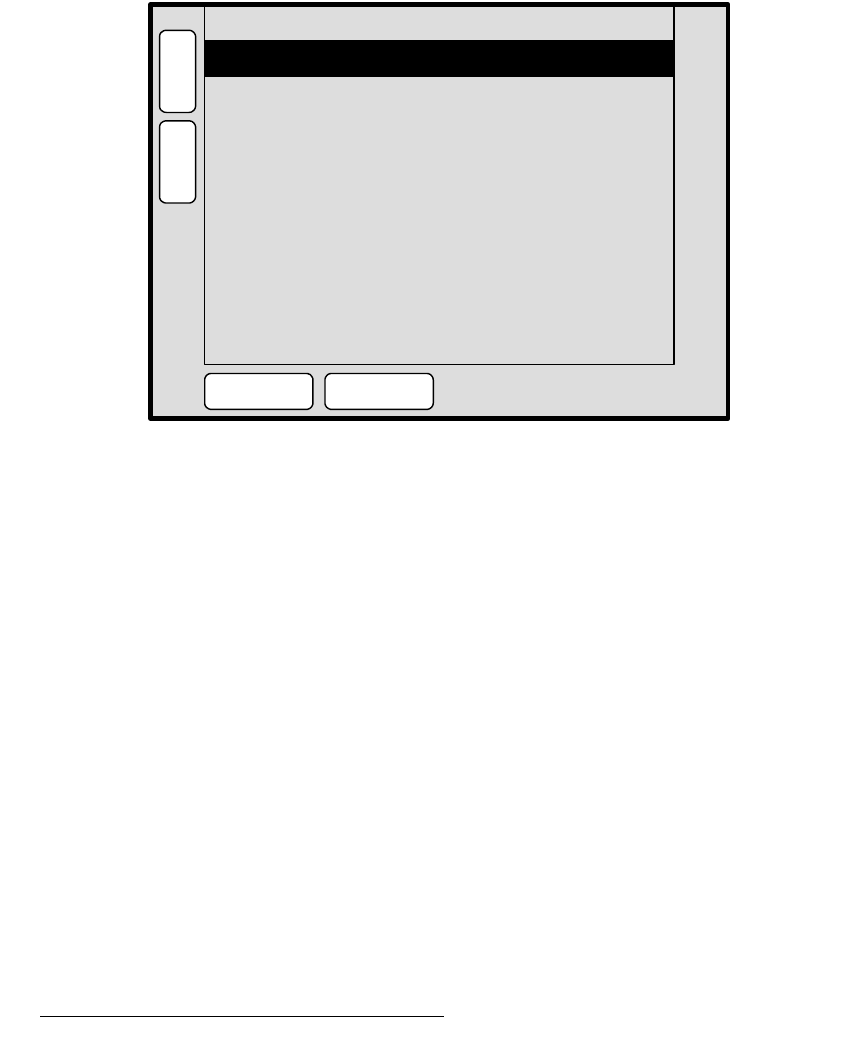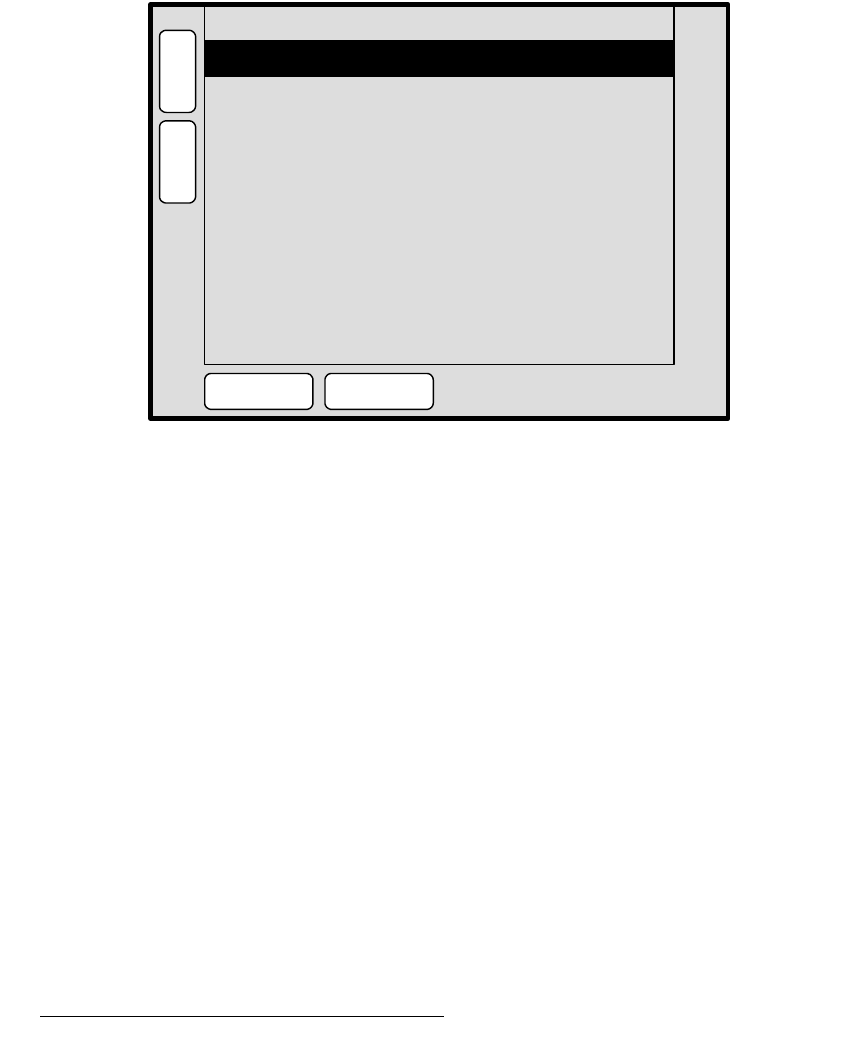
34 PresentationPRO-II • User’s Guide
4. Menu Orientation
Input Menu
In this situation, the following actions are recommended:
• Check all cable connections for the selected input.
• With a connection established, press {FORCE ACQUIRE} to perform the optimum
image setup and automatically display the
Input Menu, or ...
• Press {INPUT} to display the Input Menu without performing a FORCE
ACQUIRE
.
fåéìí=`çåÑáÖìê~íáçå=jÉåì
From the Input Menu, press {CFG} to display the Input Configuration Menu, a sample of
which is shown below:
Figure 4-6. Input Configuration Menu (sample)
Each input has an associated input file that stores all input parameters and settings. Each
time an input is selected in the
Source Selection Bus, its associated file is recalled.
The
Input Configuration Menu enables you to save the input’s associated file — which
guarantees that the exact parameters you set are those that are used on air.
The following functions are provided:
• File Number — sets the file number into which data is stored. In the current
version, the file number automatically defaults to the input number and cannot be
changed.
• File Name — sets the alphanumeric file name. In the current version, the file
name automatically defaults to the input name and cannot be changed.
• Press {SAVE} to save the selected input in the designated input file.
• Press {DELETE} to delete the selected input file.
File Name [ IFILE_003 ]
H
O
M
E
N
A
V
A
D
J
INPUT CONFIGURATION SRC_3
SAVE DELETE
File Number [ 3 ]
B
A
C
K