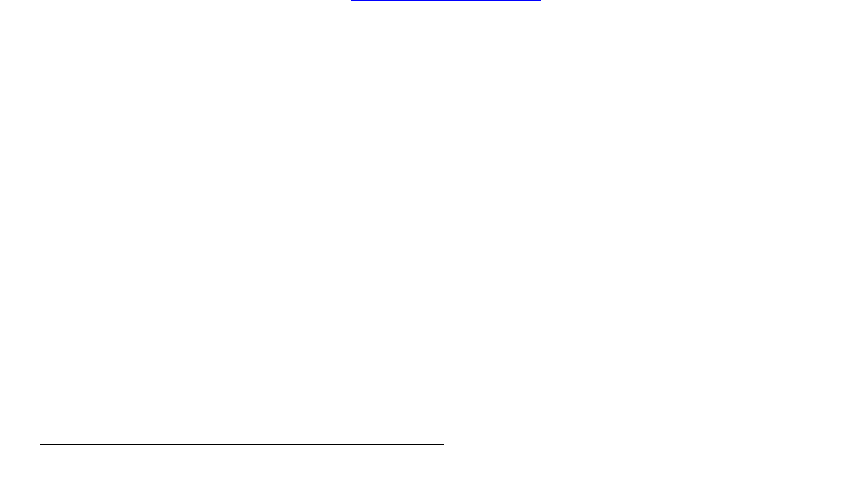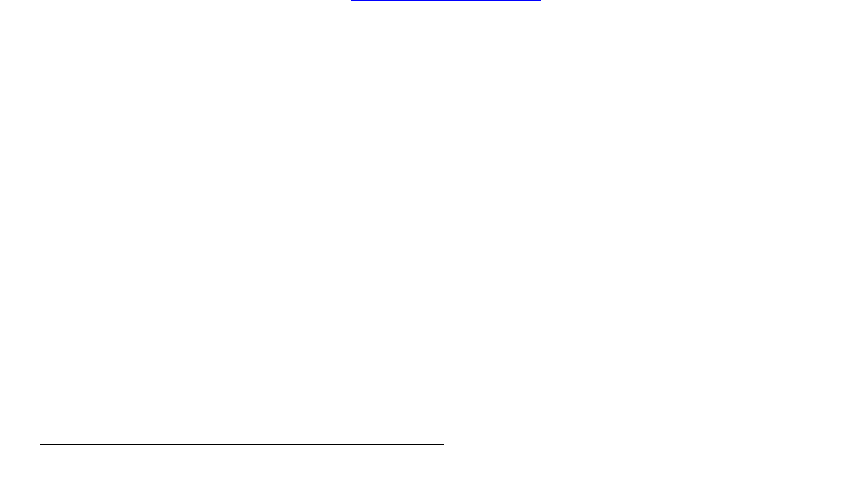
84 PresentationPRO-II • User’s Guide
4. Menu Orientation
Remote Control Menu
• Remote Control — enables or disables remote control.
~ When remote control is on, the {HOME} buttons disappears, the
PresentationPRO-II front panel is disabled, and all control originates
from the external controller’s console.
~ To re-establish “local” control, remote control must be turned off from the
Remote Control Menu.
• Unit IP — displays the IP address of PresentationPRO-II.
~ When remote control is on, this address will be assigned by the external
controller’s DHCP server.
~ When remote control is on, you can change the PresentationPRO-II
static IP address. When you navigate to the field, the “
^ “ symbol
appears below the first quad, and a {
NEXT IP QUAD} button appears:
• Use the
ADJ knob to change the quad’s setting.
• Press {
NEXT IP QUAD} to advance to the next quad.
• When you reach the last quad, the {
SET IP} button appears.
Press {
SET IP} to store the unit’s new Static IP address.
In the “
Status” section:
• The top line indicates the connection status with the external controller (e.g., Not
Connected
, Establishing Connection, Connected, etc.).
• Ctrlr IP — With a connection established, displays the IP address of the external
controller.
• Destination — with a connection established, displays the destination assigned
to PresentationPRO-II by the external controller.
• Router — with a connection established, displays the utilization of routers:
~ [Internal] indicates that PresentationPRO-II’s local router is used for
source connections (the eight rear-panel analog connections plus the
two rear-panel SD/HD connections).
~ [External] indicates that an external (upstream) router is used for source
connections to PresentationPRO-II. In this case, and a minimum of rear-
panel PresentationPRO-II connections are used — connected directly to
one or more router outputs.
In Chapter 6, refer to the “
Using Remote Control” section on page 116 for additional
details.