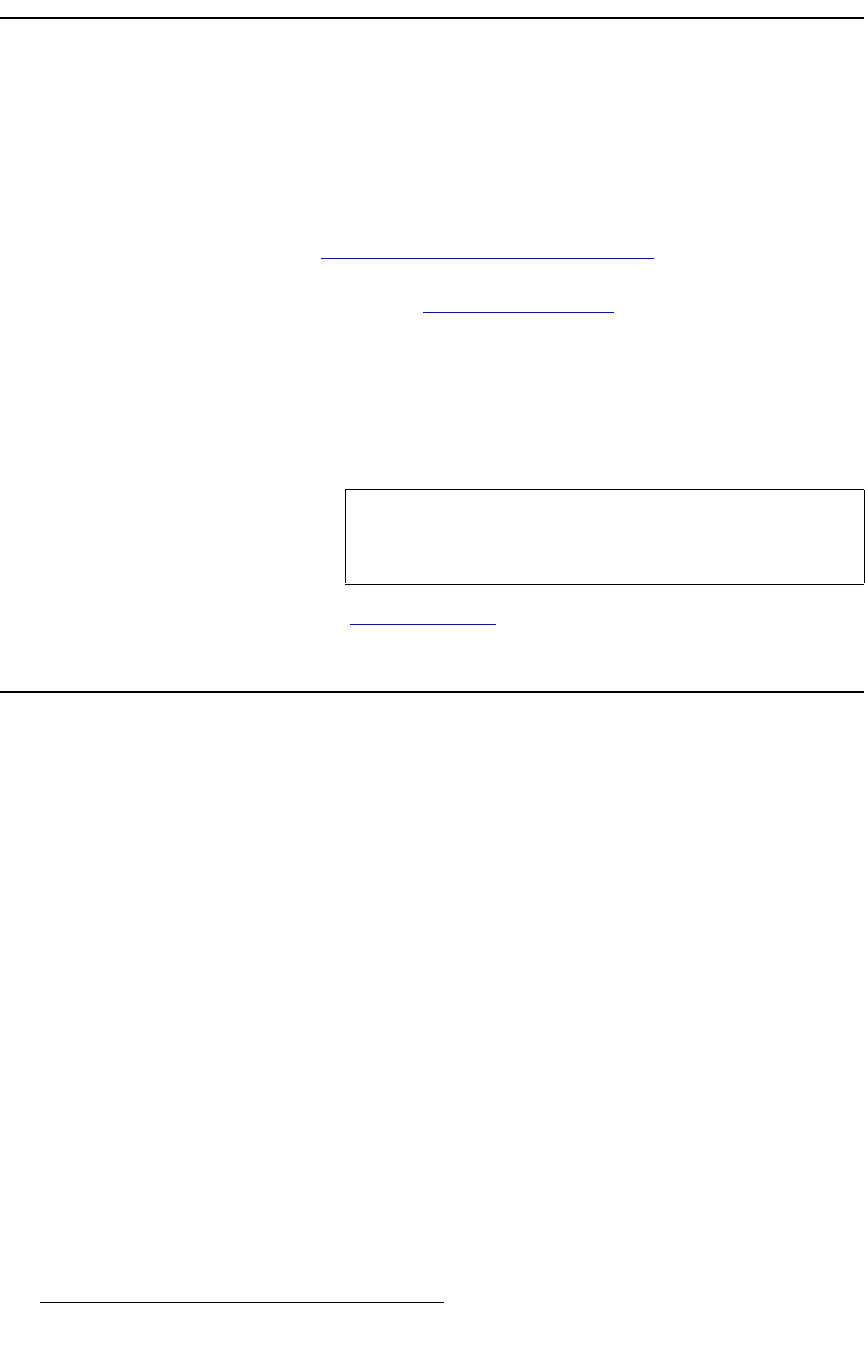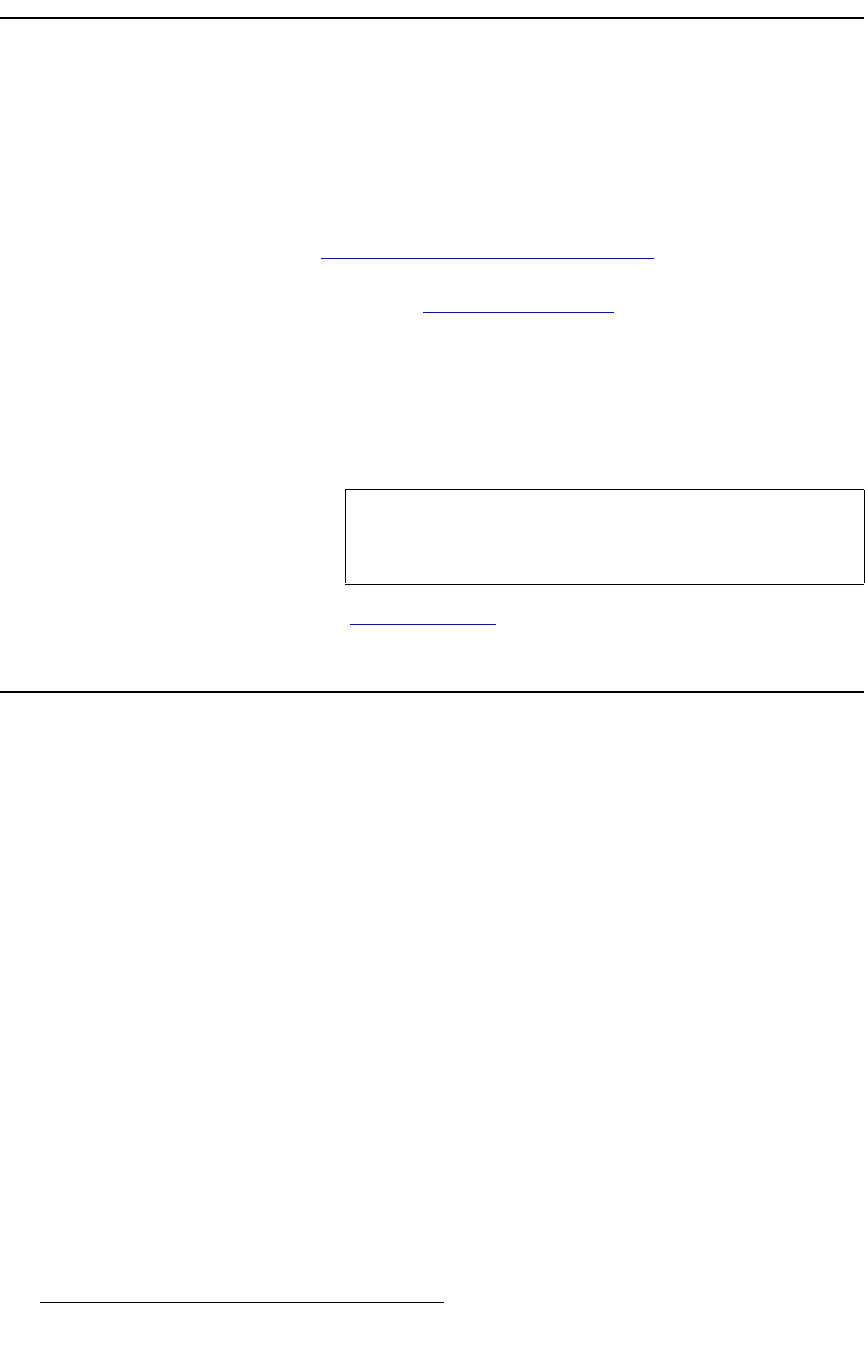
98 PresentationPRO-II • User’s Guide
5. System Setup
Setting up the LOGO
pÉííáåÖ=ìé=íÜÉ=ildl
With PresentationPRO-II, you can set the LOGO source as a captured still frame, or leave
it as
Black (the default setting upon factory reset). You can also change which source you
use during live production.
Use the following steps to set up the LOGO source:
1. Ensure that the background input is properly set up as a DVI source. This input
(along with scaled PIP images) is the source of still frames that you can capture.
Refer to the “
Using the DVI Input as the Background” section on page 94 for
setup details.
2. In Chapter 6, refer to the “Capturing Still Frames” section on page 117 for
instructions on capturing still frames. Up to three frames can be captured:
FG_1,
FG_2 and FG_3.
3. In the Layer Functions Section, press the LOGO button. The button blinks and
the
LOGO Input Setup Menu appears.
4. On the Type line, select the desired still frame (FG_1, FG_2 or FG_3), or select
Black.
Please continue with the “
Saving the Setup” section on page 98.
p~îáåÖ=íÜÉ=pÉíìé
When all system setup procedures have been completed:
1. From the Home Menu press {SYSTEM} to display the System Menu.
2. Press {SAVE} to save all settings in the system file.
Once pressed, the Touch Screen menu reads “
Saving System Configuration.” This step
ensures that when you cycle power, the PresentationPRO-II returns to the state in which it
was configured at the time of the “save.”
Note
Because the LOGO is the highest priority layer and
downstream of all other effects, the “black” source can serve
as a convenient way to fade all effects to black.