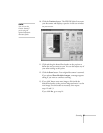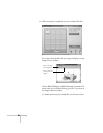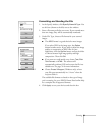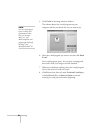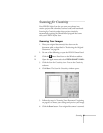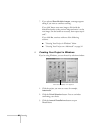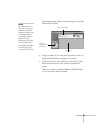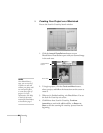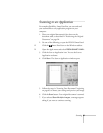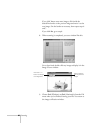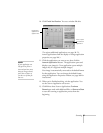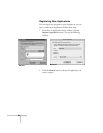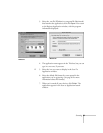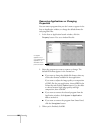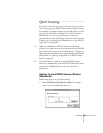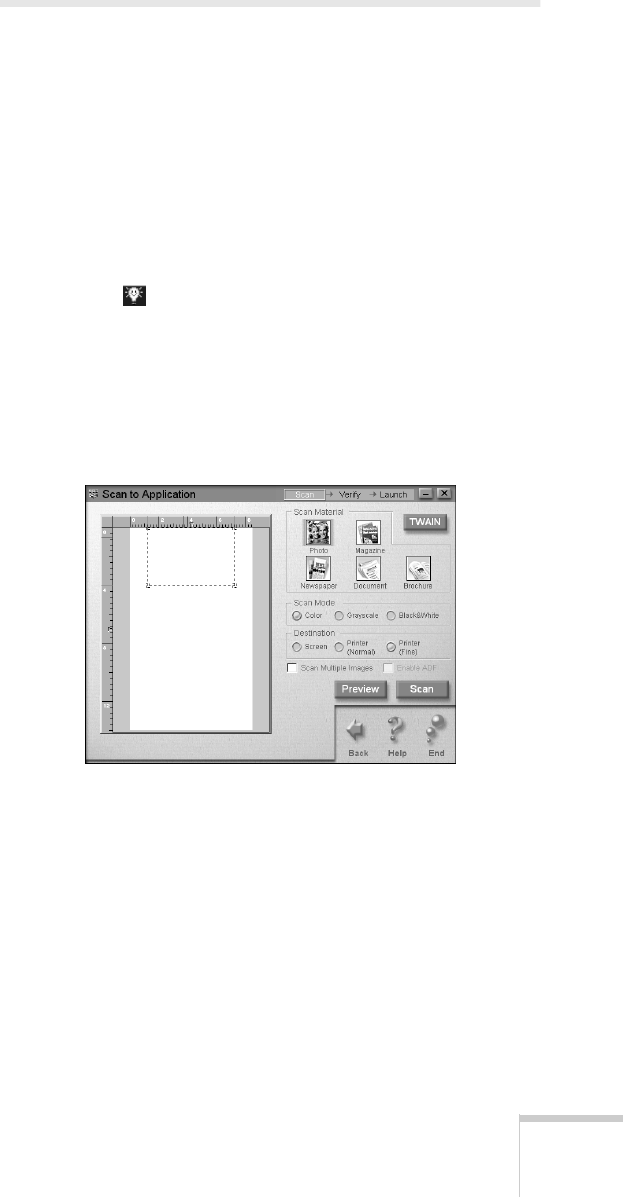
Scanning 95
Scanning to an Application
For complete flexibility, Smart Panel lets you scan and send
your scanned files to any application program on your
computer.
1. Place your original document(s) face down on the
document table, as described in “Positioning the Original
Document” on page 20.
2. Do one of the following to open the EPSON Smart Panel:
W Click the Smart Panel icon on the Windows taskbar.
M Open the Apple menu and select
EPSON SMART PANEL.
3. Click the Scan to Application icon. You see the Scan to
Application welcome.
4. Click
Start. The Scan to Application window opens:
5. Follow the steps in “Scanning Your Document” beginning
on page 85 to choose your settings and preview your image.
6. Click the
Scan button. Your original document is scanned.
7. If you selected
Scan Multiple Images, a message appears
asking if you want to continue scanning.