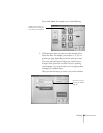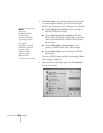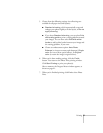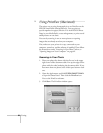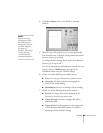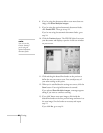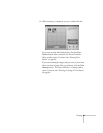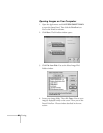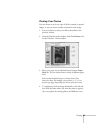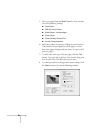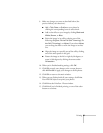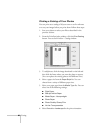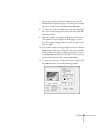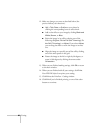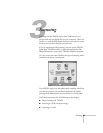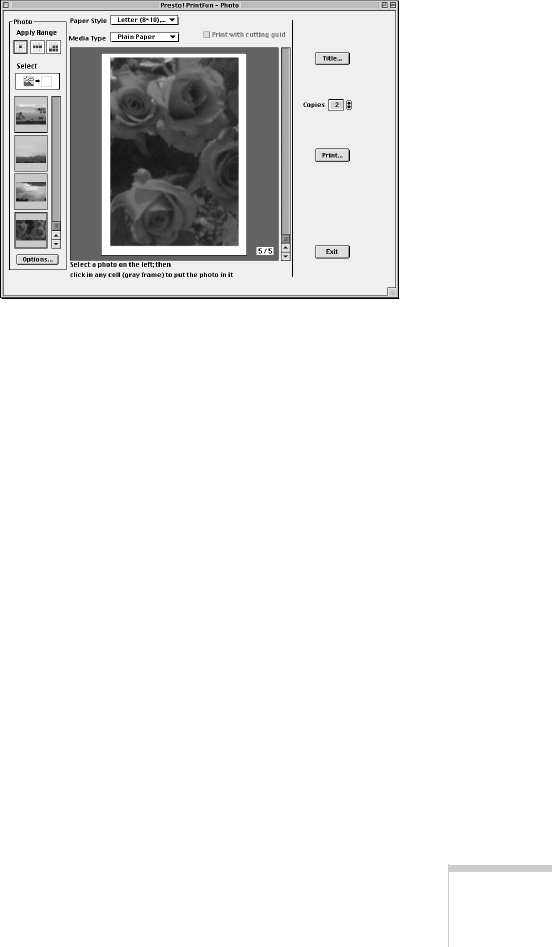
Printing 63
Printing Your Photos
You can choose to print one copy of all the scanned or opened
images, or you can set the number of prints for each image.
1. Scan your photos or select your files as described in the
previous sections.
2. From the PrintFun index window, click
Print Photos
. You
see the PrintFun - Photo window:
3. Select your paper size and desired layout from the
Paper
Style
list. You can choose from a variety of different paper
sizes.
Each size has multiple layouts to choose from. On a
letter-size sheet, for example, you can have 1, 2, 3, 6, or
8 prints per page, depending on the size print you want.
4. To add photos, click the image thumbnail on the left and
then click the frame where you want the photo to appear.
(You can replace the existing photos with different ones.)