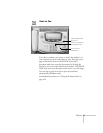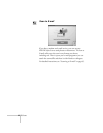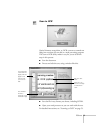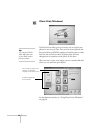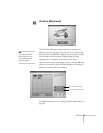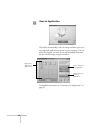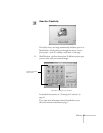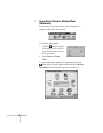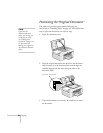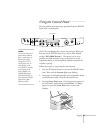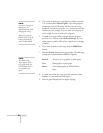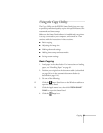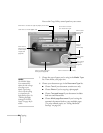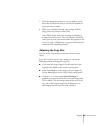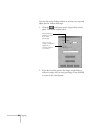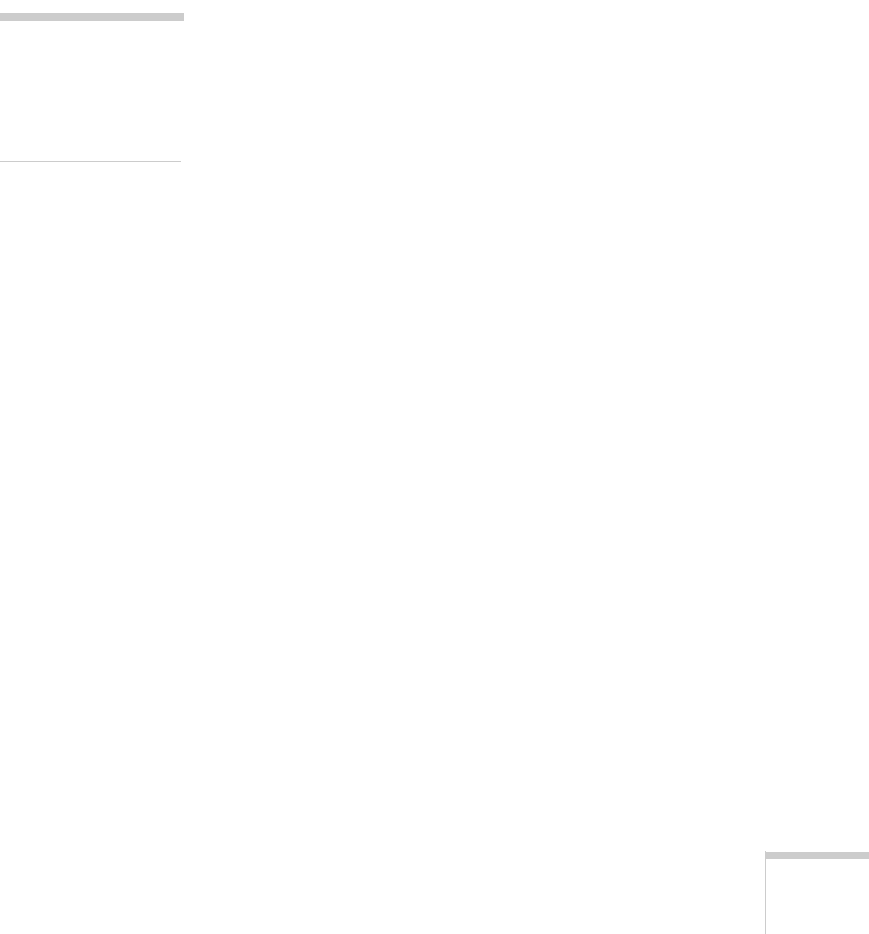
1
Copying 19
Copying
You can use your EPSON Stylus Scan like a standard copier—
load paper in the sheet feeder, place a document on the
document table, then press the
Copy
button. You don’t even
have to turn on your computer. The buttons on the EPSON
Stylus Scan’s control panel let you make all the basic settings:
paper and copy size, copy quality, number of copies, color or
black and white, and lighter or darker copies.
If you want more copying options, you can use the EPSON
Smart Panel Copy Utility to control copying from your
computer.
You’ll find instructions in this chapter for the following:
■
Positioning your original on the document table
■
Using the control panel to copy without a computer
■ Using the Smart Panel Copy Utility
note:
You can’t use the
optional transparency
unit with the copy
function.