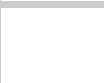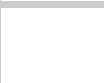
Solving Problems 135
Running a Printer Check
You can run a printer check to determine whether the problem
comes from the EPSON Stylus Scan
or your computer.
1. Make sure both the EPSON Stylus Scan and your
computer are turned off.
2. Disconnect the interface cable from the EPSON
Stylus Scan.
3. Make sure paper is loaded.
4. Hold down the
E load/eject button, then press and
release the
POperate button. Continue holding down the
E load/eject button until the Operate
light starts to flash,
then release it.
A check page is printed, showing the ROM version
number, ink counter, and a nozzle check pattern.
5. After the page is printed, turn off the EPSON Stylus Scan.
Then reconnect the interface cable and turn on your
EPSON Stylus Scan and computer.
■
If the check page prints, the problem lies in your
software settings, the interface cable, or your computer.
■
If the check page does not print, you may have a
problem with your EPSON Stylus Scan. Try the
suggestions in “Problems and Solutions” on page 137
for more information.