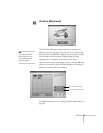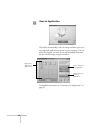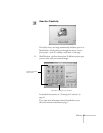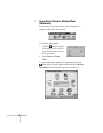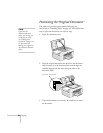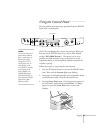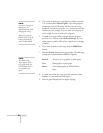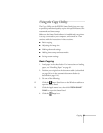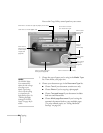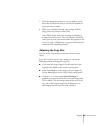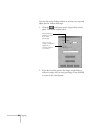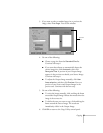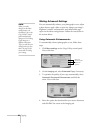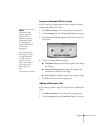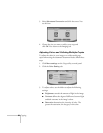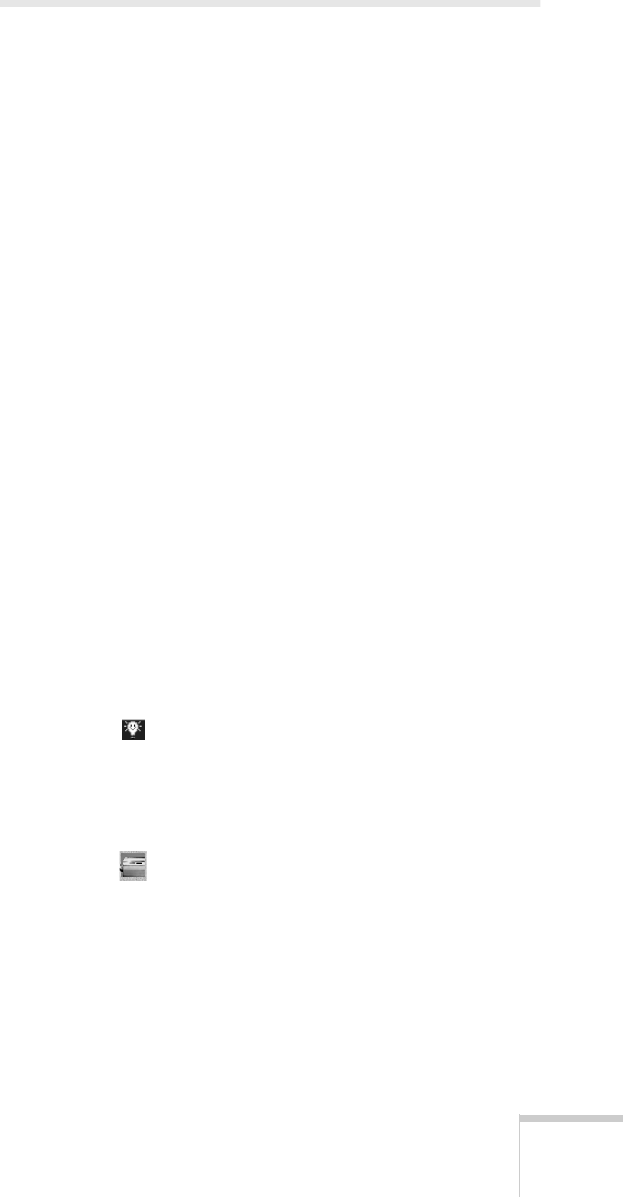
Copying 23
Using the Copy Utility
The Copy Utility on the EPSON Smart Panel gives you a way
to produce professional quality copies with special features, like
watermarks and time stamps.
Make sure the Smart Panel software is installed and your printer
is set up, connected to your computer, and turned on. Then
continue with the instructions in these sections:
■
Basic copying
■
Adjusting the image size
■ Making advanced settings
■
Adding time stamps and watermarks
■
Saving custom settings
Basic Copying
1. Load paper in the sheet feeder. For instructions on loading
paper, see “Handling Paper” on page 36.
2. Position your original on the document table (as described
on page 20) or in the automatic document feeder (as
described on page 114).
3. Do one of the following:
W Click the Smart Panel icon on the Windows taskbar to
open the Smart Panel.
M Click the Apple menu icon, then click
EPSON SMART
PANEL
to open the Smart Panel.
4. Click the
Copy icon.