Faxing 107
2. Click a fax entry to display a small thumbnail image. Then
you can do any of the following:
■
Click the
View
button to open the Image Viewer
window and display the faxed document. See
“Scanning Your Document” on page 85 for
information about the Image Viewer.
■
Click the
Print
button to print the selected document.
See “Printing” on page 35 for more information.
■
Click the
Save
button to save the fax on your
computer. See “Saving the Text File” on page 80 for
instructions.
■
Click the
OCR
button to open the Scan to OCR
window and turn the fax into a text file. See “Scanning
to OCR” on page 76 for more information.
■
Click the
Delete
button to delete the fax file.
3. Click
Close to close the Receive Log window.
M Viewing a Received Fax (Macintosh)
Follow these steps to view a received fax with FAXstf.
1. Open the Apple menu and select
EPSON SMART PANEL
.
2. Click the
Scan to Fax icon. You see the Scan to Fax screen.
3. To view the fax, click the
FAXstf
button. The FAXstf
Fax Browser opens. (If you don’t see the Fax Browser
window, select
Show Browser in the Windows menu.)
4. Click the
FAX In folder to view a list of your received faxes.
Double-click the fax you want to view to open the contents.
(See the electronic FAXstf User’s Manual for complete
information about FAXstf.)
5. When you’re finished, select
Quit from the File menu to
close the Fax Browser.