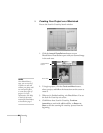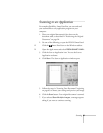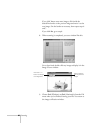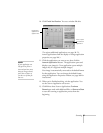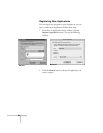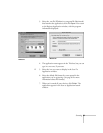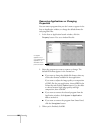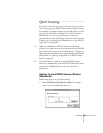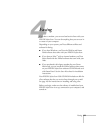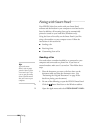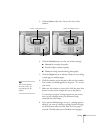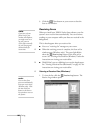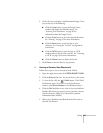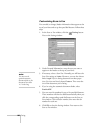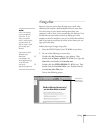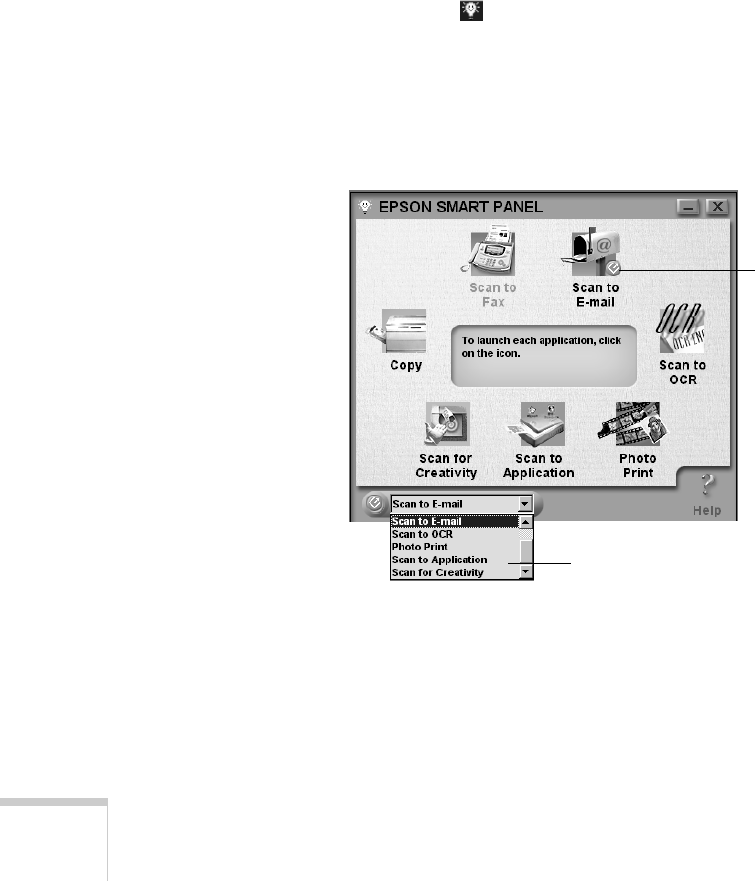
102 Scanning
2. If necessary, click
Browse, locate the EPSON Smart Panel
program file, and click
Open. When the EPSON Smart
Panel icon appears in the Launch Application box,
click
OK
.
To select an application for quick scanning in EPSON Smart
Panel, see the next section.
Selecting an Application in EPSON Smart
Panel
1. Do one of the following to open the EPSON Smart Panel:
W Click the Smart Panel icon on the Windows taskbar.
M Open the Apple menu and select
EPSON SMART PANEL
.
2. Select your target Smart Panel utility from the list at the
bottom of the Smart Panel. A
] Scan button icon appears
beside the utility you select.
Now whenever you press the
] Scan button on the EPSON
Stylus Scan’s control panel, the target Smart Panel utility starts.
An icon
appears beside
the application
you select.
Select a target application
from the list.