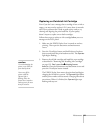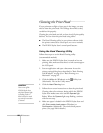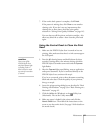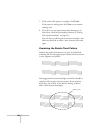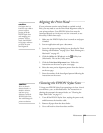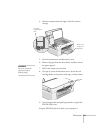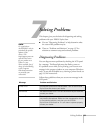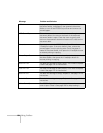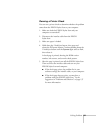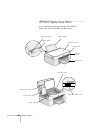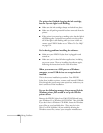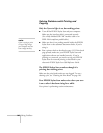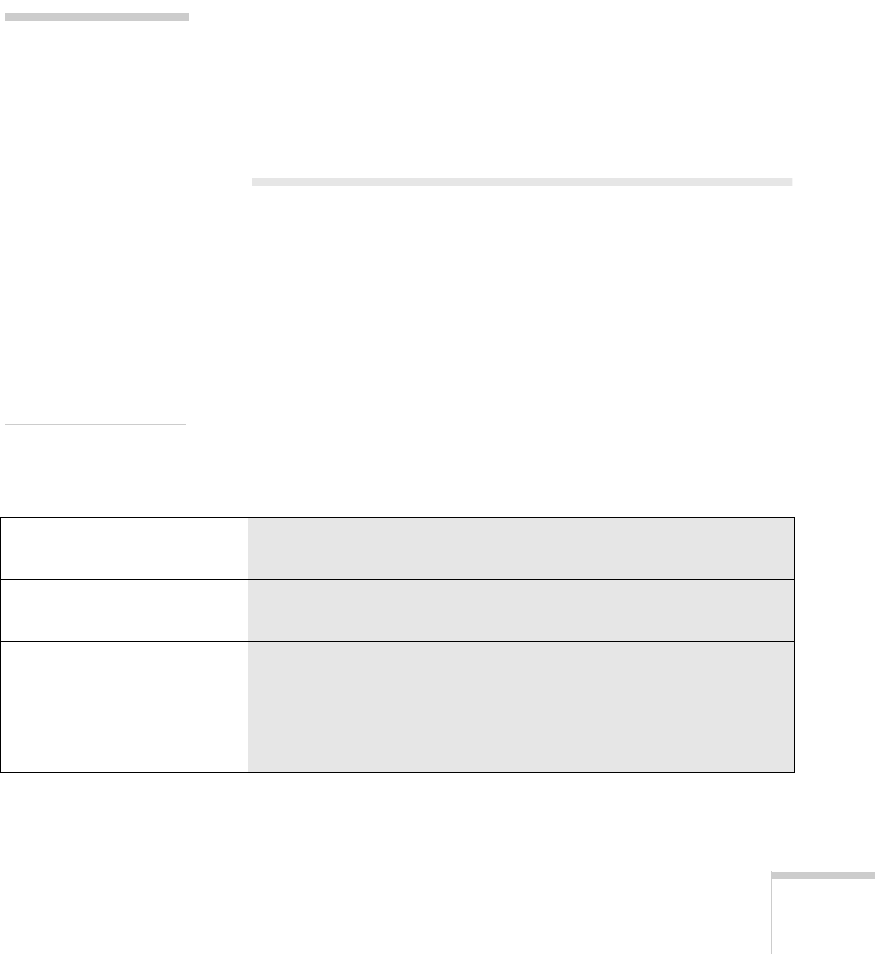
7
Solving Problems 133
Solving Problems
This chapter gives you the basics for diagnosing and solving
problems with your EPSON Stylus Scan.
■ First see “Diagnosing Problems” to help determine what
the cause of the problem may be.
■ Then see “Problems and Solutions” on page 137 for
solutions to common setup and software problems.
Diagnosing Problems
You can diagnose most problems by checking the LCD panel
for a message. The
Error
light may also flash or come on.
If a problem occurs while you’re printing, you’ll see an error
message in the progress window on your computer (Windows
only). It may also be helpful to try running a printer check; see
page 135 for instructions.
Follow these guidelines when you see an error message in the
LCD panel:
note:
It’s a good idea to
check EPSON’s web site
periodically for possible
updates to your
drivers. Visit
http://support.epson.com
and check the section
for your product to see
if there is a new
driver available, free of
charge, for downloading
to your computer.
Download instructions
are posted for your
convenience.
Message Problem and Solution
Printer Error
An unknown printer error has occurred. Turn off the EPSON
Stylus Scan and contact your dealer.
Call Service
The used ink tank is full. Turn off the EPSON Stylus Scan and
contact your dealer.
Scanner Error
The transportation lock may be locked or the fluorescent lamp
may need to be replaced. Make sure the transportation lock is
in the unlocked position, and then turn the EPSON
Stylus Scan off and back on. If it still doesn’t operate properly,
contact your dealer.