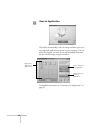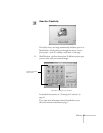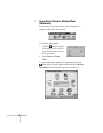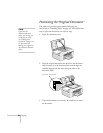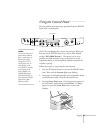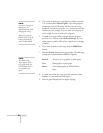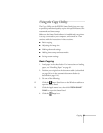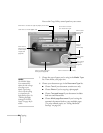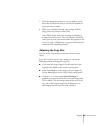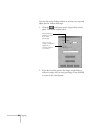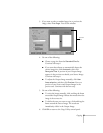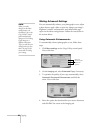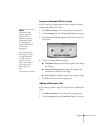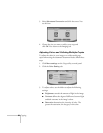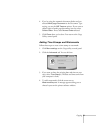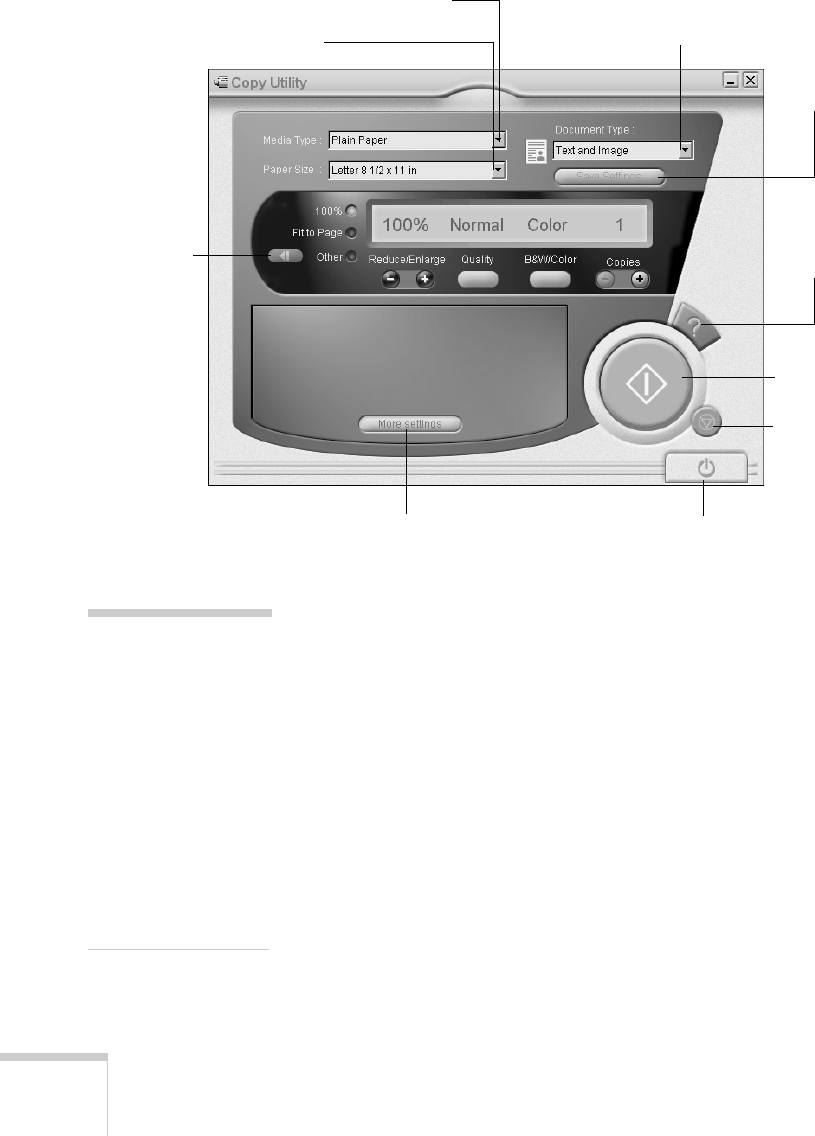
24 Copying
You see the Copy Utility control panel on your screen.
5. Choose the type of paper you’re using in the
Media Type
list. Then choose your paper size.
6. Choose your document type in the
Document Type list.
■ Choose Text if your document contains text only.
■ Choose Photo
if you’re copying a photograph.
■ Choose Text and Image
if your document includes
both text and illustrations.
■ Choose Multi-page Document if you’re using the
automatic document feeder to copy multiple pages.
(To print collated copies, see “Saving Advanced
Settings” on page 34.)
Click here to choose
your document type.
Click here to choose the type of paper you’re using.
Click here to choose paper size.
Click to
display
online help.
Click to start
copying.
Click to stop
copying in
progress.
Click to make advanced
settings (see page 28).
Click to close the Copy utility.
Click here to
adjust the size
of the output
image (see
page 25).
Click to save
customized
settings.
note:
The EPSON Stylus
Scan automatically
adjusts the ink coverage
according to your
Media Type setting.
That’s why this setting
is so important for
high-quality copies. See
“Choosing the Right
Settings for EPSON
Papers” on page 48 for
details.