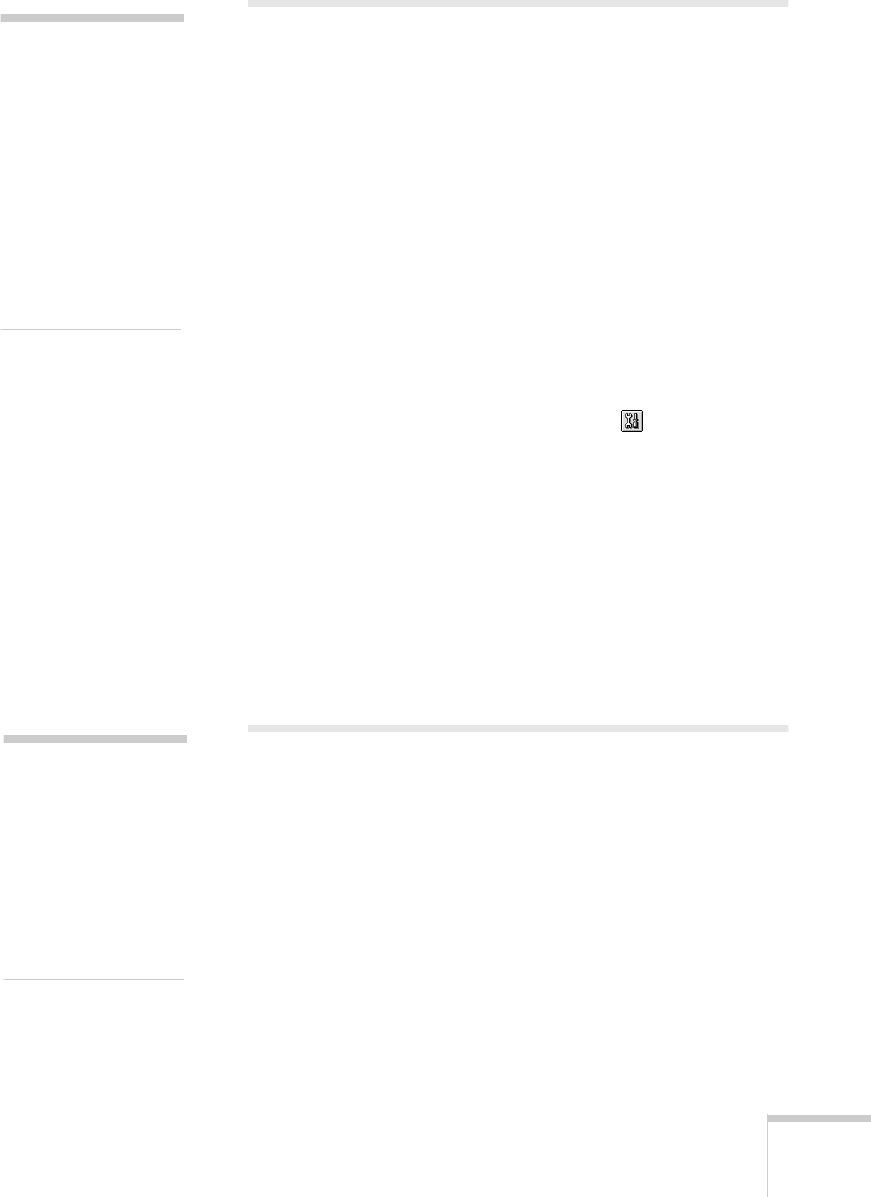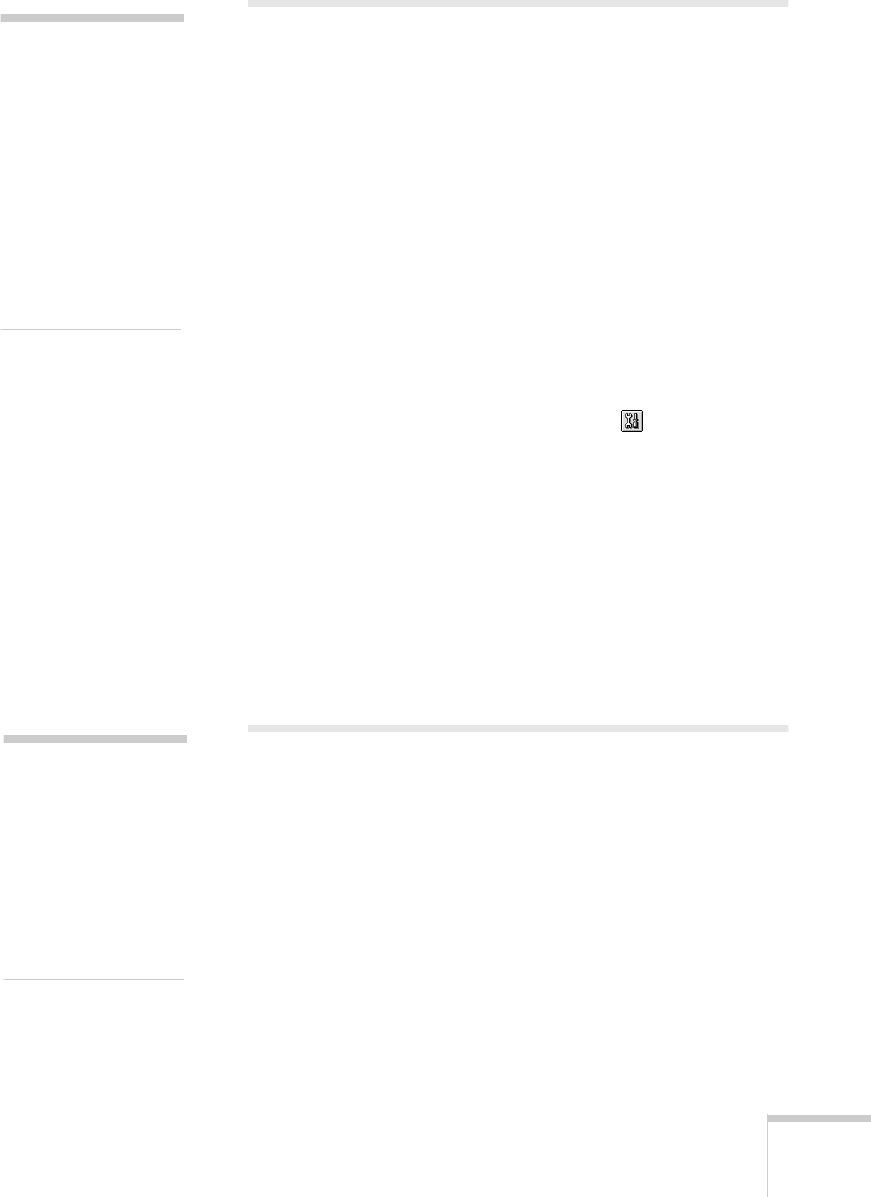
Maintenance 129
Aligning the Print Head
If your printouts contain vertical bands or crooked vertical
lines, you may need to use the Print Head Alignment utility in
your printer software. Your EPSON Stylus Scan must be
connected directly to a local port, not over a network, to use
this utility. Follow these steps:
1. Make sure the EPSON Stylus Scan is turned on and paper
is loaded.
2. Start an application and open a document.
3. Access the printer settings dialog box as described in “Basic
Printing with Windows” on page 39 or “Basic Printing on a
Macintosh” on page 42.
4. Click the
Utility tab (Windows) or the Utility icon
(Macintosh). You see the Utility menu.
5. Click the
Print Head Alignment
icon. Follow the
instructions on the screen to print a test page.
6. Select the most precise alignment pattern from the choices
on the test page.
7. Enter the number of the best aligned pattern following the
instructions on the screen.
Cleaning the EPSON Stylus Scan
To keep your EPSON Stylus Scan operating at its best, clean it
several times a year, as described below. For instructions on
cleaning the automatic document feeder, see “Cleaning the
Paper Path Guide” on page 117.
1. Turn off the EPSON Stylus Scan, unplug the power cord,
and disconnect the interface cable.
2. Remove all paper from the sheet feeder.
3. Use a soft brush to clean loose dust and dirt.
caution:
Load paper that’s at
least letter-size width to
prevent ink from
spraying inside the
EPSON Stylus Scan
and smudging your
printouts. For best
results, load EPSON
ink jet paper whenever
you check the print
head alignment.
caution:
Never use hard or
abrasive brushes, or
alcohol or thinners,
and never spray
lubricants inside the
EPSON Stylus Scan.
You could damage the
printer mechanisms.