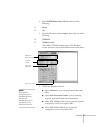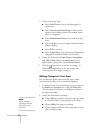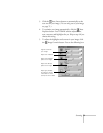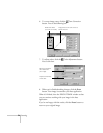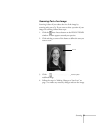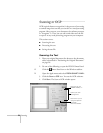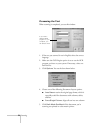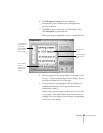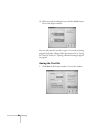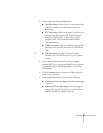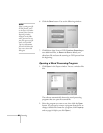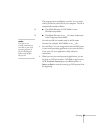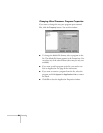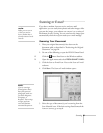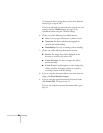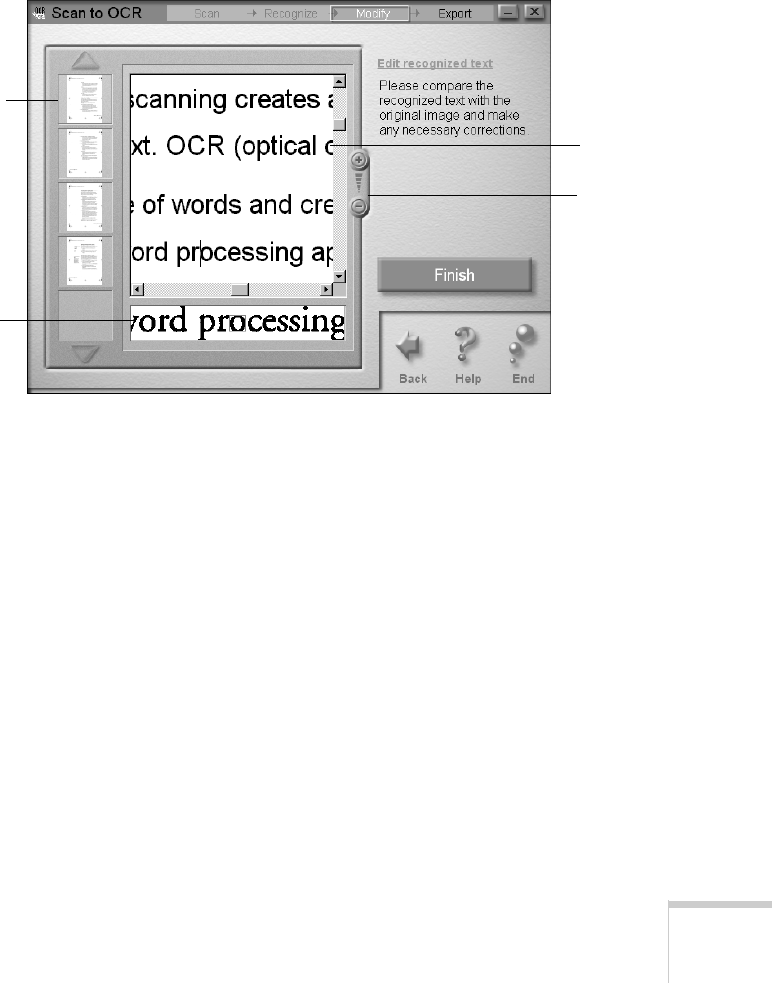
Scanning 79
6. Click Straighten Image to have the software
automatically correct crooked scans and improve the
accuracy of the text.
7. Click
OK
to return to the Scan to OCR window. Then
click
Recognize
to process the text.
When processing is completed, you see a window like this:
8. Your text appears in the square window. If necessary, click
the
+
or
—
button to change the size of the display. Use the
scroll bars to display the rest of the page.
9. Unclear characters are highlighted in blue (Windows) or
underlined (Macintosh). Unrecognized characters are
marked with a tilde (~).
Click on the text in the square window and correct or edit
it as necessary. The small window at the bottom shows an
enlarged view of the original scanned image, corresponding
to the text you are editing.
Click to enlarg
e
or reduce the
view.
This window
shows a
close-up of
the scanned
image.
Edit your text
here.
If you scanned
more than one
page, click
here to display
the one you
want to edit.