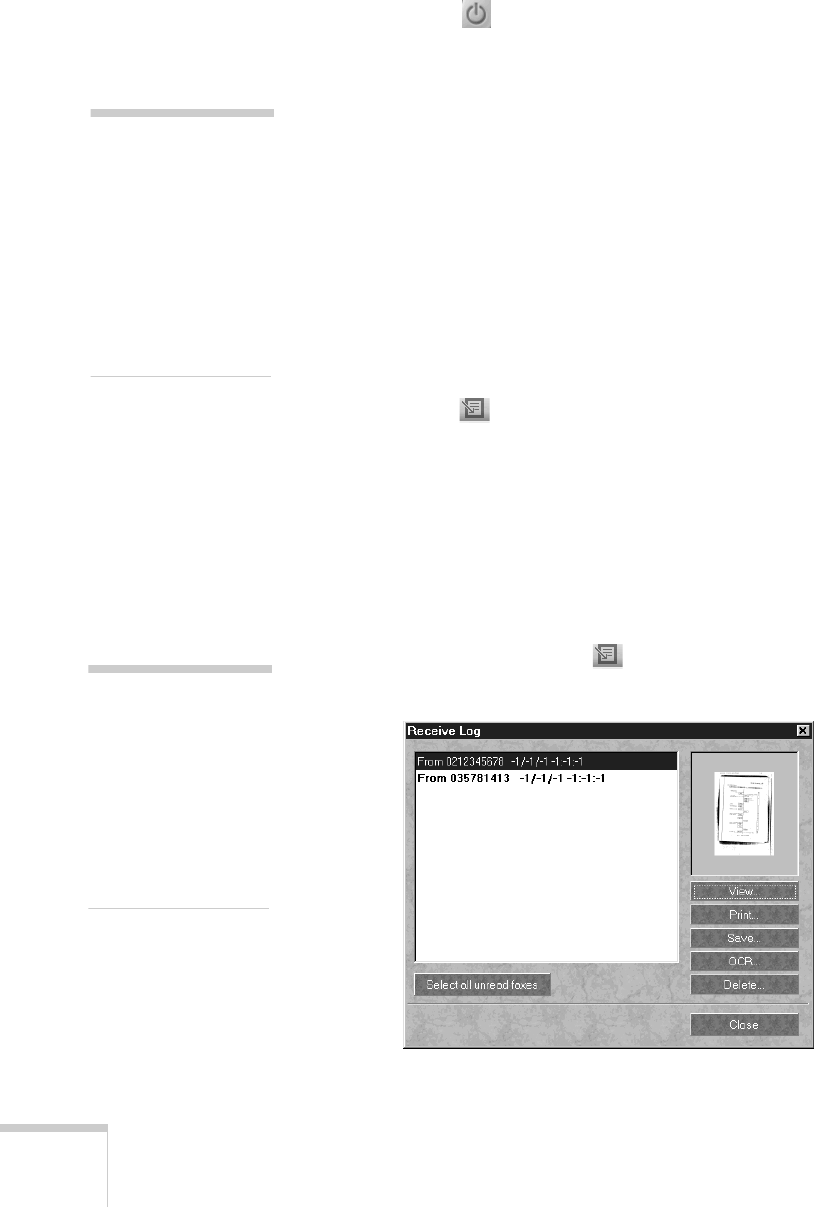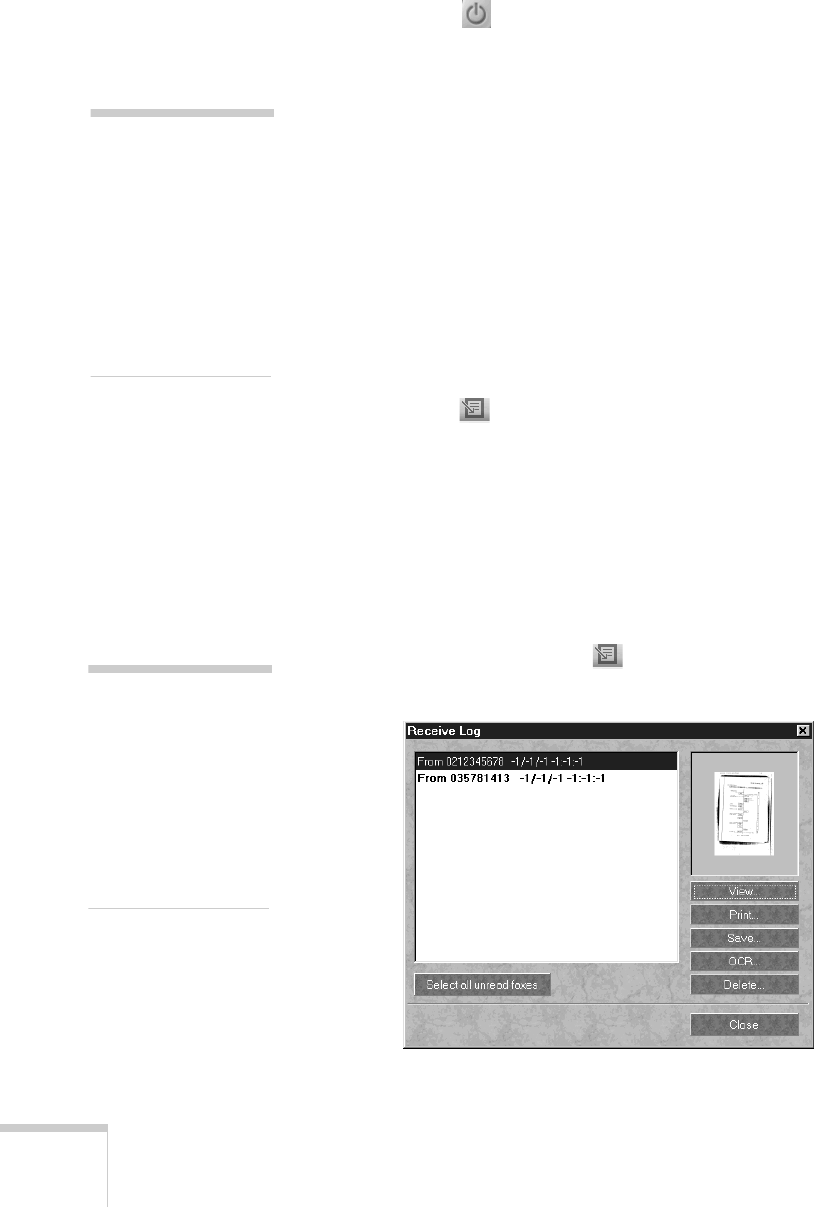
106 Faxing
9. Click the Close button on your screen to close the
Scan to Fax window.
Receiving Faxes
When you install your EPSON Stylus Scan software, your fax
system is set to receive faxes automatically. You can continue
working on your computer while your faxes are received in the
background.
This is what happens when you receive a fax:
■
You see a “receiving fax” message on your screen.
W
■
When the receiving process is complete, the Scan to Fax
window opens (Windows only). The green light blinks
above the
Receive Log
button on the Scan to Fax
screen. See “Viewing a Received Fax (Windows)” below for
instructions on viewing your received fax.
M
■
With FAXstf, you see a blinking icon over the Apple menu.
See “Viewing a Received Fax (Macintosh)” on page 107 for
instructions on viewing your received fax.
W
Viewing a Received Fax (Windows)
1. To view the fax, click the
Receive Log
button. The
Receive Log window opens:
note:
If you have only one
phone line for your
modem and telephone,
you might want to set
up your system to
receive faxes manually.
See your fax program
documentation for
instructions.
note:
You can have faxes
print out automatically
when you receive them
(Windows only). Click
the Auto Print-out
button on the Scan to
Fax window to turn on
this feature.