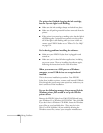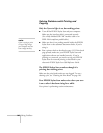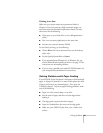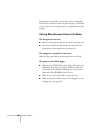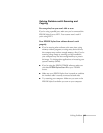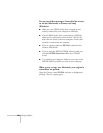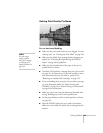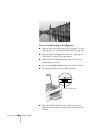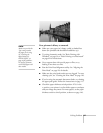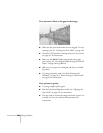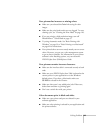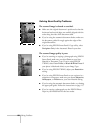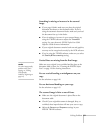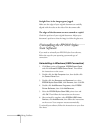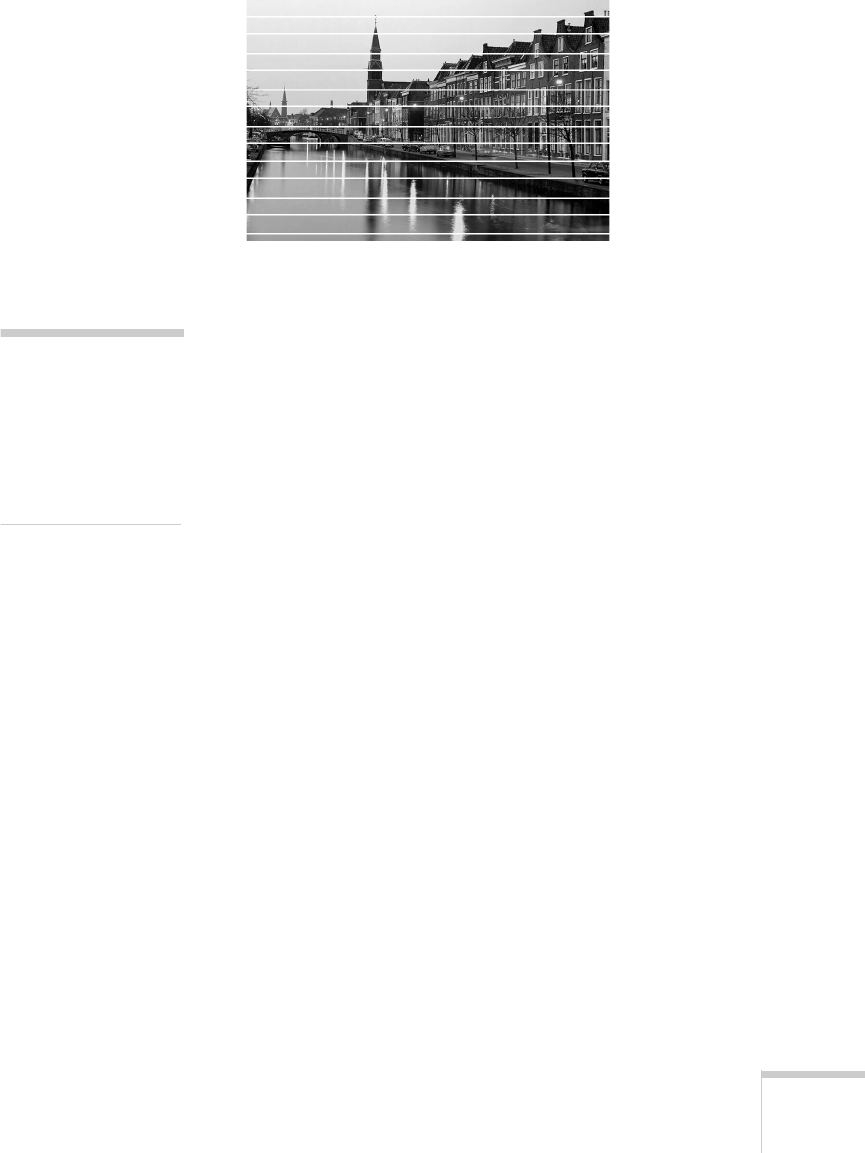
Solving Problems 145
Solving Print Quality Problems
You see horizontal banding.
■
Make sure the print head nozzles are not clogged. To run a
cleaning cycle, see “Cleaning the Print Head” on page 126.
■
Make sure the Media Type setting matches the paper you
loaded. See “Choosing the Right Settings for EPSON
Papers” on page 48 for guidelines.
■
Make sure the printable side of the paper is face up. It’s
usually whiter or shinier.
■ Check the LCD panel for a message that you’re low on ink;
see page 121 for instructions. If your ink cartridge is more
than six months old, you may need to replace it; see
“Replacing an Outdated Ink Cartridge” on page 125.
■
If you see banding when you print, but not when you copy,
try using Automatic mode. See “Basic Printing with
Windows” on page 39 or “Basic Printing on a Macintosh”
on page 42 for instructions.
■ Make sure you’re not using the Maximum Printable Area
setting. Banding may occur in the expanded area.
■ Set the paper thickness switch to the 0 position, as shown
on page 146.
■ Place the EPSON Stylus Scan on a stable, level surface.
Make sure none of the five rubber feet is missing from the
bottom.
note:
For other image
quality problems
when you’re copying,
see “Solving Scan
Quality Problems” on
page 150.