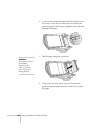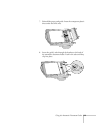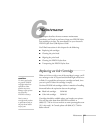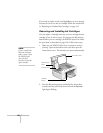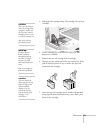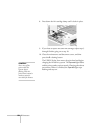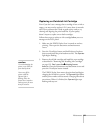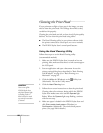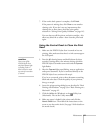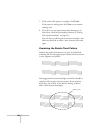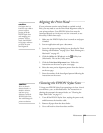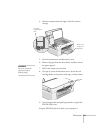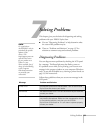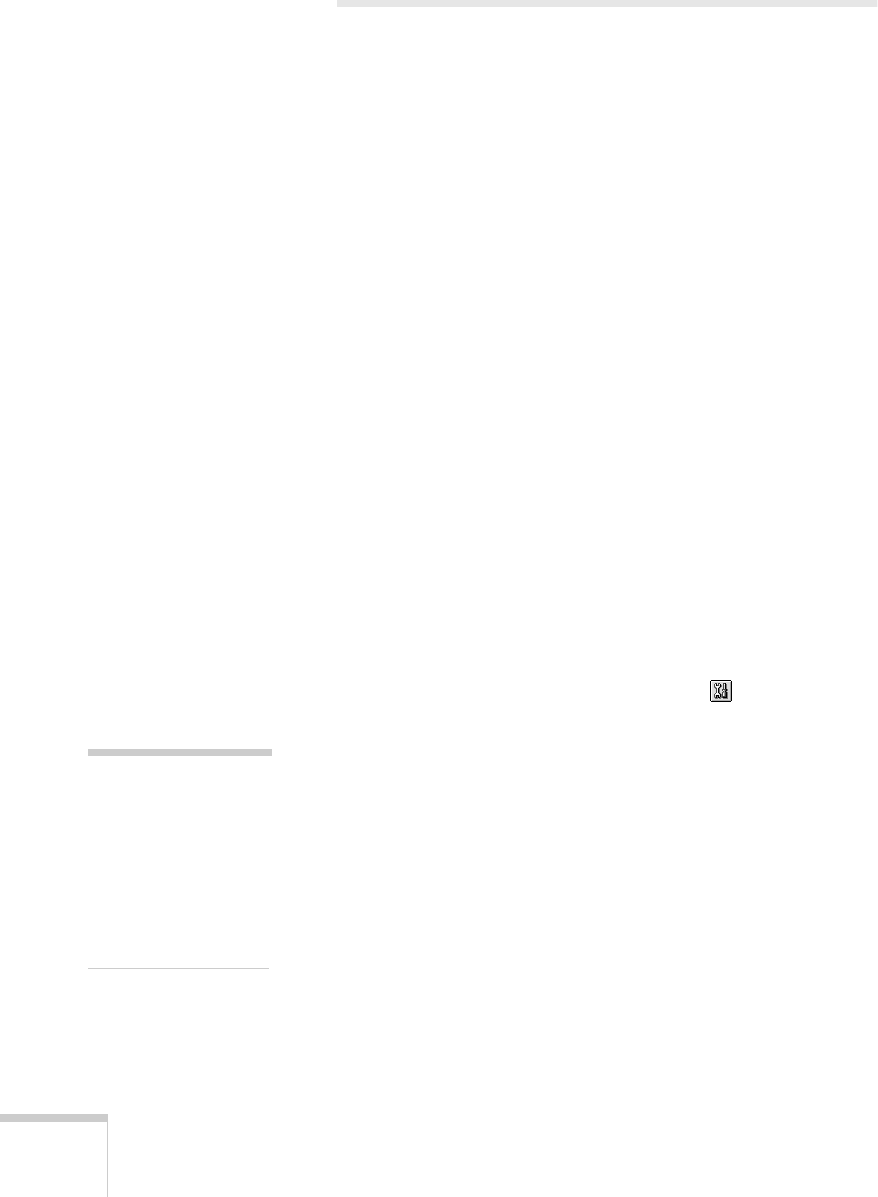
126 Maintenance
Cleaning the Print Head
If your printouts are light or have gaps in the image, you may
need to clean the print head. This unclogs the nozzles so they
can deliver ink properly.
Cleaning the print head uses ink, so clean it only if print quality
declines. You can clean the print head using either:
■ The Head Cleaning utility in your printer software (with
the printer connected to a local port, not over a network)
■
The EPSON Stylus Scan’s control panel buttons.
Using the Head Cleaning Utility
Follow these steps to use the Head Cleaning utility
(recommended method):
1. Make sure the EPSON Stylus Scan is turned on but not
printing. Also, make sure that there’s no ink out message on
the LCD panel.
2. Start an application and open a document. Access the
printer settings dialog box as described in “Basic Printing
with Windows” on page 39 or “Basic Printing on a
Macintosh” on page 42.
3. Click the
Utility tab (Windows) or the Utility icon
(Macintosh). You see the Utility menu.
4. Click the
Head Cleaning
icon.
5. Follow the on-screen instructions to clean the print head.
Cleaning takes a few minutes, during which the EPSON
Stylus Scan makes some noise and the
Operate light
flashes. When the
Operate light stops flashing, continue
with the next step.
6. Make sure paper is loaded in the EPSON Stylus Scan and
click
Print nozzle check pattern (Windows) or
Confirmation (Macintosh). The nozzle check pattern
prints. (See page 128 for details.)
caution:
Never turn off the
EPSON Stylus Scan
while the Operate light
is flashing, unless it
hasn’t moved or made
any noise for more than
5 minutes.