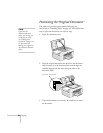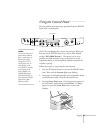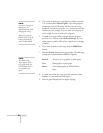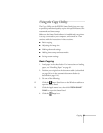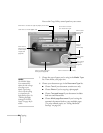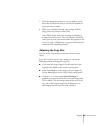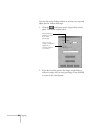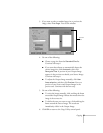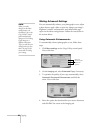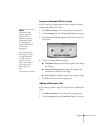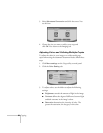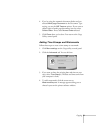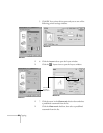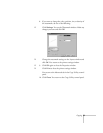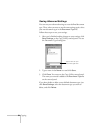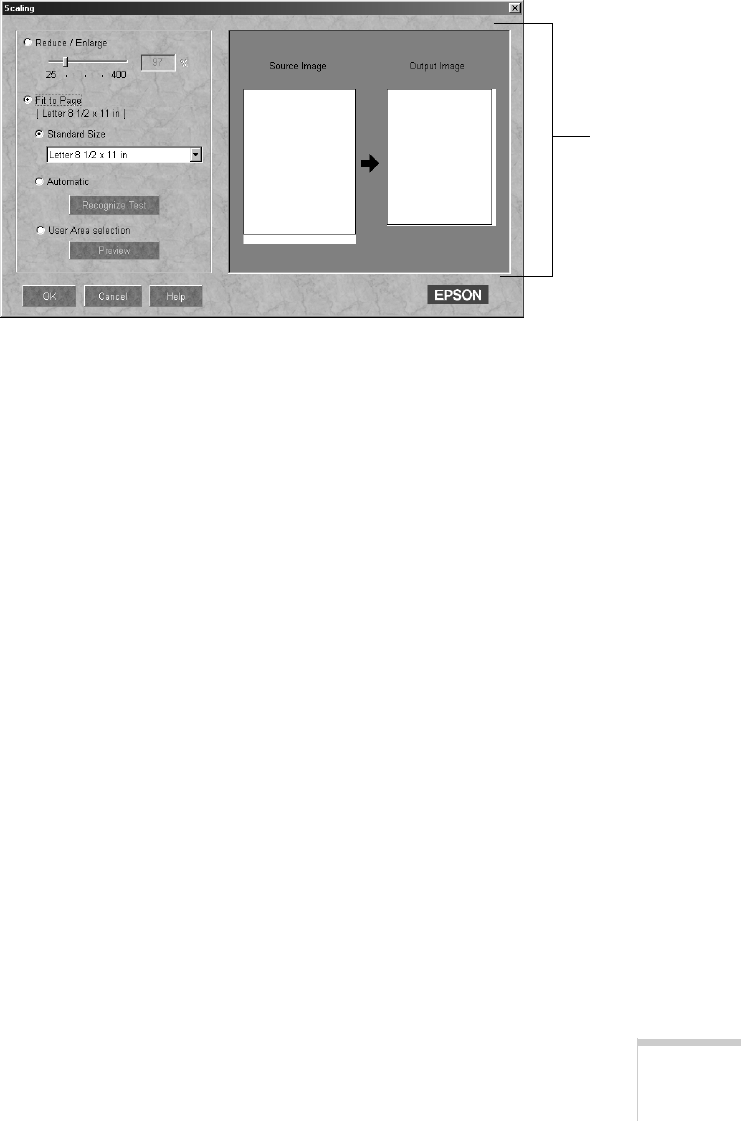
Copying 27
3. If you want to select a standard page size or preview the
image, select
Fit to Page. You see this window:
4. Do one of the following:
■
Choose a page size from the
Standard Size
list.
Continue with step 6.
■
If you want the software to automatically detect the
correct image size, click
Automatic
, then click
Recognize Test
. A preview of your Output Image
appears in the preview area beside your Source Image.
Continue with step 6.
■
To adjust the Output Image manually, click
User
Area selection
, and then click
Preview
. You see a
preview of your Source and Output Images in the
preview area. Continue with the next step.
5. Do one of the following:
■ To resize the image manually, click and drag the frame
around the Output Image. Release the mouse when the
image is the correct size.
■ To define the area you want to copy, click and drag the
frame around the Source Image. The results are
immediately visible in the Output Image.
6. Click
OK to return to the Copy Utility control panel.
preview
area