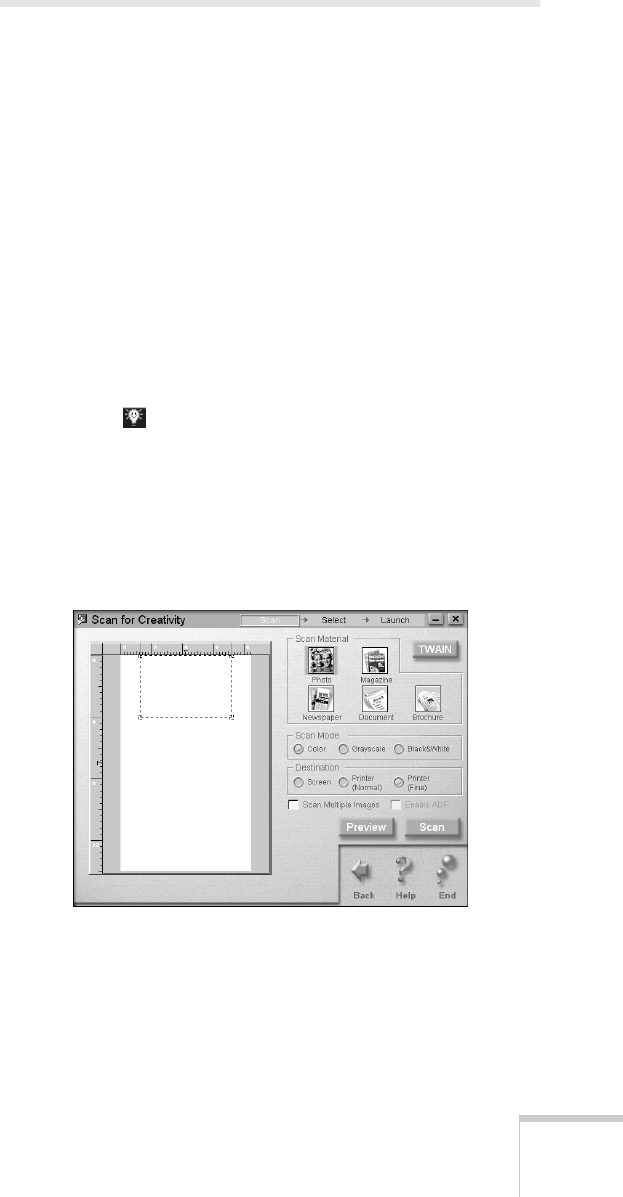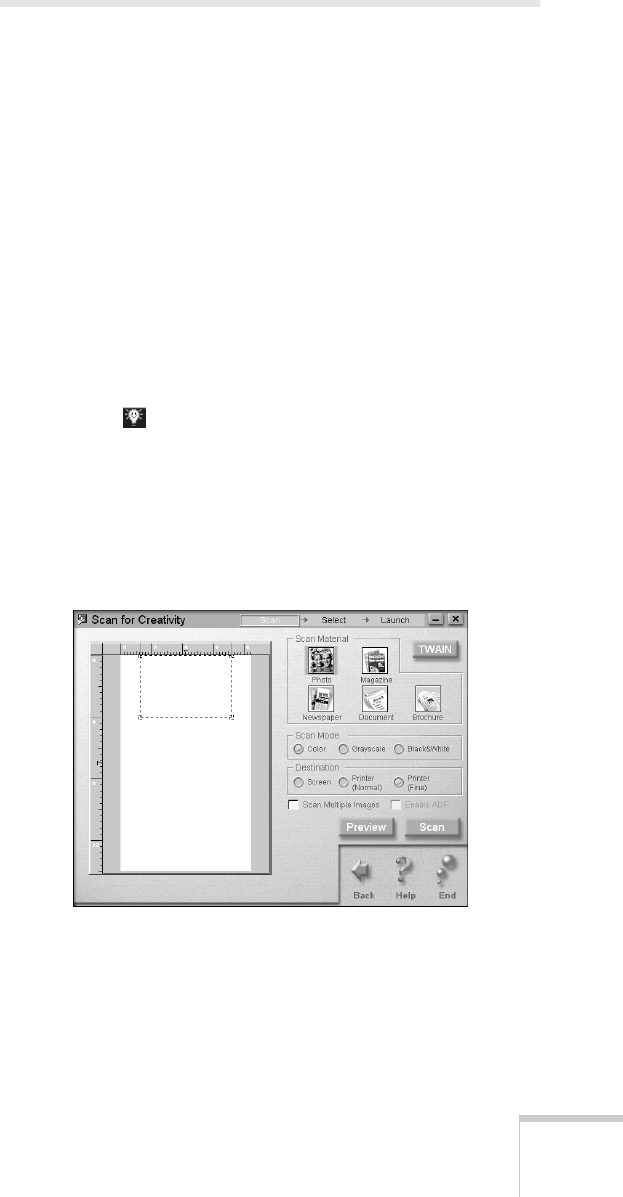
Scanning 91
Scanning for Creativity
Your EPSON Stylus Scan lets you turn your photos into
creative projects like calendars, business cards, and letterheads.
Scanning for Creativity makes these projects simple by
automatically opening the PhotoDeluxe program that came
with your EPSON Stylus Scan.
Scanning Your Images
1. Place your original document(s) face down on the
document table, as described in “Positioning the Original
Document” on page 20.
2. Do one of the following to open the EPSON Smart Panel:
W Click the Smart Panel icon on the Windows taskbar.
M Open the Apple menu and select
EPSON SMART PANEL
.
3. Click the Scan for Creativity icon. You see the Creativity
welcome.
4. Click
Start
. The Scan for Creativity window opens:
5. Follow the steps in “Scanning Your Document” beginning
on page 85 to choose your settings and preview your image.
6. Click the
Scan button. Your original document is scanned.