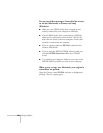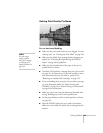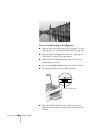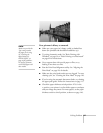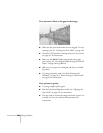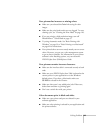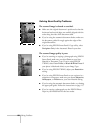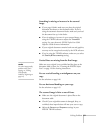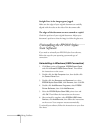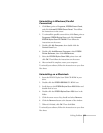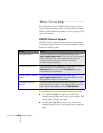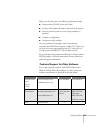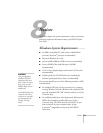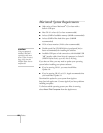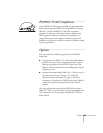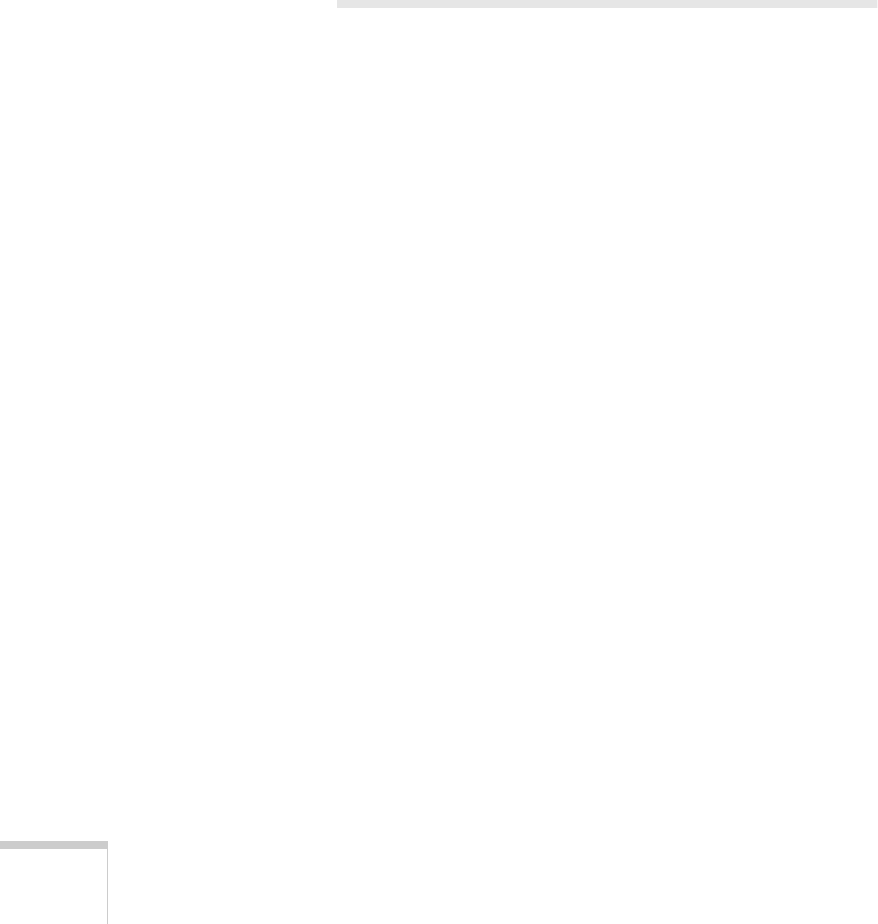
152 Solving Problems
Straight lines in the image appear jagged.
Make sure the edges of your original document are carefully
aligned with the scales on the sides of the document table.
The edges of the document are not scanned or copied.
Check the position of your original document. Adjust your
document’s position so that the image is within the glass area.
Uninstalling the EPSON Stylus
Scan Software
If you need to uninstall your EPSON Stylus Scan software,
follow the steps for your operating system and type of
connection:
Uninstalling in Windows (USB Connection)
1. Click Start, point to Programs, EPSON Smart Panel,
and click
Uninstall EPSON Smart Panel
. Then follow
the instructions on the screen.
2. Double-click the
My Computer icon, then double-click
the
Control Panel
icon.
3. Double-click the
Scanners and Cameras
icon, select
EPSON Stylus Scan 2500, click Remove, then click OK.
4. Double-click
Add/Remove Programs, select EPSON
Printer Software
, then click Add/Remove.
5. Select the
EPSON Stylus Scan 2500 printer icon and
click
OK. Then follow the instructions on the screen.
6. After uninstall is complete, select
EPSON USB Printer
Devices
, click Add/Remove, then follow the instructions
on the screen. Your computer restarts automatically.
To reinstall your software, follow the instructions on your Start
Here sheet.