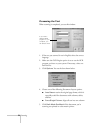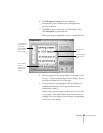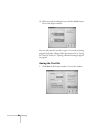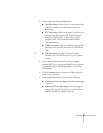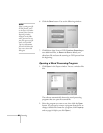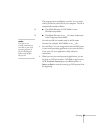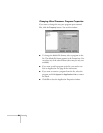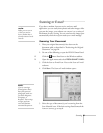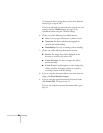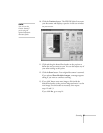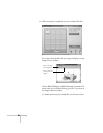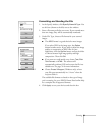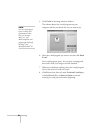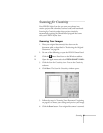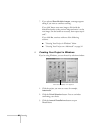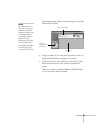
86 Scanning
To change the basic settings chosen by the Scan Material
selection, go to steps 6 and 7.
If you’re an advanced user and want more control over your
settings, click the
TWAIN
button. See page 70 for
information about using the TWAIN settings.
6. Choose one of the following Scan Mode buttons:
■ Color
: For any type of document or photo in color
■ Grayscale: For black and white photographs or
artwork with subtle shading
■ Black&White: For text or drawings with no shading.
7. Choose one of the following Destination buttons:
■ Screen
: For images that will be displayed on the
Internet or viewed on the screen only
■ Printer (Normal)
: For text or images that will be
printed normally
■ Printer (Fine): For photographs or other images that
will be printed at the highest quality or resolution
(scanning is slower with this setting)
8. If you’re using the document table to scan more than one
image, click
Scan Multiple Images
.
9. If you’re using the optional automatic document feeder,
click
Enable ADF. Then go to step 12.
If you’re not using the automatic document feeder, go to
step 10.