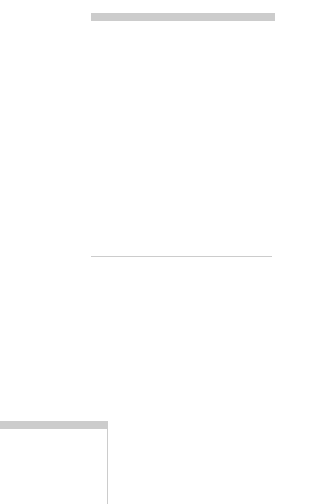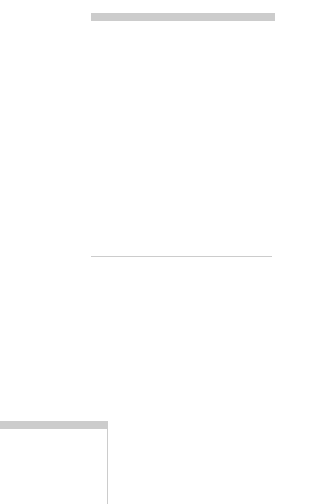
46 Printing
Select one of the types listed below:
■ Text/Graph: For printing graphics-intensive
documents like presentations with charts and graphs.
■ Economy:
For rough drafts on plain paper. Saves ink.
W
■ ICM:
(Image Color Matching; Windows only)
For printing documents created in an ICM compatible
application, and for matching monitor colors as closely
as possible.
W
■ sRGB
(standard Red Green Blue; recommended for
Windows 98 only): For printing documents created in
an sRGB compatible application using sRGB colors,
such as those designed for the Web. See your
Windows 98 online help for details.
M
■ ColorSync
(Macintosh only): For printing documents
in conjunction with ColorSync
®
compatible devices
and applications.
4. Select any other settings you need to change, then:
W Click
OK
until you see the Print window again. Then click
OK (or Print) to start printing.
M Click
Print
to start printing.
Using Advanced Print Settings
For maximum control over your projects, you can use advanced
settings. You can even save your advanced settings as a group so
you can use them whenever you print a similar project.
1. Follow the instructions in the previous section to open your
EPSON Stylus Scan 2500 Properties window (Windows)
or Print options (Macintosh).
2. Select the correct Media Type setting for your paper, then
choose
Color or Black Ink.
note:
For instructions on
using all your printer
software’s advanced
settings, see the
electronic EPSON
Stylus Scan 2500
Reference Guide, as
described on page 5.