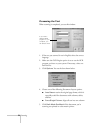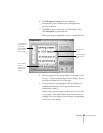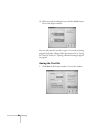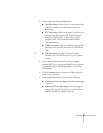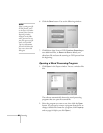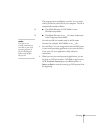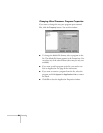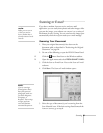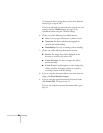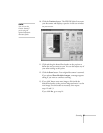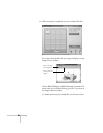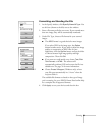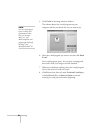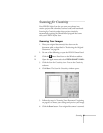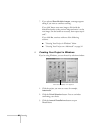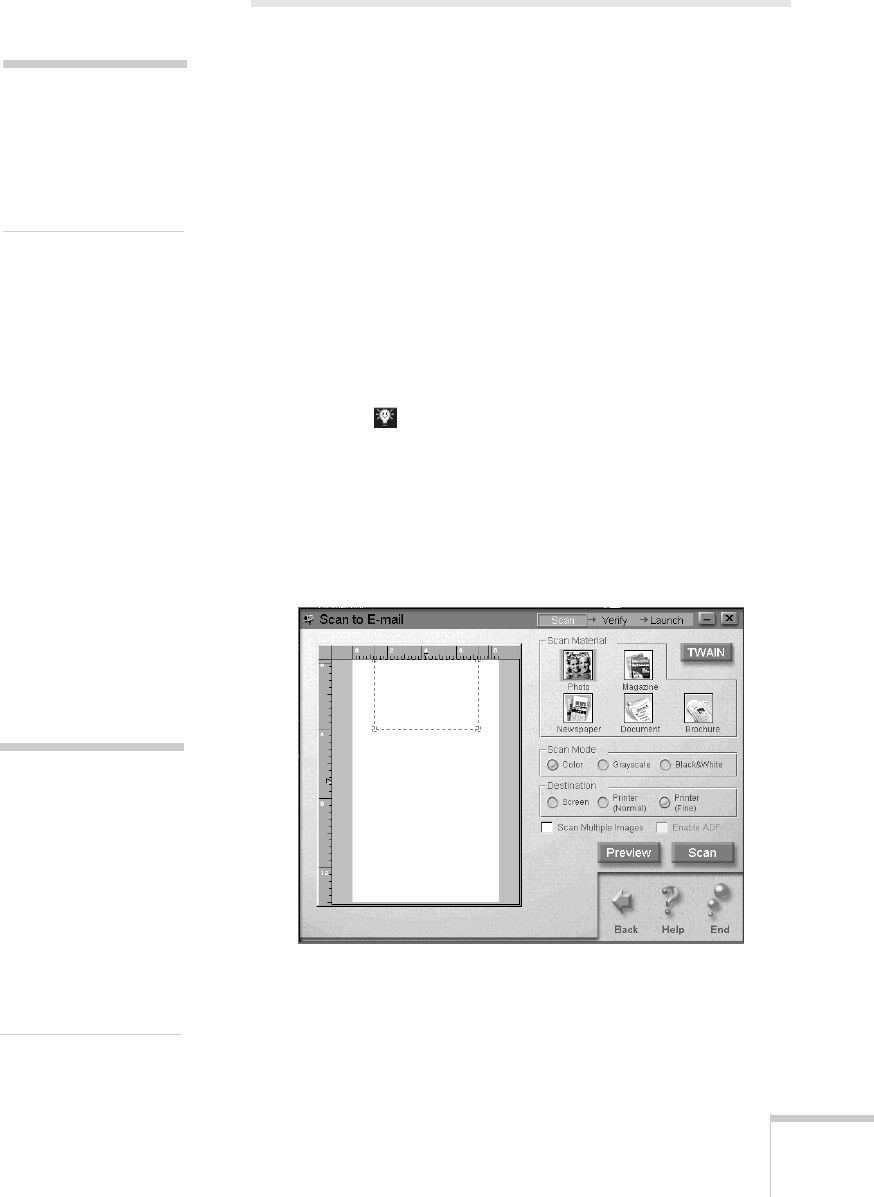
Scanning 85
Scanning to E-mail
If you have a modem, Internet service, and an e-mail
application, you can easily share photos and other images. After
you scan the image, your software can convert it to a variety of
file formats for easy viewing. You can even have the image open
automatically when the recipient reads your e-mail message.
Scanning Your Document
1. Place your original document(s) face down on the
document table, as described in “Positioning the Original
Document” on page 20.
2. Do one of the following to open the EPSON Smart Panel:
W Click the Smart Panel icon on the Windows taskbar.
M Open the Apple menu and select
EPSON SMART PANEL
.
3. Click the Scan to E-mail icon. You see the Scan to E-mail
welcome.
4. Click
Start
. The Scan to E-mail window opens:
5. Select the type of document(s) you’re scanning from the
Scan Material icons. If the basic settings listed beneath the
icons are correct, go to step 8.
note:
Before you can scan to
e-mail, you need to
have a modem that is
already connected to the
Internet.
note:
If you’re scanning a
printed picture that is
not
a film-processed
photograph, make sure
you choose Magazine,
Newspaper, or
Brochure. These settings
will give you better
scans and eliminate
unwanted dot patterns.