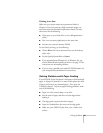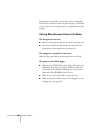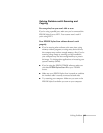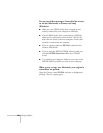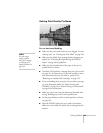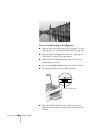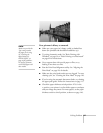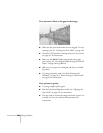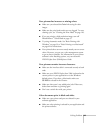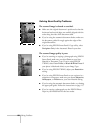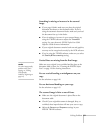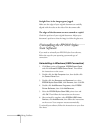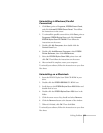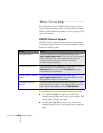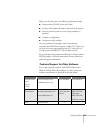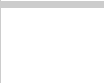
Solving Problems 149
Your printout has incorrect or missing colors.
■ Make sure you selected the Color Ink setting for color
images.
■
Make sure the print head nozzles are not clogged. To run a
cleaning cycle, see “Cleaning the Print Head” on page 126.
■
If you are printing a high-resolution image, turn off
PhotoEnhance
™
as described on page 45.
■ Try using Automatic mode. See “Basic Printing with
Windows” on page 39 or “Basic Printing on a Macintosh”
on page 42 for instructions.
■
Your printed colors can never exactly match your on-screen
colors. However, you can use a color management system
to get as close as possible. For information on your printer
software’s color matching options, see your electronic
EPSON Stylus Scan 2500 Reference Guide.
Your printout contains incorrect characters.
■
Make sure the interface cable is connected securely at both
ends.
■
Make sure your EPSON Stylus Scan 2500 is selected as the
current printer in your application or as the Windows
default printer. If you have a Macintosh, make sure
SS 2500
is selected in the Chooser.
■ Make sure there aren’t any stalled print jobs. If there are,
delete them and then try printing again.
■ Don’t use a switch box with your printer.
Color documents print in black and white.
■ Make sure your printer and port are selected in your
software application.
■ Make sure color printing is selected in your application and
the printer software.