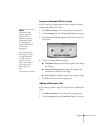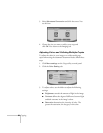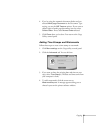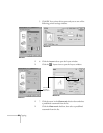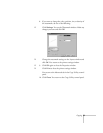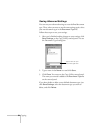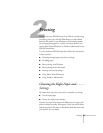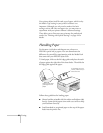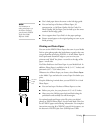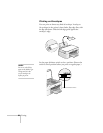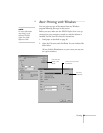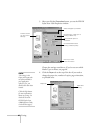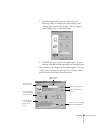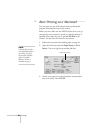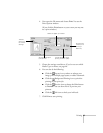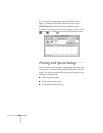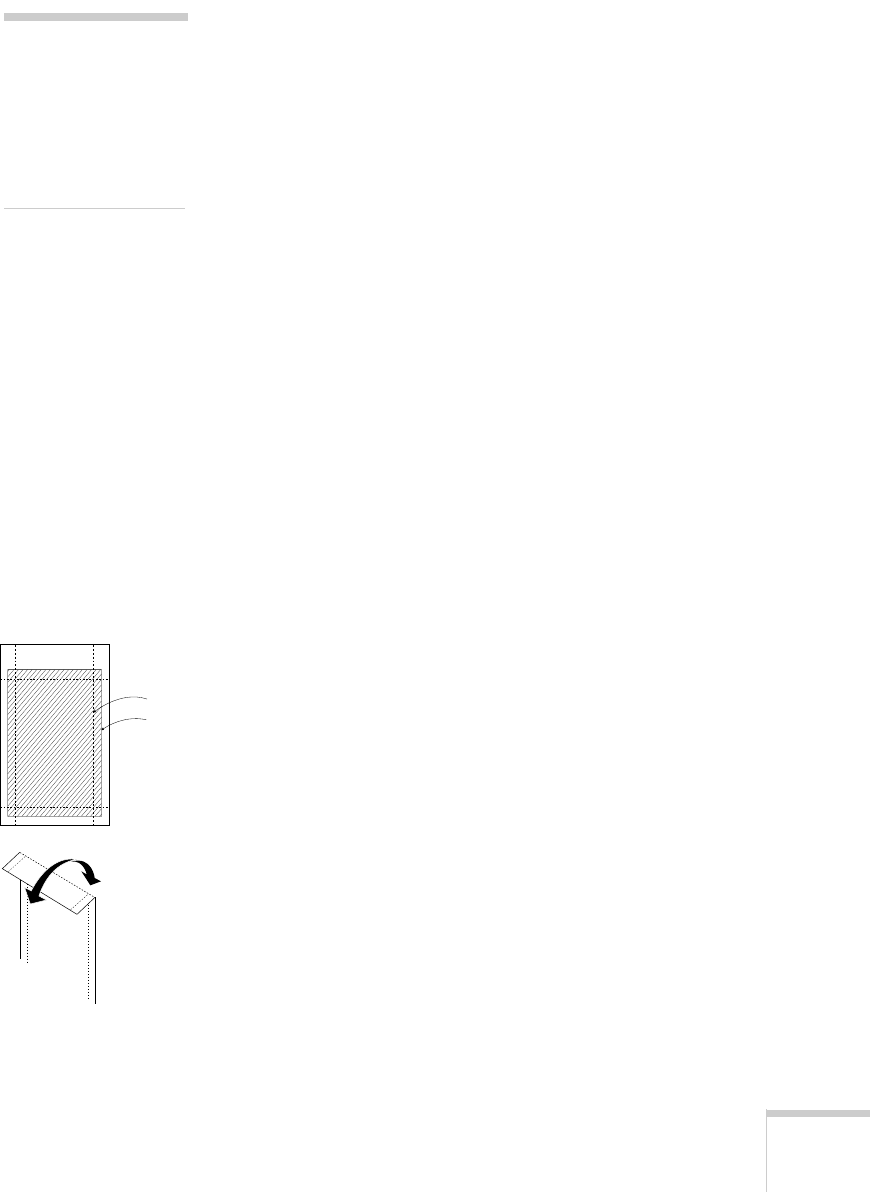
Printing 37
■ Don’t load paper above the arrow on the left edge guide.
■ You can load up to 20 sheets of Photo Paper, 30
transparencies, or 30 Photo Quality Ink Jet Cards. For
Photo Quality Ink Jet Paper, you can load up to the arrow
mark on the left edge guide.
■
Use a support sheet if you find it in the paper package.
■
Return unused paper to the original package as soon as you
finish printing.
Printing on Photo Paper
You can use the EPSON Photo Paper that came in your Media
Pack to print photographs that look almost as good as the ones
you get from film processing. EPSON 4
×
6-inch Photo Paper is
micro-perforated around the edges so you can trim your
printouts and “bleed” the photo—extend it to the edge of the
paper—on all sides.
You’ll also find letter-size Photo Paper in your Media Pack. In
addition, Photo Paper is available in A4 (8.3
× 11.7 inches) and
panoramic (8.27
×
23.4 inches) sizes.
Whatever size of Photo Paper you choose, select
Photo Paper
as the Media Type and select the correct Paper Size before you
print.
Keep the following in mind when you use EPSON 4
×
6-inch
Photo Paper:
■ You can load up to 20 sheets of Photo Paper at a time.
■ Before you print, size your photo to 4.25 × 6.25 inches.
■ After you print, fold the paper back and forth along the
perforations and carefully tear off the margins.
For optimal results and longer print life, print your digital
photos on EPSON Photo Paper. See the inside back cover for a
list of EPSON papers and ordering information. For complete
instructions on using all of EPSON’s special ink jet papers, see
the electronic EPSON Stylus Scan 2500 Reference Guide.
note:
For limitations on
other special papers, see
the Printer section of
your electronic EPSON
Stylus Scan 2500
Reference Guide.
trim size
image
size