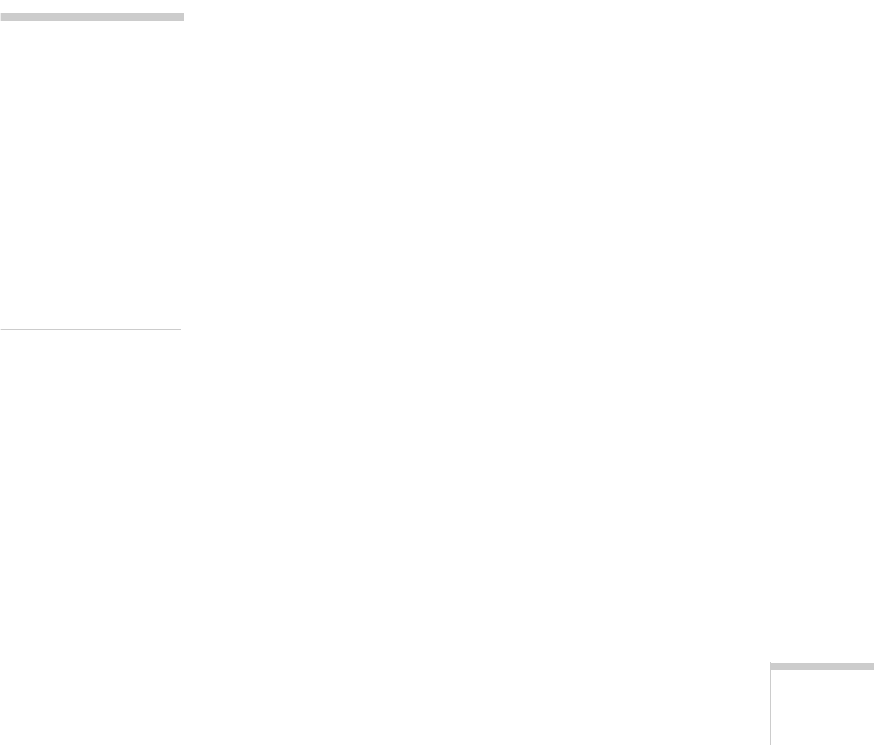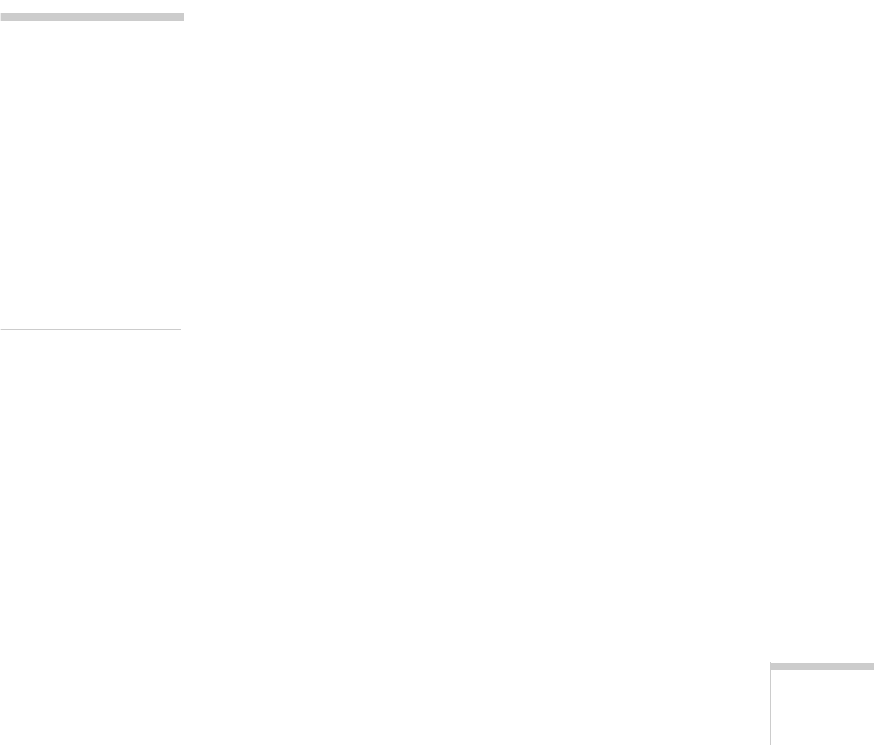
Maintenance 125
Replacing an Outdated Ink Cartridge
Even if you don’t see a message that a cartridge is low on ink or
empty, you may need to replace it if it’s more than six months
old. If your printouts don’t look as good as they used to, try
cleaning and aligning the print head first. If print quality
doesn’t improve, replace one or both cartridges.
Follow these steps to replace an ink cartridge before you see a
message on the LCD panel:
1. Make sure the EPSON Stylus Scan is turned on and not
printing. Then open the document and maintenance
covers.
2. Press the
E load/eject button and hold it down for about
three seconds until the print head moves left. The
Operate
light begins flashing.
3. Remove the old ink cartridge and install the new cartridge
as described in “Removing and Installing Ink Cartridges”
on page 122. Don’t press the
R
RR
R cleaning button,
however. Close the maintenance and document covers and
press the
E load/eject button instead.
The EPSON Stylus Scan moves the print head and begins
charging the ink delivery system. The
Operate
light flashes
and the printer makes various sounds. Charging takes about
one minute. When it’s finished, the
Operate
light stops
flashing and stays on.
caution:
To avoid damaging the
printer, never move the
print head by hand.
Never turn off the
printer while the
Operate light is
flashing, unless the
printer hasn’t moved or
made any noise for more
than five minutes.