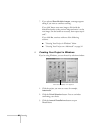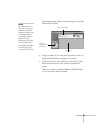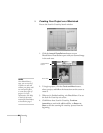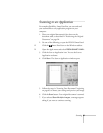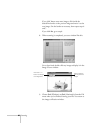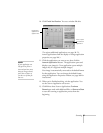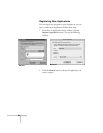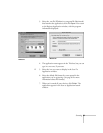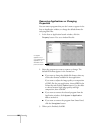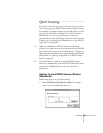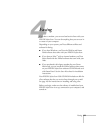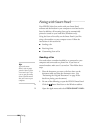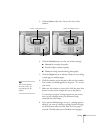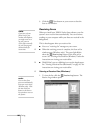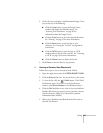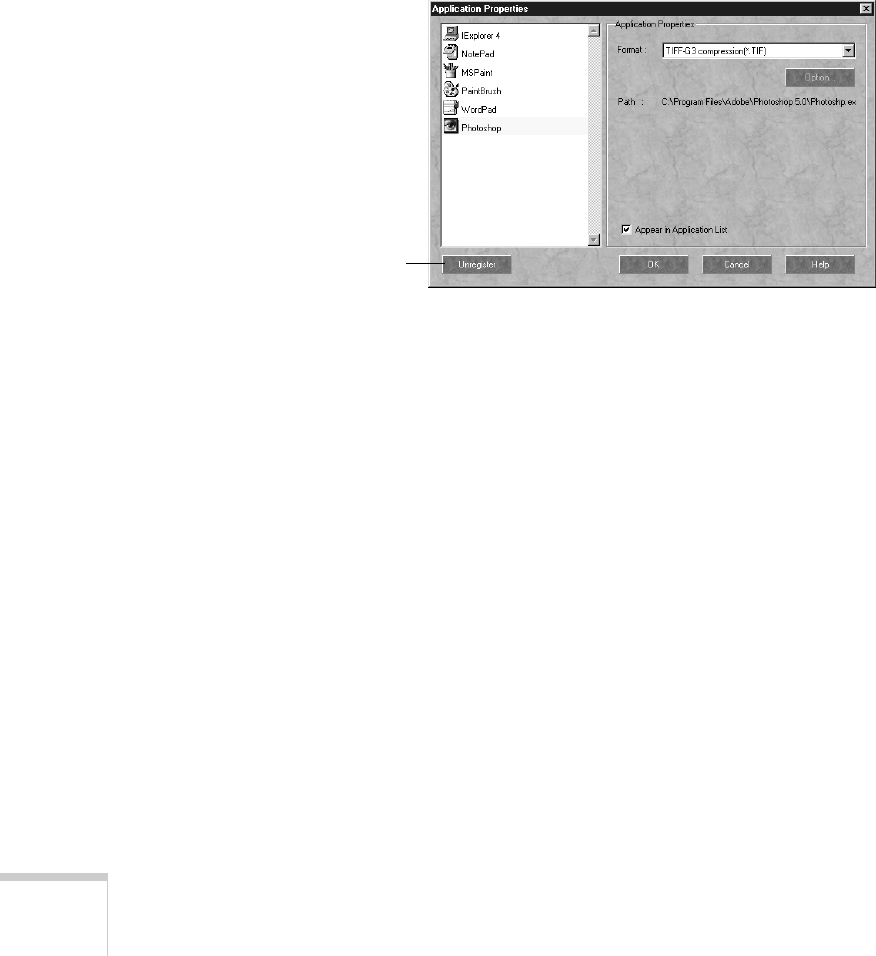
100 Scanning
Removing Applications or Changing
Properties
You can remove programs that you don’t want to appear in the
Scan to Application window, or change the default format for
each program’s files.
1. In the Scan to Application launch window, click the
Property
button. You see a window like this:
2. Select the program you want to remove or change. The
default file format appears in the Format box.
■
If you want to change the default file format, select any
of the other formats available for that application.
If you want to adjust the image quality or compression
of JPEG files for your application, choose
JPEG in the
Format list and click the
Option button. Use the slider
to choose between high image quality and high
compression, then click
OK.
■ If you want to remove the selected program from the
Application window, click
Appear in Application
List
to uncheck it.
■ If you want to remove the program from Smart Panel,
click the
Unregister button.
3. When you’re finished, click
OK.
Unregister
appears only if
you registered the
application, as
described in the
previous section.