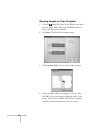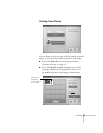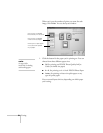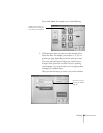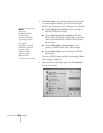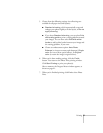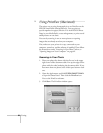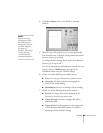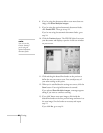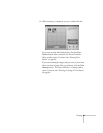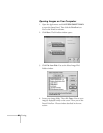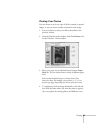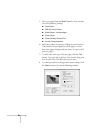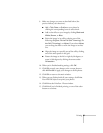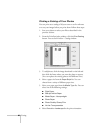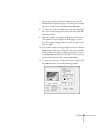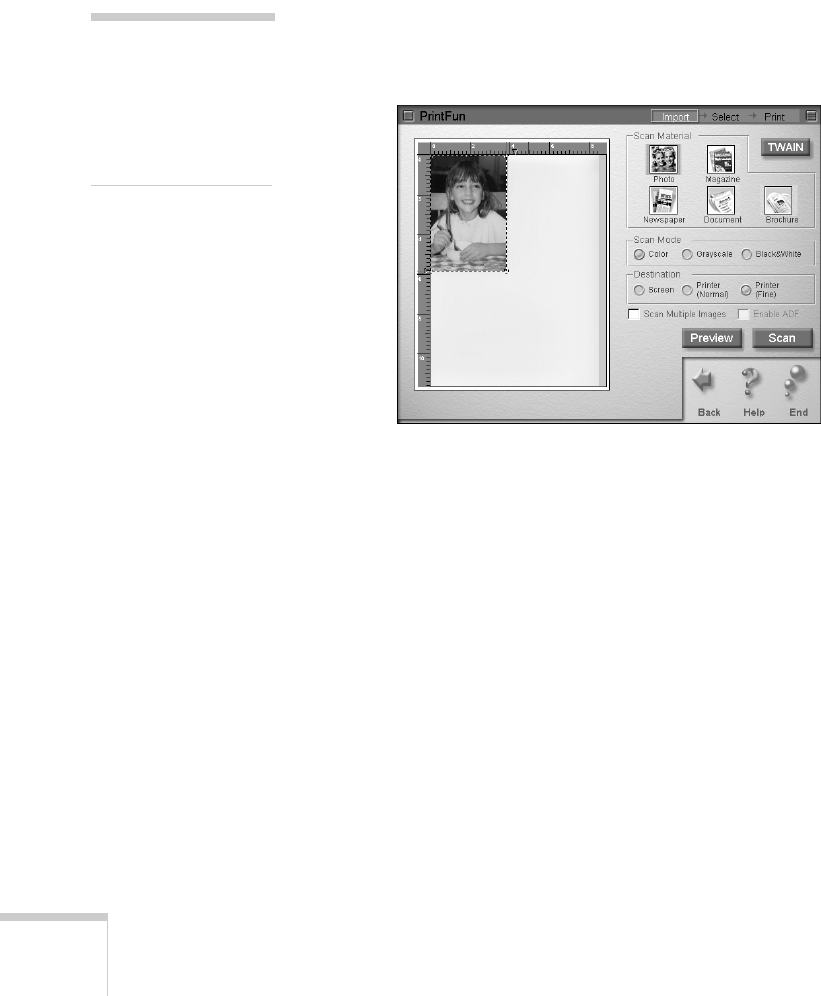
60 Printing
8. If you’re using the document table to scan more than one
image, click
Scan Multiple Images.
9. If you’re using the optional automatic document feeder,
click
Enable ADF
. Then go to step 12.
If you’re not using the automatic document feeder, go to
step 10.
10. Click the
Preview
button. The EPSON Stylus Scan scans
your document and displays a preview in the scan window
on your screen:
11. Click and drag the dotted-line border on the preview to
define the area you want to scan. You can adjust any of
your other settings at this point.
12. When you’re satisfied that the settings are correct, click the
Scan button. Your original document is scanned.
If you selected
Scan Multiple Images, a message appears
asking if you want to continue scanning.
13. If you click
Yes to scan more images, click inside the
dotted line border on the first preview image and move it to
the next image. Size the border as necessary and repeat
step 12.
If you click
No, go to step 14.
note:
You can’t use the
Preview button if
you’re using the
optional automatic
document feeder.