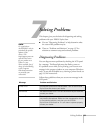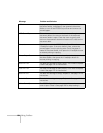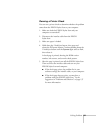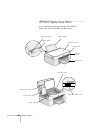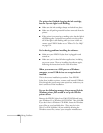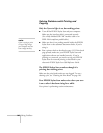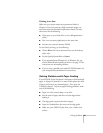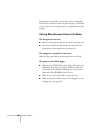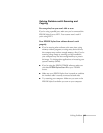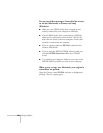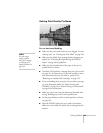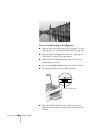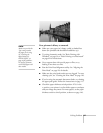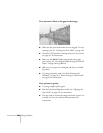Solving Problems 141
Printing is too slow.
Make sure your system meets the requirements listed in
Chapter 8. If you are printing a high-resolution image, you
need more than the minimum requirements listed. You may
also need to do the following:
■
Clear space on your hard drive or run a defragmentation
utility.
■
Don’t run too many applications at the same time.
■
Increase your system’s memory (RAM).
For the fastest printing, try the following:
■
Choose
Black
ink if your document does not include any
other color.
■ Set the Quality/Speed slider to Speed.
■
If you upgraded from Windows 95 to Windows 98, you
need to uninstall and reinstall your driver. See page 152 for
instructions on uninstalling software.
■
If you’re using a parallel port, enable ECP/DMA mode. See
your computer documentation for instructions.
Solving Problems with Paper Feeding
If your EPSON Stylus Scan doesn’t feed paper or feeds multiple
pages, or if paper is jammed in it, remove and replace the stack
of paper (and remove any jammed paper). Then press the
E load/eject button. To prevent paper feeding problems, make
sure of the following:
■ Paper isn’t old, creased, damp, or too thin.
■ Fan the stack of paper and then even the edges before
loading it.
■ The edge guide is against the stack of paper.
■ Paper isn’t loaded above the arrow on the edge guide.
■ Make sure your EPSON Stylus Scan is on a stable, level
surface.