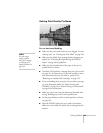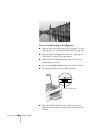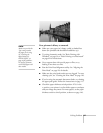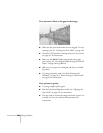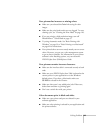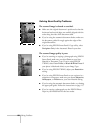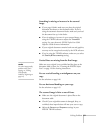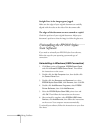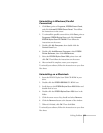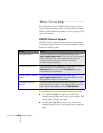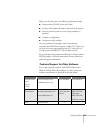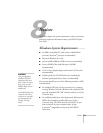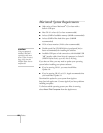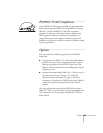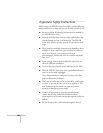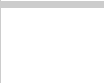
Solving Problems 153
Uninstalling in Windows (Parallel
Connection)
1. Click
Start
, point to
Programs
,
EPSON Smart Panel
,
and click
Uninstall EPSON Smart Panel
. Then follow
the instructions on the screen.
2. To uninstall the parallel scanner driver, click
Start
, point to
Programs
,
EPSON Stylus Scan
, and click
Uninstall
EPSON Stylus Scan FB TWAIN
. Then follow the
instructions on the screen.
3. Double-click
My Computer
, then double-click the
Control Panel
icon.
4. Double-click
Add/Remove Programs, select EPSON
Printer Software
, then click
Add/Remove
.
5. Select the
EPSON Stylus Scan 2500
printer icon and
click
OK. Then follow the instructions on the screen.
6. After uninstall is complete, restart your computer.
To reinstall your software, follow the instructions on your Start
Here sheet.
Uninstalling on a Macintosh
1. Insert the EPSON Stylus Scan 2500 CD-ROM in your
drive.
2. Double-click the
EPSON SS2500 CD-ROM icon.
3. Scroll down to the
EPSON Stylus Scan 2500 folder and
double-click its icon.
4. Double-click the
EPSON Stylus Scan 2500 icon in the
folder.
5. Click the arrow next to Easy Install and select
Remove.
6. Click the
Remove button at the bottom of the window.
7. When it’s finished, click
OK. Then click Quit.
To reinstall your software, follow the instructions on your Start
Here sheet.