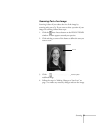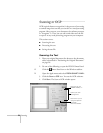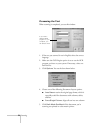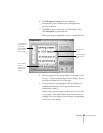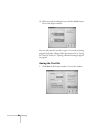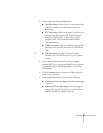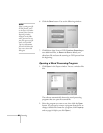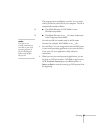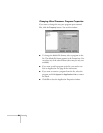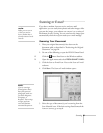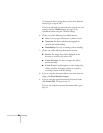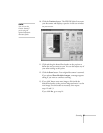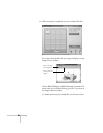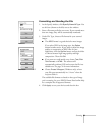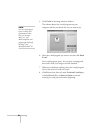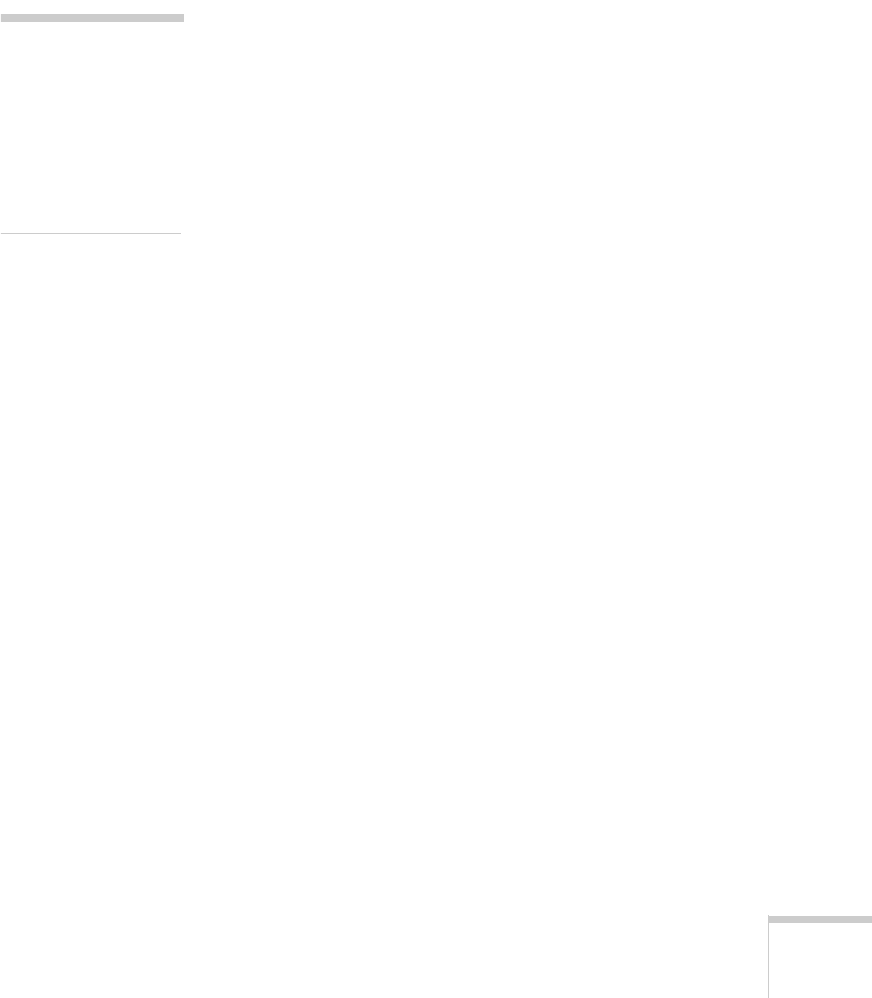
Scanning 83
The program opens and displays your file. You can work
with it just like any other file on your computer. The file is
automatically named as follows:
W
■
The default file name is DOCU0001 in your
Windows\temp folder.
M
■
The default file name is ocr___01 (three underscores)
in the Temporary Items folder.
For each new file, the number used in the file name
increases (for example, DOCU0002 or ocr___02).
3. Save the file(s). You can change the location and file name
in your word processing application as you save the file(s),
if you want. See your application’s help utility for
instructions.
4. When you exit your word processing application, you see
the Scan to OCR exit window. Click
Exit
to close Scan to
OCR,
Continue Exporting to save additional files, or
Return to Start
to start the scanning to OCR process from
the beginning.
note:
Your files are not
actually saved until you
save them in your word
processing program. If
you close the program
before saving the files,
they are lost.