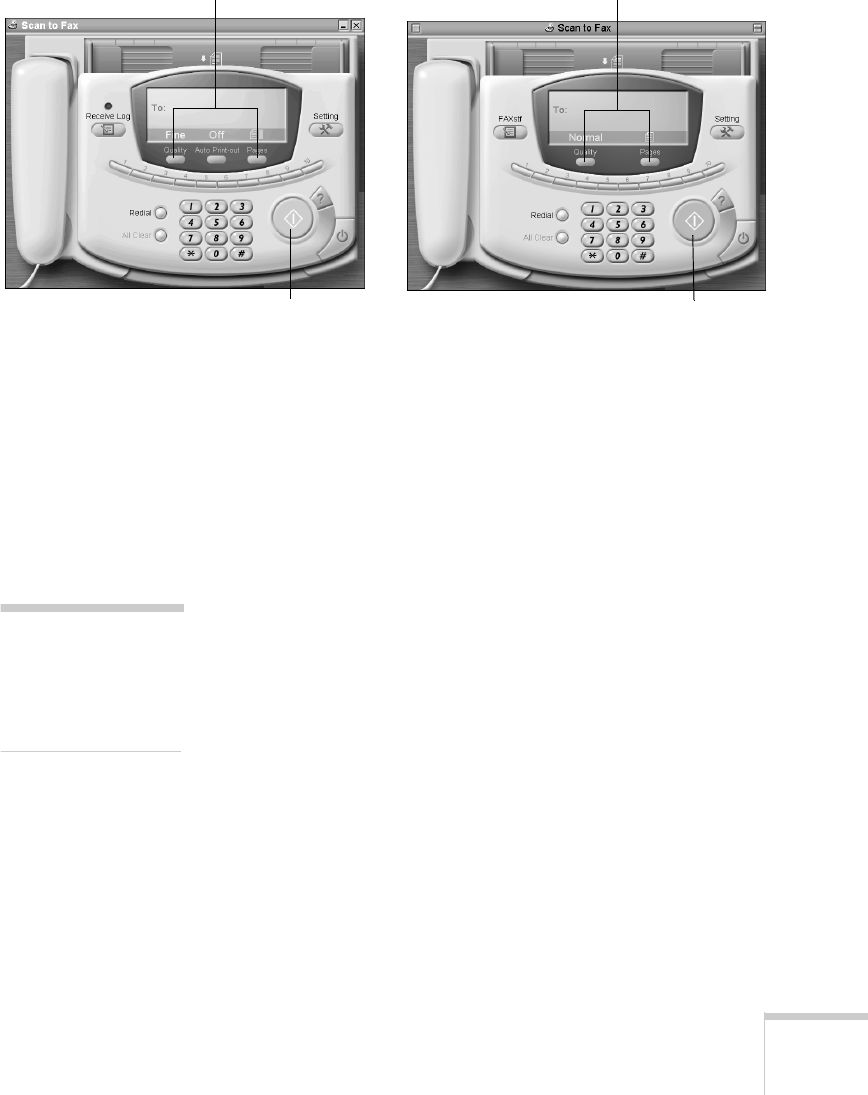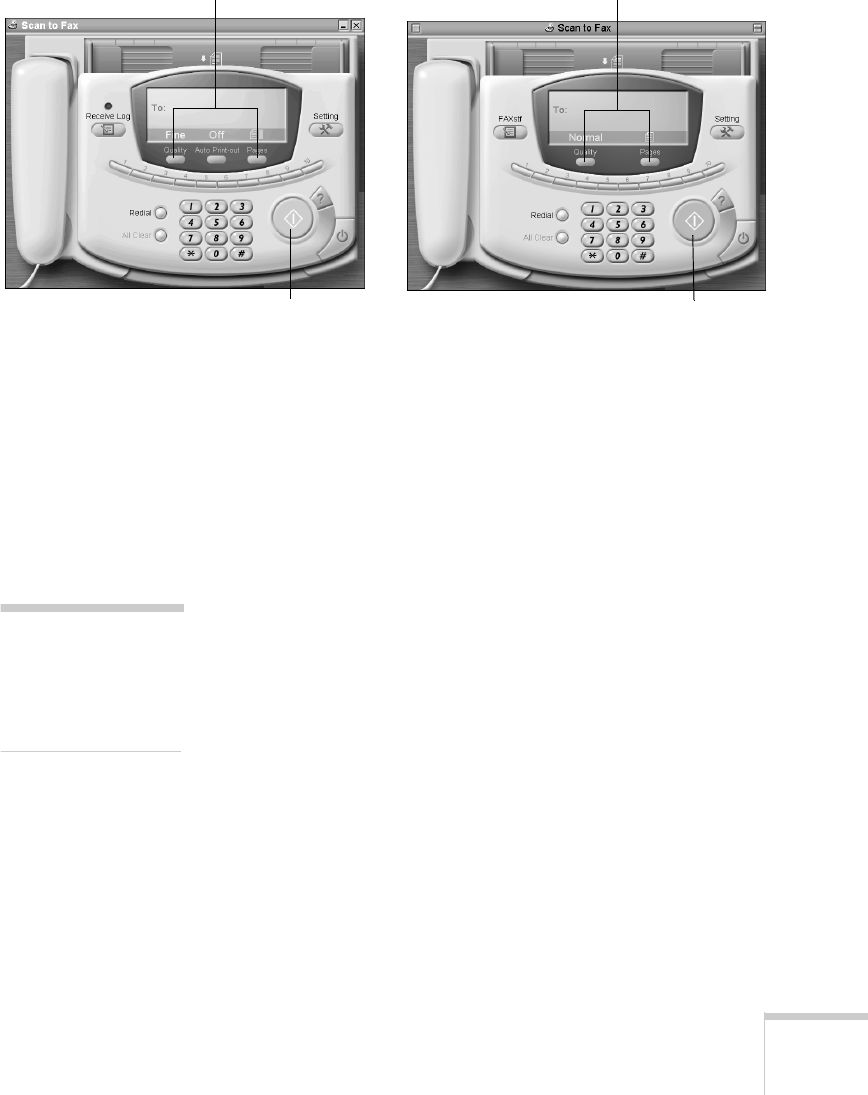
Faxing 105
3. Click the Scan to Fax icon. You see the Scan to Fax
window:
:
4. Click the
Quality
button to select one of these settings:
■ Normal
for everyday fax quality
■ Fine for higher resolution quality
■ Photo
for faxing smooth-looking photographs
5. Click the
Pages
button to indicate whether you are faxing
a single page or multiple pages.
6. Click the numbers on the keypad to dial your fax number.
The number you dialed appears on the green “To” area on
your screen.
7. Make sure the number is correct; then click the green Start
button on your screen to begin the scan to fax process.
A “scanning in progress” message appears on your screen,
then you see a message about your document being
converted into a fax image.
8. If you selected multiple pages in step 5, a message appears
asking if you want to continue scanning. Replace the page
on the document table and click
Yes. Your new page is
scanned. Click
No when you’ve finished scanning pages.
Start button.
Quality and Pages buttons.
Windows
Macintosh
Quality and Pages buttons.
Start button.
tip:
You can also position
the cursor in the “To”
area and type the fax
number.