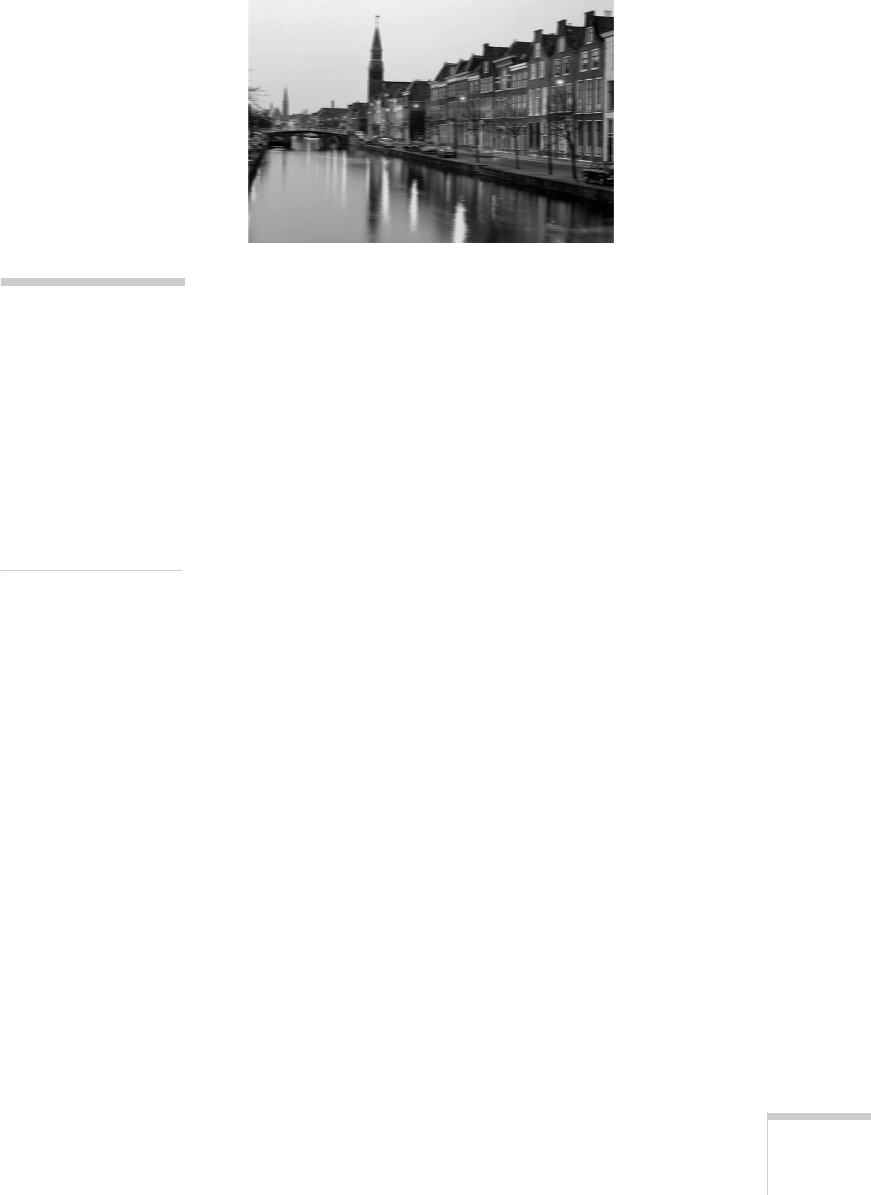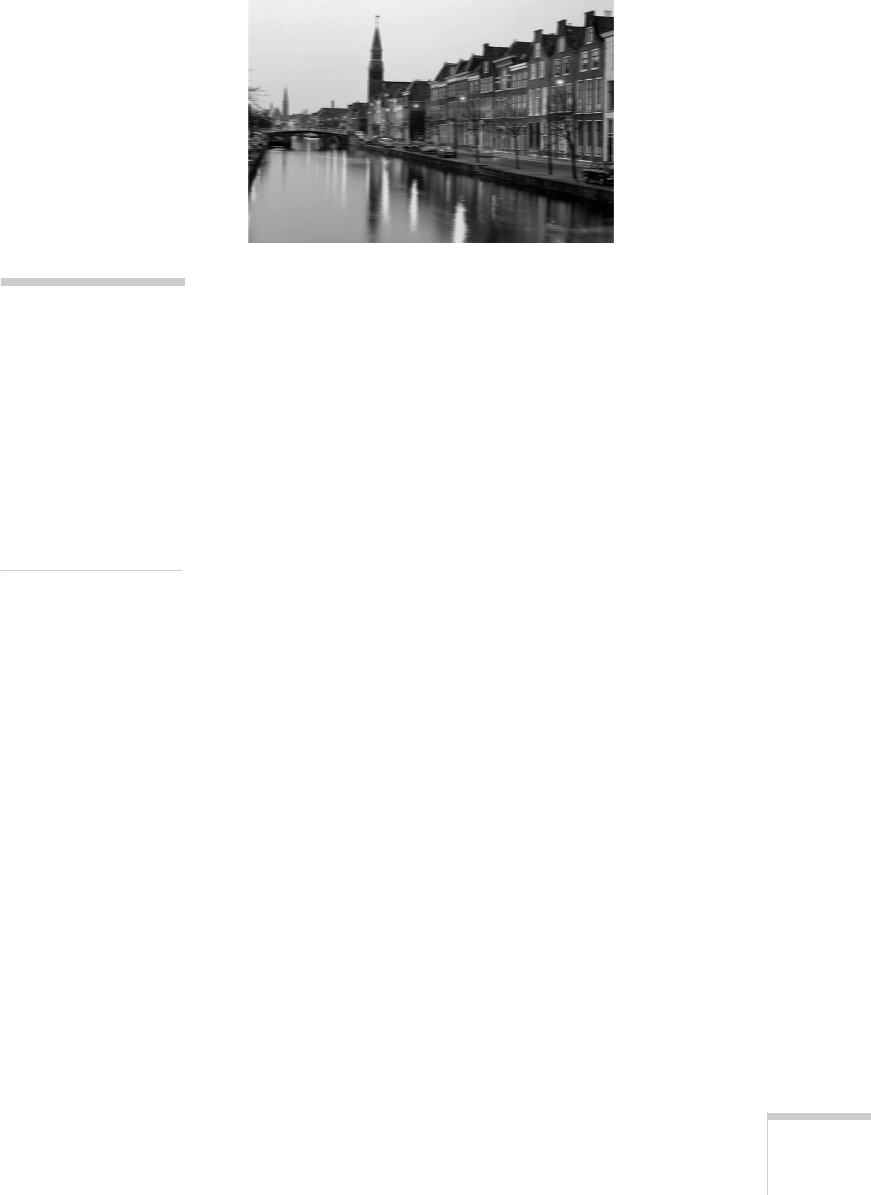
Solving Problems 147
Your printout is blurry or smeared.
■
Make sure your paper isn’t damp, curled, or loaded face
down (the printable side should be loaded face up).
■
Try using Automatic mode. See “Basic Printing with
Windows” on page 39 or “Basic Printing on a Macintosh”
on page 42 for instructions.
■
Use a support sheet with special paper or film, or try
loading it one sheet at a time.
■ Run the Print Head Alignment utility. See “Aligning the
Print Head” on page 129 for details.
■ Make sure the print head nozzles are not clogged. To run a
cleaning cycle, see “Cleaning the Print Head” on page 126.
■
If you’re using the automatic document feeder, try cleaning
the paper path guide. Follow the instructions on page 117.
■ Check the paper thickness switch position. If it’s in the
+ position, your printer is set for thicker paper or envelopes
and your image may smear. For most papers, set the paper
thickness switch to the
0 position, as shown on page 146.
note:
Make sure your Media
Type setting matches
the paper you’re using.
See “Choosing the
Right Settings for
EPSON Papers” on
page 48 for guidelines.
For the best printouts,
use EPSON papers and
other media.