142 Solving Problems
If paper doesn’t eject fully, you may have set the wrong paper
size. Press the
E load/eject button to eject the paper. Then make
sure you select the correct paper size in your application or print
settings.
Solving Miscellaneous Printout Problems
The margins are incorrect.
■ Make sure the paper settings are correct for your paper size.
■
Check your software documentation for instructions on
selecting the correct margins for your paper size.
The image size or position is incorrect.
Make sure the paper and/or layout options are set correctly.
The printer prints blank pages.
■ Make sure the EPSON Stylus Scan 2500 is selected in your
application. Also, if you’re running Windows, make sure
it’s selected as the Windows default printer. If you have a
Macintosh, select
SS 2500 in the Chooser.
■
Make sure you have selected the correct paper size.
■
Make sure the print head nozzles are not clogged. To run a
cleaning cycle, see page 126.