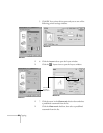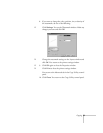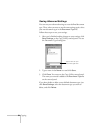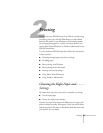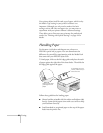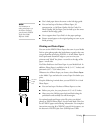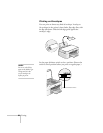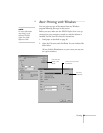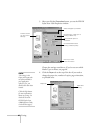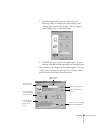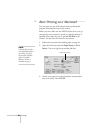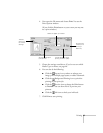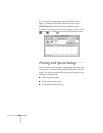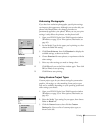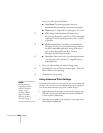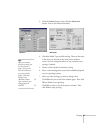40 Printing
3. After you click the
Properties button, you see the EPSON
Stylus Scan 2500 Properties window:
Choose the settings noted above. If you’re not sure which
Media Type to choose, see page 48.
4. Click the
Paper
tab at the top of the box if you need to
change the paper size, number of copies, page orientation,
or printable area.
Choose between faster
printing or better quality.
Select the paper you loaded.
This box shows
you the current
settings.
Choose Color, unless you’re
printing in black only.
Set the Mode option to
Automatic.
Click if you need
more information.
note:
The settings in the
Paper and Layout tabs
are often available in
your application
software. If so, you
should select them there
instead.
Click the Help button
for more information
about any setting. Or
check the electronic
EPSON Stylus Scan
2500 Reference Guide,
as described on page 5.
Paper Size
setting
Paper tab