68 Printing
12. Make any changes you want as described below (the
preview reflects your selections):
■
Add a
Title
,
Date
, or
Outline
to your photo by
clicking the corresponding boxes to select them.
■
Add a color effect to your image by clicking
Black and
White
,
Brown
, or
Blue
.
■
Resize the image in its cell by selecting one of the
following:
Original
,
Fit the Cell (No Trimming)
,
Fit
the Cell (Trimming)
, or
Adjust
. If you select
Adjust
,
you can drag the slider to resize the image to an exact
size.
■
Align the image to a specific part of the cell by clicking
one of the nine squares in the grid.
■
Rotate the image to the left or right by 90 degrees, or
rotate it 180 degrees by clicking the arrows under
Orientation.
13. When you are finished making settings, click
OK
to return
to the main window.
14. When you are finished with all your settings, click
Print.
Your EPSON Stylus Scan prints your catalog.
15. Click
Exit
at the PrintFun - Catalog window.
16. Click
Exit if you’re finished printing, or one of the other
buttons to continue.