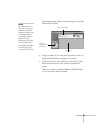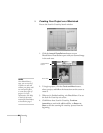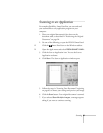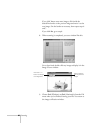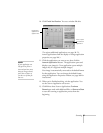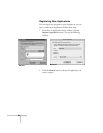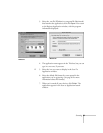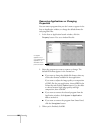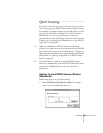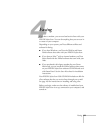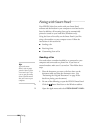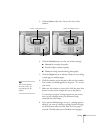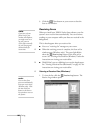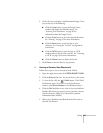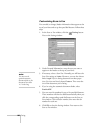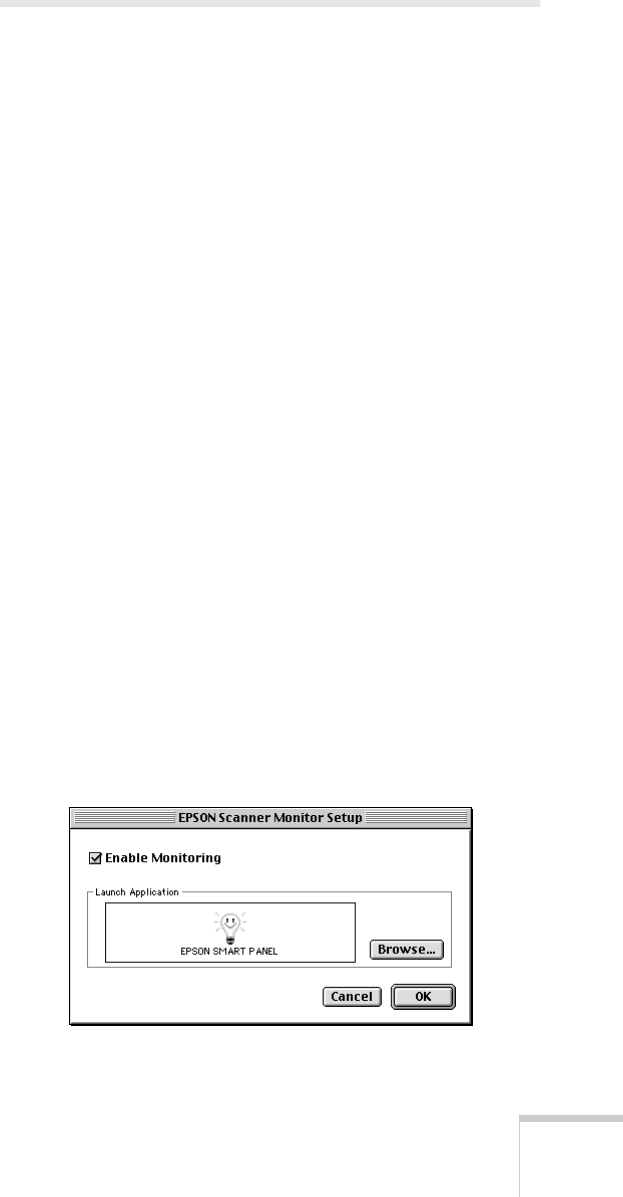
Scanning 101
Quick Scanning
If you often work with your scans in the same way, you can save
time by setting up your EPSON Stylus Scan for quick scanning.
For example, you might find that you generally want to e-mail
your scans to customers or colleagues, or work with them in
PhotoDeluxe. You can set up your scanner so that you
automatically start the Smart Panel’s Scan to E-mail or Scan for
Creativity by just pressing the
] Scan
button on the EPSON
Stylus Scan’s control panel.
W When you installed your EPSON Stylus Scan Windows
software, your system was set up to automatically start EPSON
Smart Panel when you press the
] Scan
button. To select an
application that you’d like to open automatically in the EPSON
Smart Panel, see “Selecting an Application in EPSON Smart
Panel” on page 102.
M On a Macintosh, you need to set up the EPSON Scanner
Monitor to automatically open the EPSON Smart Panel when
you press the
] Scan
button. See the next section for
instructions.
Setting Up the EPSON Scanner Monitor
(Macintosh)
Follow these steps to set up quick scanning:
1. Select
EPSON Scanner Monitor Setup
in the Apple
menu. You see a window like this one: