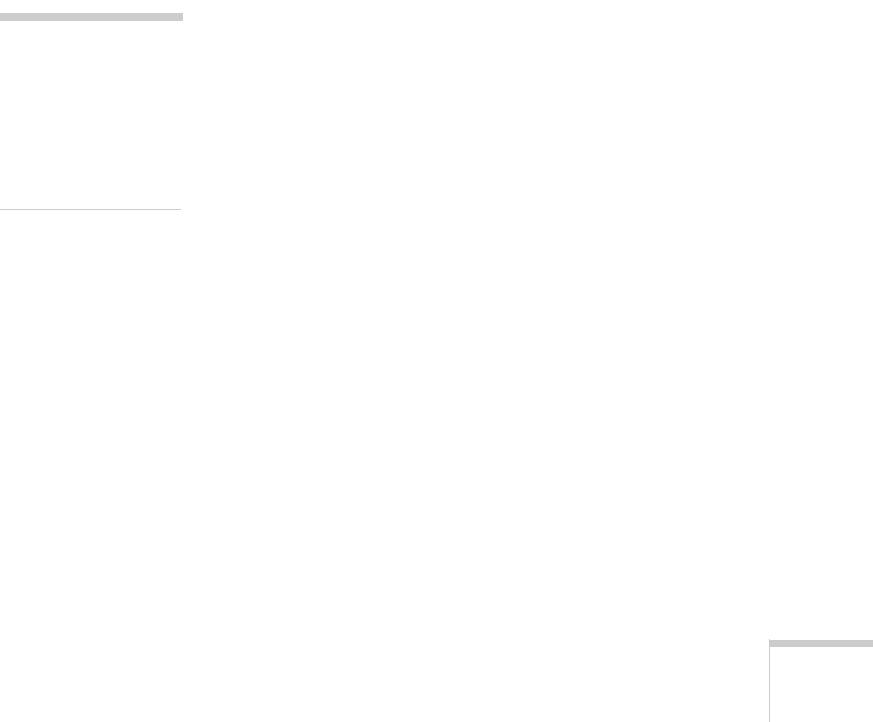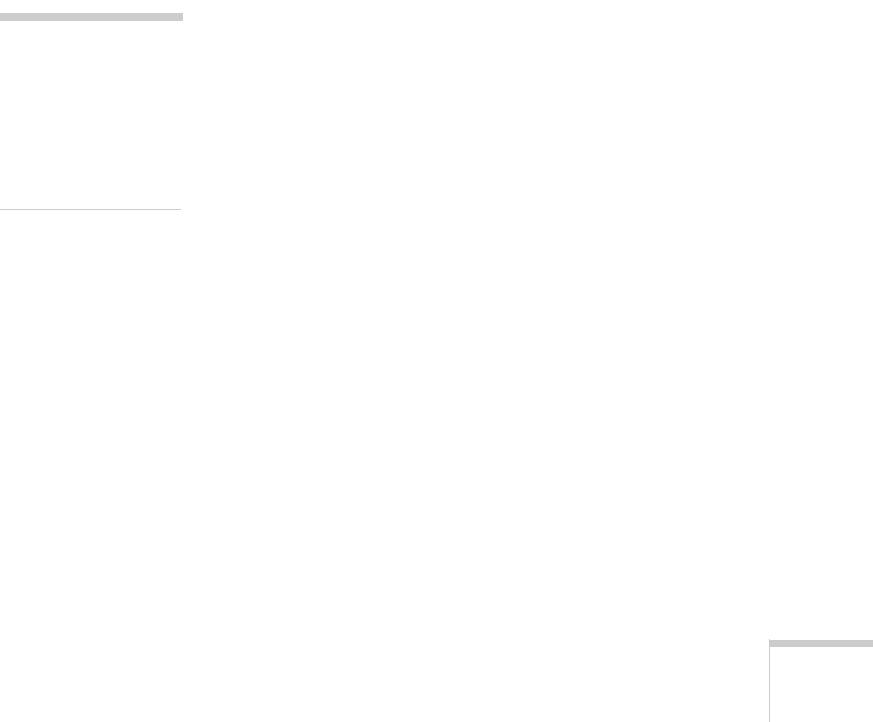
Solving Problems 151
Something is missing or incorrect in the scanned
image.
■
If your page is blank, make sure you place the original
document face down on the document table. If you’re
using the automatic document feeder, make sure you load
the document face up in the feeder.
■
If text is missing or incorrect in your scanned image, try
using the TWAIN software to adjust the
Threshold
setting. See your electronic EPSON Stylus Scan 2500
Reference Guide for more information.
■
If your original document contains both text and graphics,
text may not be recognized correctly by the OCR software.
■ If you’re using the TWAIN software, make sure you select
the
Quality & De-screening
setting.
Vertical lines are missing from the final image.
Make sure your original is not wrinkled and the glass on the
document table is clean. See “Cleaning the EPSON Stylus
Scan” on page 129 for cleaning instructions.
You see vertical banding or misalignment on your
copy.
See the solutions on page 146.
You see horizontal banding on your copy.
See the solutions on page 145.
The scanned image is faint or out of focus.
■ Make sure the original document is placed flat on the
document table.
■ Check if your original document is damaged, dirty, or
wrinkled; these imperfections will mar your scan or copy.
■ Adjust the Gamma and Exposure settings in your
EPSON TWAIN software.
note:
For other image quality
problems when you’re
copying, see “Solving
Print Quality
Problems” beginning on
page 145.