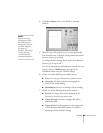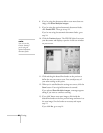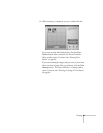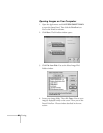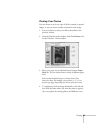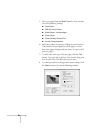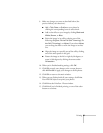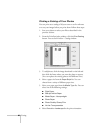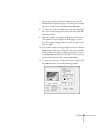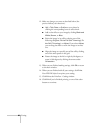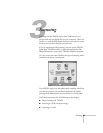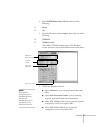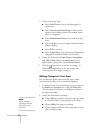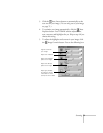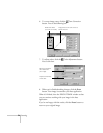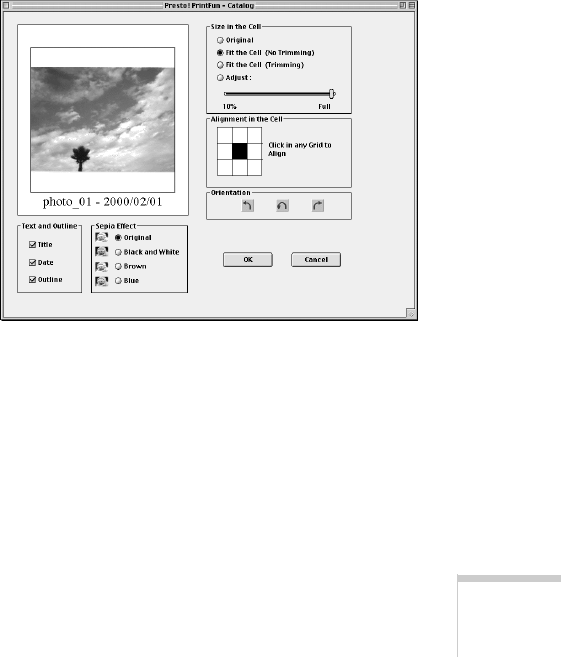
Printing 67
7. Change the number of printouts and their size with the
Row and Col (column) settings. (The settings are reversed
when you switch between
Portrait
and
Landscape
.)
8. To add a title, click the
Title
button. Type your title in the
box. You can also change the font for your title. Click
OK
when you’re done.
9. Select the number of copies by clicking the arrow buttons.
(The number of copies applies to all the pages, so if you
have three pages of images and you choose 2 copies, you’ll
print six pages.)
10. If you want to adjust your page margins or layout, click the
Paper
button. Select the settings you want, then click
OK
.
In the window that appears, name your settings to create a
new
Paper Style
option, then click
OK
. The new option is
automatically selected as the current
Paper Style
.
11. To rotate your photo or change other layout settings, click
the
Option
button. You see the following window: