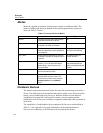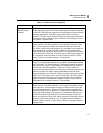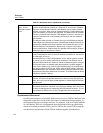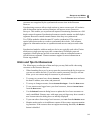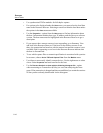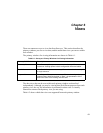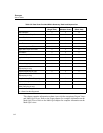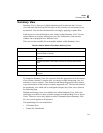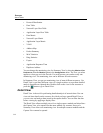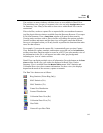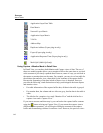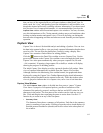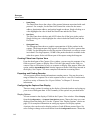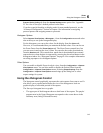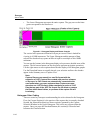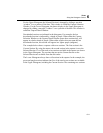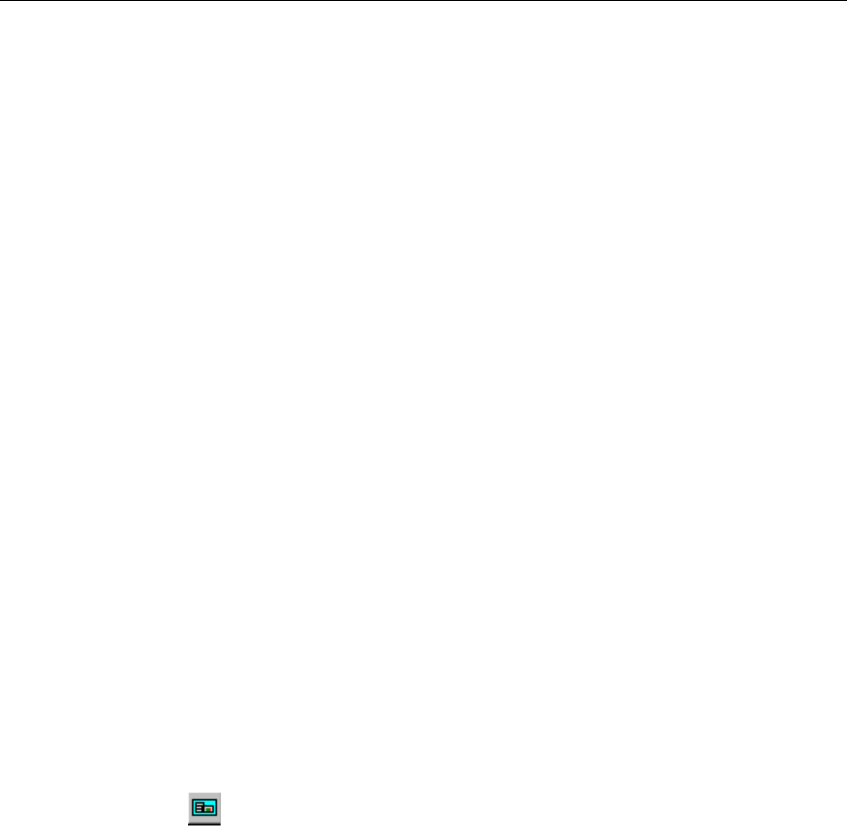
6-4
Surveyor
User’s Guide
• Protocol Distribution
• Host Table
• Network Layer Host Table
• Application Layer Host Table
• Host Matrix
• Network Layer Matrix
• Application Layer Matrix
• VLAN
•Address Map
•Packet Summary
• MAC Statistics
• Ring Statistics
•Expert
• Application Response Time
• Duplicate Address
You can change the monitoring view for Summary View by choosing
Monitor View
Preferences
from the Module option in the Configuration menu. The view you select
applies to what you see in the first tab. For each resource you can have only one
monitoring view. The monitoring view can be different for each resource.
In Summary View, you get one monitoring view of many different resources. Use
Detail View to get many different views of a single resource or to perform detailed
analysis functions on captured data. Double-click on the view for the resource or
press the button to go to Detail View.
Detail View
Detail View is the tool for performing detailed analysis of network data. You can
view real-time data from the resource for which you have opened Detail View or
you can view and analyze data stored in the capture buffer. You can filter the data
before viewing by applying a display filter.
The Detail View allows multiple views for a single resource module and also allows
the Capture View to be opened for that same module. By contrast, Surveyor’s
Summary View allows one monitoring view for multiple resource modules and the
Capture View cannot be opened.