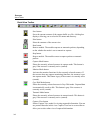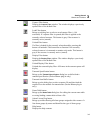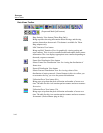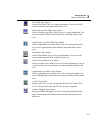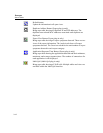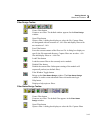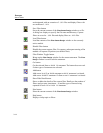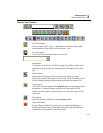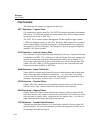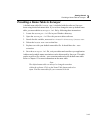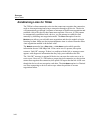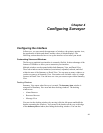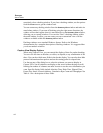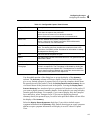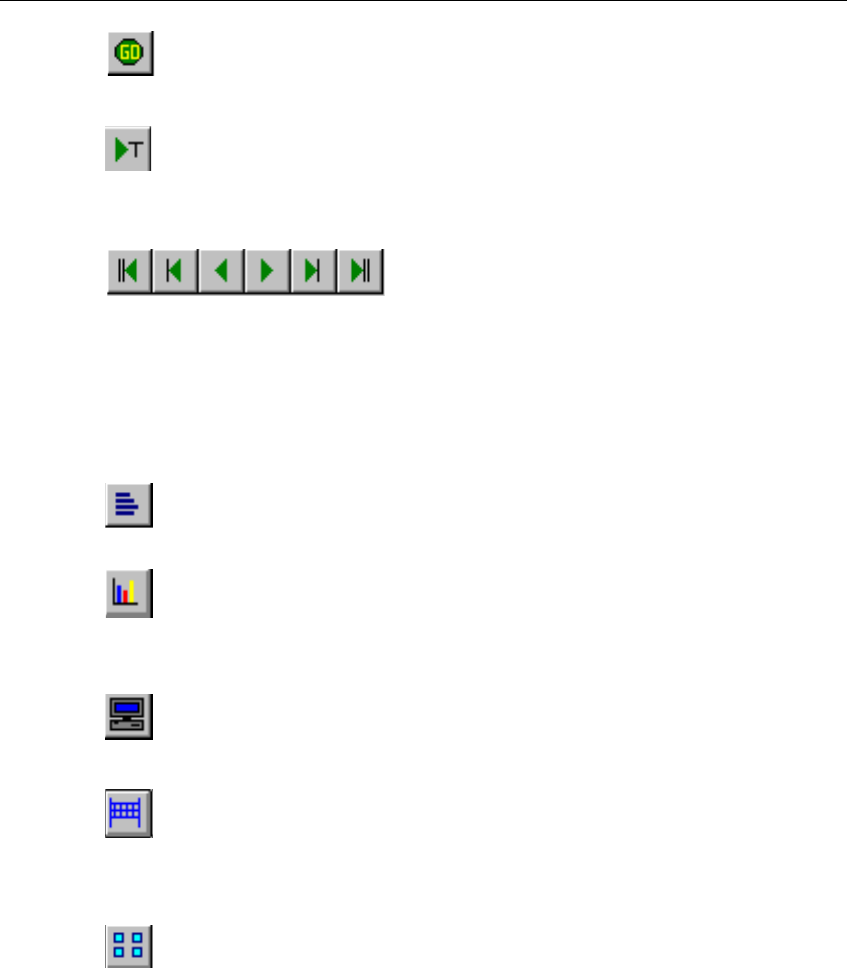
3-16
Surveyor
User’s Guide
Resume Load button
Capture files are loaded to Capture View as a background process.
Pressing this button resumes the background process.
Go To Trigger button
Pressing this button moves you to the line in the capture file that was set
as the trigger position. If no trigger position is set, this button moves
you to the first captured frame.
Navigation buttons
Navigation buttons move you through the capture file. There are keys to
go to the beginning and the end of the file, page up, page down,
previous line, and next line.
Other buttons for views are the same as those in the
Data Views toolbar.
Frame Size Distribution View button
Selects Frame Size Distribution View for viewing the distribution of
frame sizes.
Protocol Distribution View button
Selects Protocol Distribution View for viewing a chart of the
distribution of major protocols. Control buttons in this view allow you
to customize the way you view the protocol distribution.
Host Table View button
Selects Host Table View for viewing captured information. You can see
MAC stations and their traffic in this view.
Network Layer Host Table View button
Selects Network Layer Host Table View for viewing captured
information. You can see network (IP/IPX) stations sorted according to
the traffic variable you select in this view.
Application Layer Host Table View button
Selects Application Layer Table Host View for viewing captured
information. You can see application stations sorted according to their
names in this view.