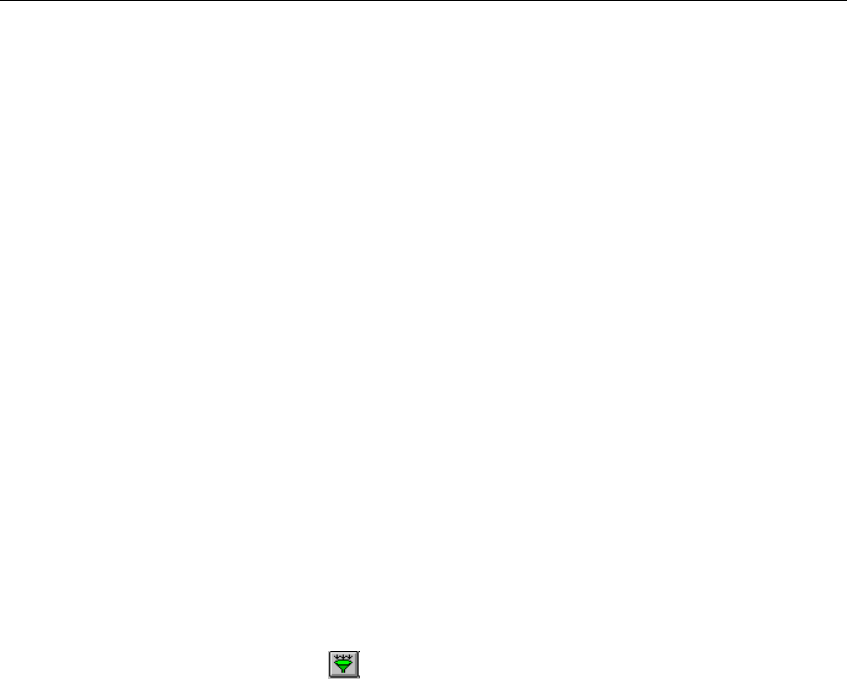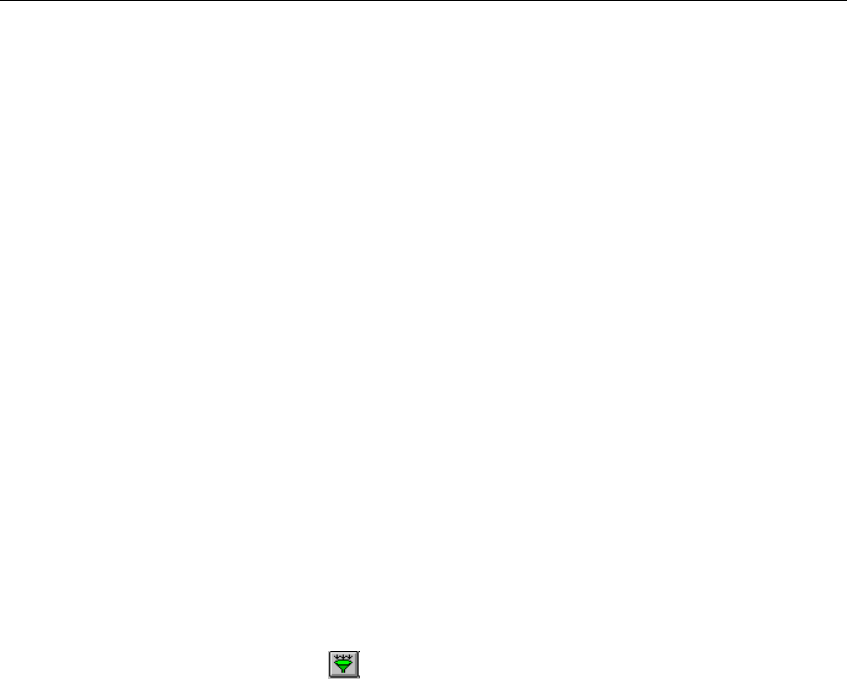
7-28
Surveyor
User’s Guide
The following steps describe how to create the BootPS filter template and load in to
a resource.
1. Press the
Clear Template button.
2. In the
Apply Port to Template area, enter the Protocol and Frame Type. For the
BootPS port, use the IP/TCP protocol. In the example, the frame type is set to
EV2.
3. Enter the port number in decimal in the
Apply Port to Template area. The
decimal port number for BootPS is 67.
4. Pull down the
Direction box and set the indicator to bi-directional (<->).
5. Be sure the
Apply Port to Template check box is selected in the Add Port to Filter
Template area. Be sure the Apply Conversation to Template check box is NOT
selected in the
Add Conversation to Filter Template area. No specific stations are
associated with the new filter template.
6. Press the
Save Custom Template button.
7. Enter the name of the new filter template in the
Add to Available Filter
Templates
dialog box. The name in the example is BootPS_Activity. The new
filter template name appears in the Custom_Templates section of the filter
browser.
8. Press the
Add button to apply the filter template. The filter template appears in
the
Template Combination box.
9. Press the
Load Filter button to load the filter to the resource.
10. You are now ready to start capture. The capture buffer will contain only the
packets that contain either a source or destination BootPS port number.