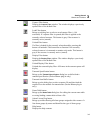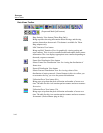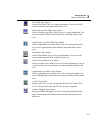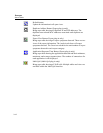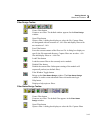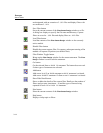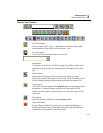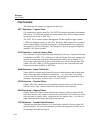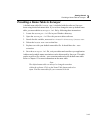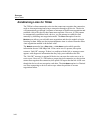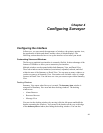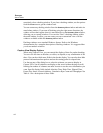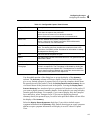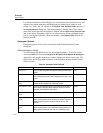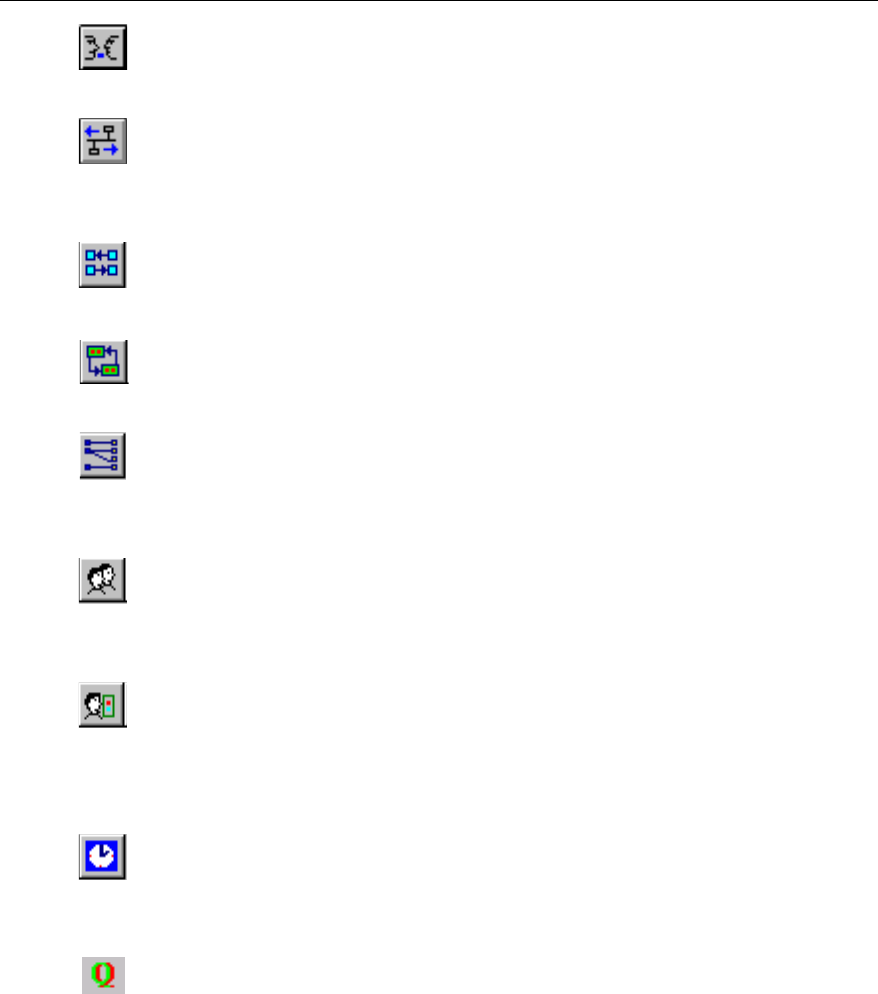
3-17
Getting Started
Buttons and Toolbars
3
Host Matrix View button
Selects Host Matrix View for viewing captured information. You can
see all conversations between MAC stations in this view.
Network Layer Matrix View button
Selects Network Layer Matrix View for viewing captured information.
You can see all network conversations for IP and IPX traffic in this
view.
Application Layer Matrix View button
Selects Application Layer Matrix View for viewing captured
information. You can see all application conversations in this view.
VLAN View button
Brings up VLAN view for viewing network traffic on virtual LANs.
Cisco’s ISL protocol is the only VLAN recognized.
Address Mapping View button
Brings up Address Mapping View for viewing associations between
MAC station names and addresses and network station names and
addresses.
Duplicate Address Button (Expert plug-in only)
Brings up a table showing all duplicate IP and IPX addresses. The
duplicate network and MAC addresses associated each duplicate are
displayed.
Expert View Button (Expert plug-in only)
Brings up a table showing all expert symptoms detected. There are two
views of the expert information. The Analysis tab shows all expert
symptoms detected. The Overview tab shows the total number of
expert symptoms detected in each expert category.
Application Response Time Button (Expert plug-in only)
Brings up a table showing the applications detected and their minimum,
maximum, and average response times. The number of connections for
each application is also displayed.
Multi-QoS (Multi-QoS plug-in only)
Brings up a table showing all VoIP calls. Multiple tables and views are
available within the Multi-QoS interface.